
User question
Hello!
I had to upload photos from my phone to my computer. I connected this device to a PC (the computer sees it), and even tries to install drivers, but to no avail. I tried to manually start the search for drivers through the device manager, writes that there are drivers, but cannot install, because: "Invalid service installation section in this INF file."
Help me please...
Good day!
Relatively recently, I restored the work of one laptop ... When the phone was connected to it, nothing happened at all: Windows 10 installed on it did not find drivers and did not automatically install them.
Moreover, the second OS is Windows 7 - I saw the phone in normal mode and it was possible to exchange files. It was clear that the matter was in the OS, and after a few minutes, a solution was found. I will share it here, I mean that this problem is quite popular ...
Solving the problem of installing "firewood" in steps
1) Is your device visible? Are the cables and ports working?
The first thing I recommend to start with is to decide: "but does your device see a laptop (computer)? "... It is possible that there is a problem with the cable or USB port, and when the phone is connected, it is simply "invisible", so the drivers are not installed.
How to determine this?
Very simple. Pay attention if battery charging appears when the device is connected to the USB port of the PC? If it appears, then most likely everything is in order with the USB cable and port. By the way, pay attention to whether a characteristic sound appears in Windows when the device is connected.
You can also connect other devices with this cable to the USB port, or connect your phone to another PC. In general, to determine whether the equipment itself is working ...
2) Check device manager - search for unknown hardware
And so, the ports seem to be working, the cable too - the next step: see if the equipment is displayed in the device manager.
To open the device manager:
- Press the button combination WIN + R ;
- enter command devmgmt.msc
- click OK.
- the method works in all modern versions of Windows (note: in Windows 10, by the way, to open the device manager, you can simply right-click on the START menu).

How to start device manager
In Device Manager, expand the tab "Other devices" ... It is in it that all those devices that the computer (laptop) sees, but cannot install the driver should be displayed. The screenshot below shows just such a case: the phone is visible to the PC, but the Windows 10 driver cannot be installed in auto-mode ...
3) How to find and install the driver you need to install - attempt at solution # 1
First, I recommend trying to find and install exactly the driver that is recommended for your hardware, based on its Id properties (each equipment has its own identification data, so you can search for drivers without even knowing the exact brand of the device).
To view the ID properties, right-click on the unknown device ( note: by the way, when you disconnect a device from the USB port, this unknown device should disappear from the other devices tab ), and go to its properties.
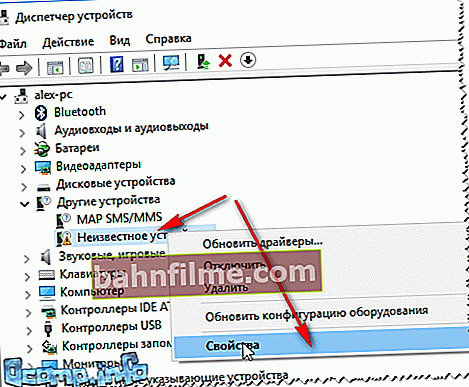
Unknown device properties
Next, you need to open the tab "Intelligence" , in the graph "Property" choose "Equipment ID" and copy the string with the value (see screenshot below).
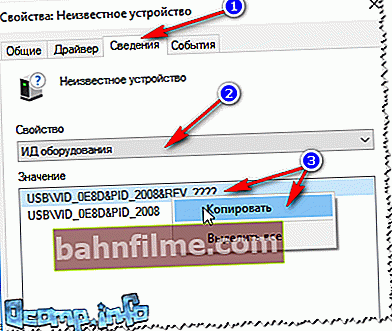
Copy the device ID
Then just paste the copied line into any search engine (Google, Yandex) and find a driver for your device. Next, run its installation and test its work (in many cases, and you won't have to do anything else).
For more information about finding a driver for an unknown device - //ocomp.info/kak-nayti-i-ustanovit-drayver-dlya-neizvestnogo-ustroystva.html
4) Search and installation of the driver in Windows auto-mode - attempt # 2
Modern versions of Windows (8, 10) can automatically find and install drivers for many devices, and they do it very well.
To check if this works: go to device Managerthen click right mouse button by the desired device (for example, by an unknown device), and in the pop-up context menu, select "Update drivers ..." .
Next, select the automatic search and update option (point one, see the screen below).

Automatically search for updated drivers
In general, the method is pretty good and helps out in many cases, but in mine it did not work  , after a moment it was said that:
, after a moment it was said that:
- there was a problem installing the software for this unit
- The third party MPT DEVICE INF does not contain signature information (see screenshot below).

There was a problem during the software installation
5) Choosing a driver from those already installed is another solution to the problem
I will say one seditious thing: some are looking for a miracle driver to solve this problem, but there are no problems as such. The drivers they are looking for are already on their PC for a long time, there was simply an error in identifying the device and driver, and therefore the computer simply does not perceive them. You need to show him the way to them again, and everything will work ...
Therefore, if the previous steps did not help, I recommend opening device Manager (how to do it, see above in the article) , expand tab "Other devices"(it is in it that all devices for which there is no "firewood" are shown) , right-click on the desired device and select the option "Update drivers ..." (as in the screenshot below).

Update Drivers ...
Next choose "Search for drivers on this computer" .

how to search for a driver
In the next step, do not specify the folder with the drivers, but click on the link "Select a driver from the list of already installed drivers" (see screenshot below)

Select a driver from the list of installed
Next, you need to specify the type of devices from the proposed list. In my case, it was about a phone connected to the USB port - i.e. about the USB device. This is what I chose from the list.

USB device
Then Windows automatically offers to install drivers for MPT DEVICE - no need to remove any checkboxes, we just agree ...

MPT devices
Voila! The drivers have been installed successfully. I go to the explorer - we see the phone, it is displayed in "This computer" , now you can upload files to it, and drop photos from it (the problem is solved  ).
).

Installed successfully!
Note: if instead of a message about successful installation you see an error (for example, also related to the INF file), click the button "Back" , and try to proceed with the installation again. It was this method that helped me ...
*
I'm finishing the article on this, good luck!
👋









