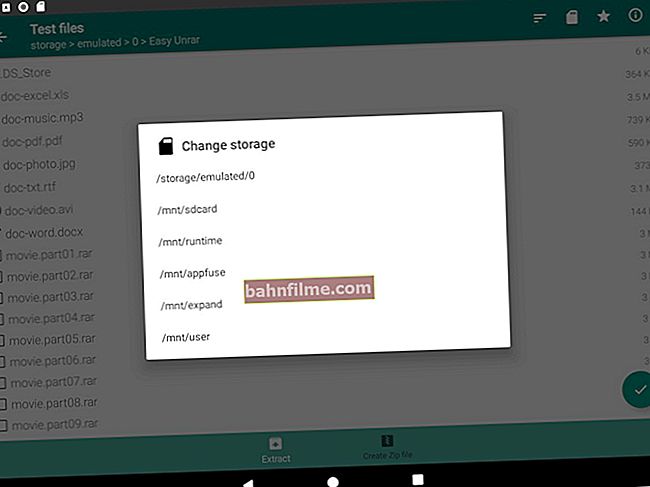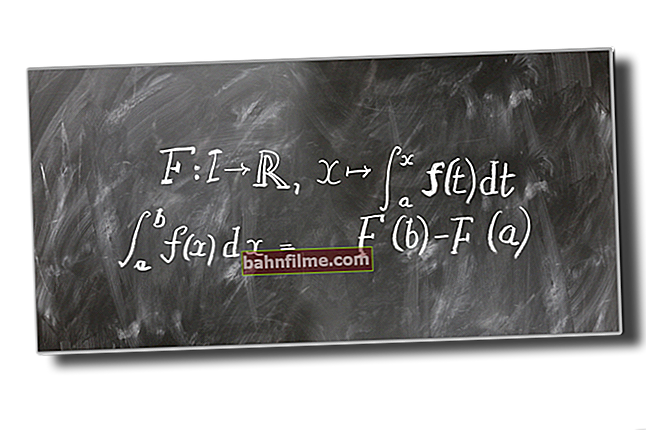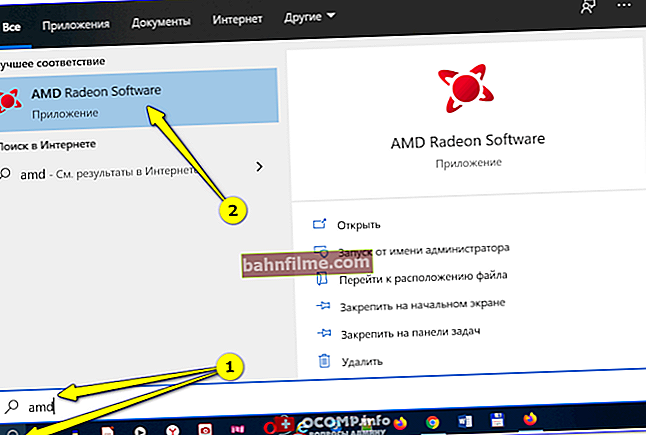User question
Hello.
About a couple of weeks ago, an error began to appear on my tablet: "The Google application has stopped." I did not do anything with the tablet (did not update, did not drop, did not delete, etc.).
In general, I don't care about her (the tablet works with her too), but at times she is very distracting (appears several times in an hour). Is there anything you can do?
Anastasia
Hello.
The longer you use your Android device, the more the system accumulates various "garbage" in it: application cache, some residual data from remote software, temporary files, etc.
All this, over time (if you do not clean and update the software), can lead to all sorts of errors (not an exception, and the current problem ...). Below are a few recommendations that in most cases help to eliminate such errors.
*
What to do with the error about stopping the application "XXX"
STEP 1
The first tip is trivial (and is often given in most instructions of this kind) - just restart your device!
The fact is that after restarting the system, all applications will be reinitialized and loaded into memory, which often helps to eliminate many errors ...

Reboot your smartphone
STEP 2
Next, I recommend going to Android settings, open the tab "Applications "and find among them "Google" ... See example below. 👇

Apps - Google
After, you need to go to the tab "Memory" and clear the cache.

Clear cache
Clear the cache for the Google Play (Play Market) application in the same way. Then reboot the device and check if it works.
STEP 3
The next tip: reset the application settings to the default, as it was on the new device (this is not a complete reset of the device, the files and contact list will be in place).
To do this, you need to open the tab "Applications" in Android settings, in the corner of the screen, click on three dots and select from the menu "Reset settings" ... See screenshot below. 👇

Reset Settings - Android Application Tab
STEP 4
How long have applications been updated on the "problem" smartphone (tablet)? In some cases, this is the problem!
To update applications: go to the Play Market and click the button "Update everything!" (see example below 👇).
By the way, this operation may require a fairly large amount of traffic (it is recommended to use a Wi-Fi connection).

Update everything!
STEP 5
Another common reason for app crashes "Google" the Internet connection is not stable (for example, there is a signal, then there is no it ...). These "jumps" often occur when you are in an area that is far from the operator's tower (or in a room with thick walls).
The advice in this regard is standard: try to connect to a high-speed Wi-Fi network and double-check the operation of the device.

Wi-Fi connection
I also recommend checking the stability and speed of your connection using a special. services, link below.
👉 To help!

How to check internet speed on Android phone. Read note ->
STEP 6
Also, pay attention to the set date and time in the Android settings. If they are incorrect for your region - Google "notices" this and some applications and options may become unavailable (or even close with errors).
Try to ask manually your time zone, date and time (i.e. automatic date / time detection in the section "Date and time" Android settings must be disabled!).

System - date and time
By the way, after changing these settings, do not forget to restart your phone (tablet) and check how the device started to work.
STEP 7
If all of the above does not bring results - try resetting Android settings, i.e. return them to factory presets (important: in this case, all files and installed applications from the device memory will be deleted!).
Therefore, before resetting, save your contacts to an SD card or SIM, and transfer files and photos to your PC hard drive (for example).
One of my past notes will help you to perform the reset itself, the link to it is below ...
👉 To help!

How to reset Android settings to factory settings [Hard Reset]. Read note ->
PS
On some devices from little-known Chinese brands, the version of the Android system may not be certified (this applies more to those who ordered the phone in Chinese online stores).
Actually, because of this, a number of Google services may not work correctly (as far as I know, this is "treated" only by flashing the device ...).
*
If you have solved the question in some other way, drop a few words in the comments. Thank you in advance!
All the best!
👋