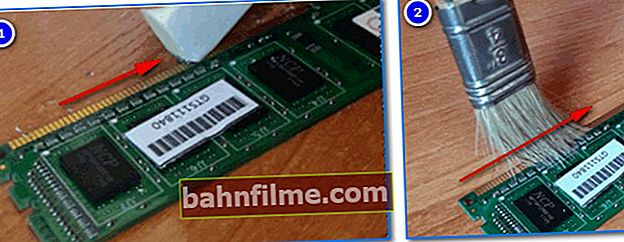User question
Hello.
I have a side cover of the system unit made of glass and in the last week I began to pay attention to the CPU cooler - it never turns at all (with me, at least). Only when the PC is turned on does it spin a little and that's it ...
Tell me if this is normal, and if not, what to do ?!
Hello.
Based on the question - nothing can be said ... It is possible that your CPU simply does not heat up to some high temperatures, at which the fan would have to start cooling the heatsink (this option is usually configured in BIOS / UEFI).
Below in the note I will give the main points that you should pay attention to and double-check (I think the material may be useful not only to you, but also to other users with a similar question).
*
What to look for if the fan is not spinning (not spinning)
STEP 1: dots above the "I"
To begin with, a few words about important "nuances" (so that everyone understands each other):
- cooler - by this I mean not only the fan itself (which rotates ✌), but also a radiator, copper pipes, etc. (i.e. the whole set that cools the processor);
- without a fan (or with no working / not spinning) - the CPU can work, without a cooler - no. In any case, the CPU must be cooled at least by a heatsink;
- to conclude whether the PC can be left to work with a non-working cooler - at least, you need to know 👉 the processor model and 👉 its temperature under load.

Cooler, fan - what's the difference
At all, I should note that modern CPUs are equipped with specials. protection:
- if its temperature reaches a certain limit, it starts dropping frequencies (and as a result, it heats up less);
- if lowering the frequencies did not help, then after reaching the critical temperature, your PC will simply turn off (or reboot). As a result, the CPU will be "saved" and not burned out.
but, it does not give 100% protection against CPU burnout. If it constantly works in "emergency" mode at high temperatures, the probability of its failure increases significantly! (already a couple of times faced with burnt out newfangled Ryzen ...)
*
STEP 2: Checking BIOS / UEFI Settings
And so, if your PC does not turn off abruptly and without warning, does not freeze or reboot, most likely your CPU fan is "resting" due to BIOS settings.
As a rule, they have several operating modes: quiet, optimal, manual (when you can independently specify at what temperature the fan turns on).
👉 To help!
How to enter BIOS (UEFI) on a computer or laptop [my instructions]
For example, on the mat. on AsRock motherboards to configure the cooler, just go to the section "H / W Monitor" ... It shows not only the current CPU temperature (CPU Temperature), but also the number of fan revolutions (Fan Speed - 852 RPM 👇), and the cooling mode (Fan Settings - Customize).
In my case, the settings are set so that up to 50 ° C - the fan will turn off, if this limit is exceeded - it will start to rotate by 70% and cool the CPU heatsink. Of course, you can set another mode, which will "force" the fan to work all the time!

UEFI Settings (AsRock)
Of course, a lot depends on your hardware and the version of the BIOS itself. For example, below you can notice a slightly different option: it is only offered to indicate whether the fan will always be on (Fan Always On).
If "not always" - then the computer will determine on its own when to turn it on! 👌

Fan Always On - the fan is always on - no!
If you cannot find the fan settings in the BIOS (FAN Speed), try resetting the BIOS settings to optimal presets (by the way, it may be that these settings are simply not there ...).
*
STEP 3: testing and diagnostics
1) If the BIOS settings did not lead to anything, first I recommend checking the CPU model and looking at its critical temperature on the official AMD (Intel) website.

Critical temperature for Intel i5-7200U
2) Next, you need to run the 👉 AIDA 64 utility and go to the section "Sensors" .
It will be possible to clarify the current temperature of the CPU. As a rule, a temperature in the range of 30-40 ° C (and for some CPUs up to 50 ° C) is considered optimal, and the fan in this case may not work (depends on BIOS and software settings).

AIDA 64 - Computer, sensors - see temperatures
3) 👉 If in your case the temperature (with the fan not working) is in the optimal range - it is worth trying to load the CPU (do a little test). For this, AIDA 64 has a system stability test (search in the menu "Service" ).
👉 By the way!
It is highly desirable to conduct the test by booting from a LiveCD flash drive (i.e. not from under your current Windows). This will allow you to exclude various problems with drivers and software (if any ...) during the scan.
When you run the stability test, you can find out to what values the temperature will start to rise when the CPU is fully loaded. At the same time, you will be able to monitor the fan behavior online (and the PC as a whole). Of course, there shouldn't be any freezes or shutdowns!

AIDA 64 - CPU stability test
4) 👉 If the temperature will start to grow rapidly (80-85-90 ° C ☝), and the cooler will not start - I recommend stopping the test immediately and moving on to looking for a hardware problem (perhaps the fan on the cooler has become unusable or it is simply not connected ...) ...
5) By the way, if you have no cooler settings in the BIOS, and the test showed that it is, in principle, working, but its rotation speed is always "out of place" (for example, it makes a lot of noise without load or, on the contrary, constantly stops) - it can be adjusted using specialist. software. This topic is extensive, so I recommend my previous post ... 👇
👉 To help!

How to adjust the rotational speed of coolers (fans)
*
STEP 4: find the hardware problem
Firstly, turn off the PC and open the side cover of the system unit. Carefully inspect the cooler itself and the CPU FAN connector - it is to it that you need to connect the fan (often many novice assemblers either connect the fan to another connector, or in a hurry when assembling a PC, they forget to connect it at all!).

Is the fan connected to the CPU FAN
Secondly, pay attention to whether there is anything stopping the fan blades from rotating (I encountered several times that the power wires fell between the blades and did not allow the fan to work).
Also try unplugging the fan and inspecting the wire itself. Some little-known Chinese brands arrange their coolers with such "thin" cables that break from any careless movement ...
Thirdlyif your fan has an add. connector (for example, to connect to the Molex PSU connector) - try disconnecting it from the CPU FAN and connecting it directly to the PSU.
Perhaps the motherboard will give an error "CPU Fan error" when the PC is turned on (but it can be skipped or disabled in the BIOS to control the cooler), and such a "trick" as a temporary solution may well be suitable!

2 connectors on the fan
Fourth, if after all the above the fan does not show any "signs of life", I would recommend testing it on another PC.
If you don't have a second PC at hand, you can use collective farm method (sometimes I use it ...). Take the fan out of the PC case and grab a couple of copper wires (the ends need to be stripped off).

Fan and a pair of copper wires
Next, you should connect two copper wires to the fan connector, usually this is a black and red wire (designation-1 on the connector, see the screenshot below).
And copper wires are connected. to several (3-4) the most common batteries, which you can simply put on the table to each other, plus or minus! ("little fingers" / "finger" ones, as a rule, everyone has enough of them at home)

Fan batteries
If the fan is "live", it will start spinning quietly (of course, much quieter than in the system unit). Example below ...
//ocomp.info/wp-content/uploads/2020/06/Proverka-ventilyatora-na-kuler.webmIf a and after that the fan did not "come to life" - most likely, it has already worked out, and it is time to replace it. You can, of course, try to disassemble, clean, lubricate, etc. But with inexpensive models in most cases, all this does not justify either the time spent or the money ...
*
PS (if the fan makes half a turn and the PC does not turn on at all)
Another kind of problem: when you turn on the PC, the fan for cooling the CPU makes 1-3 turns and stops (while the PC does not show any further signs of "life", you can not even enter the BIOS - there is no image).
In this case, the list of potential problems is so wide that I don't think it can be described within the framework of one article ... To begin with, I would advise you to do the following:
- remove all RAM dies, clean their contacts with an eraser and blow out dust from the slots. Install one of them (do not connect the others yet);
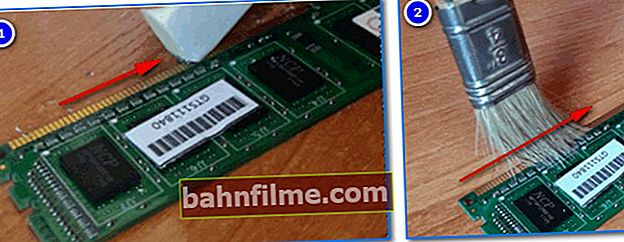
Cleaning the RAM strips
- remove the battery on the mat. board and wait 3-5 minutes. (this will reset the BIOS / UEFI settings);

Battery on PC motherboard
- disconnect from the mat. motherboards are everything you can: monitor, keyboard, mouse, "extra" RAM strips (leave only one), a video card (if there is an APU built into the CPU), etc.;
- turn on the PC and see if the coolers will work, if the HDD activity indicators are on;
- if this does not help: it is necessary to test the operation of the CPU separately from the current PC, mat. boards, power supply units, RAM, video cards.
*
That's all for now ...
Additions on the topic are welcome!
Good luck!
👣