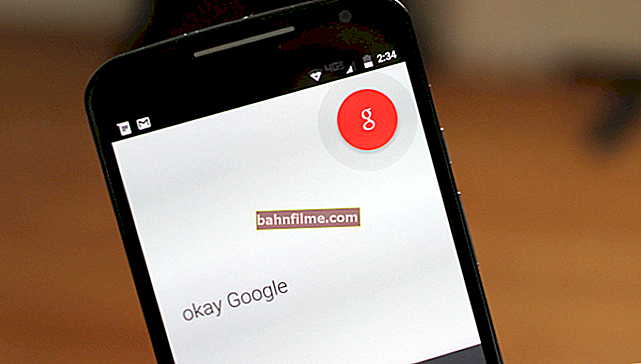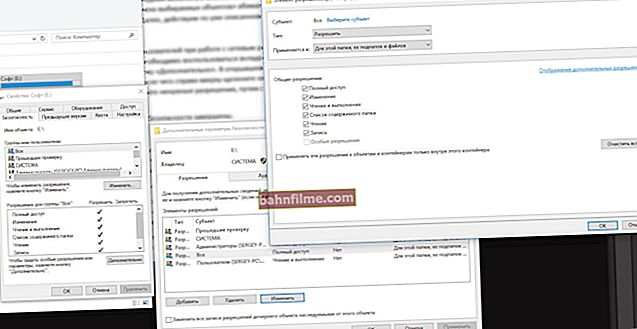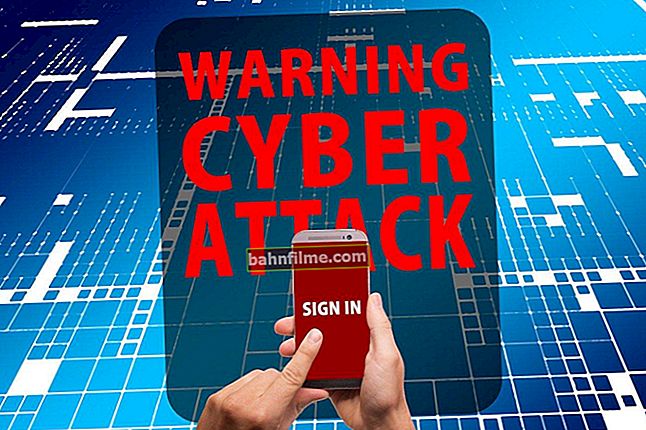Good day!
Good day!
It often happens that the installed standard antivirus does not find anything, but all signs of an OS infection are obvious: advertising tabs, windows open in the browser, a number of programs do not start, showing errors ...
In this case, the so-called "disposable" antiviruses will help out - programs that can be launched directly from a USB flash drive and quickly scan the system for viruses (which is very useful, since the Internet often does not work on infected PCs).
In this post I will recommend several such programs, which I highly recommend to have on your emergency flash drive / disk ...
Note:
1) The programs below do not protect your system permanently - they are solely for treatment and rechecking at the present time;
2) All of them can work in parallel with your standard antivirus (however, it is still advisable to disable it for a while ...).
*
How can you quickly check your computer for ads, viruses and threats
Dr.Web CureIt!
👉 Download link (for checking from under Windows)
👉 Link to the emergency flash drive (if Windows does not load already)
Great life-saving software that will help even if your Windows OS has stopped loading. The utility interface is very simple and concise: after launch - just press one button "Check" ... See example below. 👇

Start scanning Dr.Web CureIt!
All found threats will be listed in the list: you will only have to confirm their treatment * (button "Neutralize" ).

Dr.Web CureIt! - threat found!
* Note: the list of detected threats may also contain non-dangerous files (they got there only because of the abundant number of ad inserts).
*
Kaspersky Virus Removal Tool
👉 Download link (official site)
A similar program for searching and neutralizing viruses from Kaspersky. Runs on almost any PC running Windows XP / 7/8/10 (32/64 bits).
The utility interface is unpretentious and simple - to start scanning, just run the executable file and press the button "Start Checkout" ... See below 👇.

Start scan - Kaspersky
Kaspersky automatically gives notes to all detected threats and puts recommendatory actions: "Delete", "Skip", etc. You just have to correct them (if necessary) and press the button "Proceed" .
Note: to remove all threats found on your system - click the button "Neutralize everything" .

3 threats detected! Treat? (Kaspersky)
*
AdwCleaner
👉 Link to download the portable version (from the official site)
This program specializes in removing adware found in browsers and operating systems (all sorts of banners, pop-up messages, redirects from one page to another, etc.). Usually such a viral ad is not found or seen by a regular antivirus ...
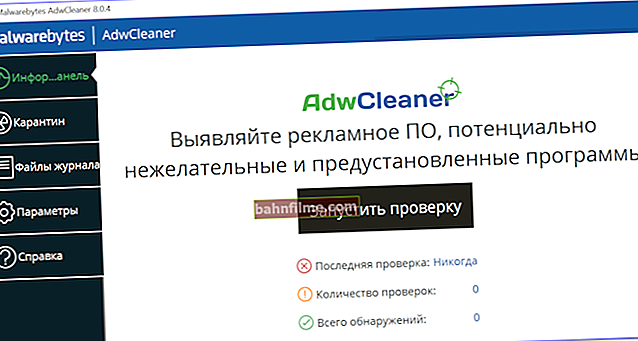
AdwCleaner - start checking!
By the way, after scanning the system and detecting threats - to eliminate them, AdwCleaner will need to restart your PC (therefore, before starting "cleaning the OS", save and close all edited documents, etc.).

Potentially dangerous objects detected / AdwCleaner
By the way, for the "complete" cleaning of the browser from ad inserts and add-ons - I recommend one of my past notes, the link below. 👇
👉 To help!

How to remove a virus from your browser (in 5 steps!)
*
AVZ
👉 Link to download from official site

Multifunctional antivirus utility for curing and restoring PCs in case of virus infection, system errors, failures, eliminating OS vulnerabilities, etc. Despite the fact that the utility has not been updated for a long time, it still shows very, very good results in neutralizing many threats.
To start scanning the OS: run AVZ, select the system drive, and click the button "Start" ... See my example in the screenshot below.

AVZ - scan your computer for viruses
By the way, I have some useful notes on my blog on solving various problems in AVZ:
- if Svchost.exe loads the processor;
- how to recover the HOSTS file (or why many sites are inaccessible / do not open);
- how to enter the registry editor if it was locked (or does not open in the usual way);
- how to return the explorer to the usual "channel" (if icons are not displayed, hangs are often observed, etc.).
*
Additions on the topic are welcome!
Good luck!
👣