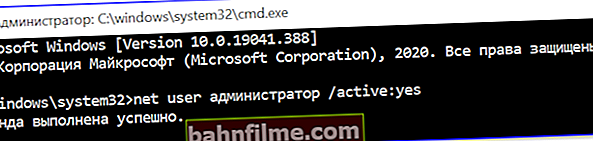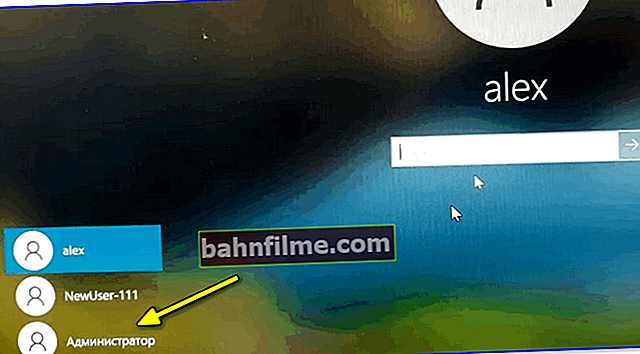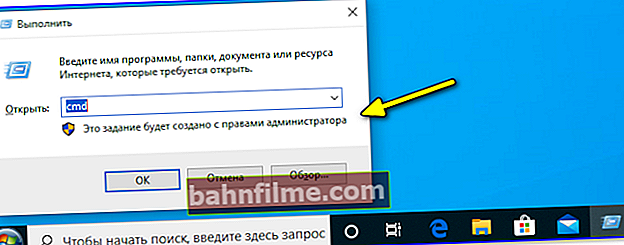User question
Hello.
I need to install one program, and for this I need to change some files in system32. Windows 10 does not allow this and requires admin rights (but I don't have them ...).
How can I transfer my account from a regular user to an admin? Help...
Hello!
The most logical answer is to contact your administrator to give you permission 😉.
But in general, of course, cases are different: some accidentally delete the administrator's profile; others forget the password for this profile; the third - the "admin" leaves at the wrong time, or something else ...
Below I will consider several options for solving this issue (for a variety of cases). 👌
*
Ways to become an administrator (on Windows 10)
Important remarks
1) Many novice users are interested in administrator rights in order to run some application under them: the same command line or a game (but the most interesting thing: they themselves have an "admin" profile, not a "user").
In general, for a start, I recommend that you try just right-clicking on the icon of the desired application on the desktop (or the executable EXE file) and see if there is a cherished item ... (👇)

Run as administrator
*
2) If you want enable the built-in administrator account, which will allow you not to constantly access the function " Run as administrator " (as in the example above 👆) every time you start programs (and it will always do everything on behalf of the "admin") - you can do otherwise ...
- run command line with administrator rights;
- enter the command net user administrator / active: yes and press Enter (if it does not work: net user administrator / active: yes);
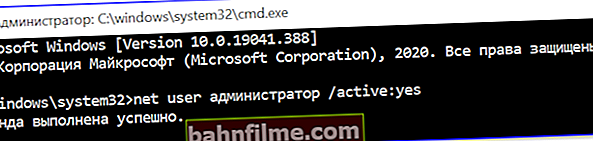
Command completed successfully
- then you need to press Win + L (this is the exit to the user selection menu) and boot under the profile administrator (👇);
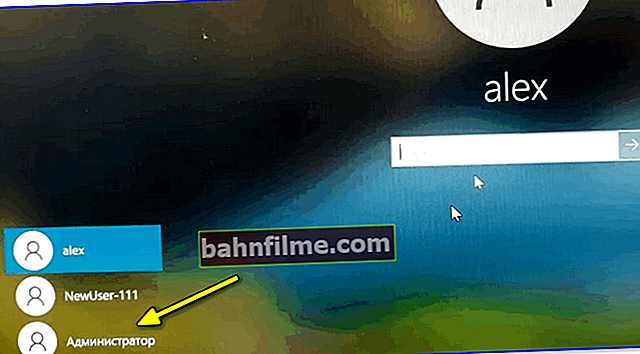
Administrator
- Important! Please note that it may not be safe to constantly sit and work with full administrator rights! Even just clicking on Win + R - you will notice that any of your commands will be executed with the highest rights!
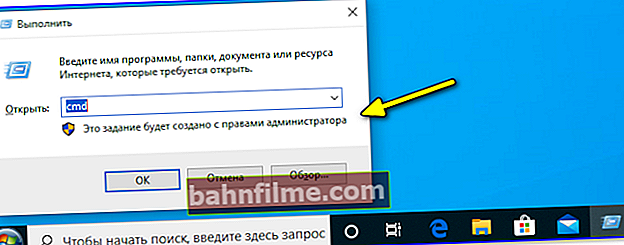
Execute
In any case, I would recommend logging in under this profile only if you need to change something ...
*
Option 1
Now to the point: what to do if there is no access to the administrator profile and you are sitting under the profile of a regular user ...
For this case, we need 👉 a bootable LiveCD-flash drive (I recommend taking the version from Sergey Strelts). How to write it down and create it correctly is indicated in the same article, the link to which is in the previous sentence.
Moreover, most likely (by 98% 😉), you will be able to create such a USB flash drive even with the rights of an ordinary user (i.e. you don't have to look for another PC / laptop).
*
After that, you need to connect this flash drive to the USB port of the "problem" computer and boot from it (👉 how to do it (link to help for beginners)).

We enter the boot menu and boot from the USB flash drive
Then wait for Windows to boot from the LiveCD-flash drive and in the START menu find and run the utility Windows login Unlocker .
Note: if you create a LiveCD-flash drive in an excellent way (from the one recommended by me above), you will have to download this utility separately (fortunately, the Internet works in WinPE on the LiveCD)!

Windows login Unlocker - run the utility
Then we select the problematic Windows (it's important if you have several of them) and create a new user (he will be the administrator by default!).

Create a new admin user (new user)
After that, we restart the PC / laptop - Windows will offer us to choose a profile to boot (since we will have at least 2 of them).
Of course, we log in as a new user (as an admin). 👇

Log in as a new user
Then you can click Win + R, and use the command NETPLWIZ in the window "Run" .
After that, you will see the account management window - select your own and change its group membership (from user -> to administrators). Screenshots below. 👇

Opening the list of users
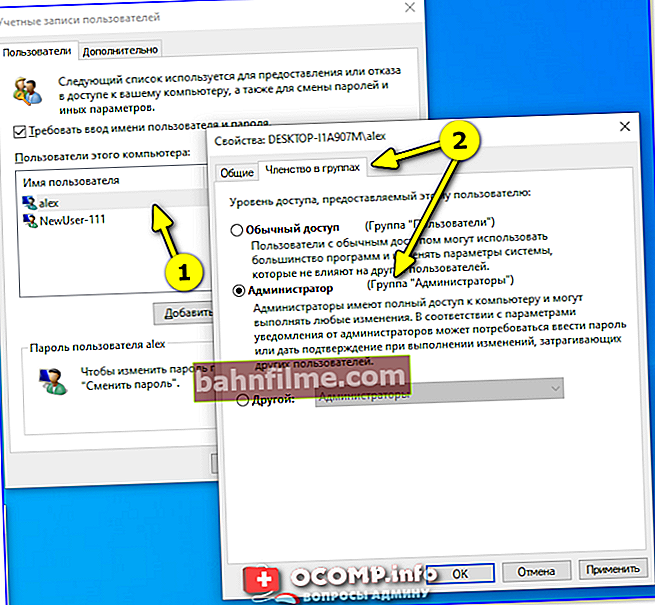
Change group membership (do it either as an admin or as a simple user)
*
Option # 2
In some cases, the issue can be resolved through safe mode (Note: not always, it depends on a number of parameters of your OS. But if you don't have a LiveCD-flash drive at hand, why not try it?).
What to do in steps:
- restart Windows 👉 in safe mode;
- push Win + R and enter in the line "open" NETPLWIZ command;
- then a list of accounts will appear;
- select one of them and open it properties ;
- in the tab "Group Membership" we transfer the slider to the group "Administrators" ;
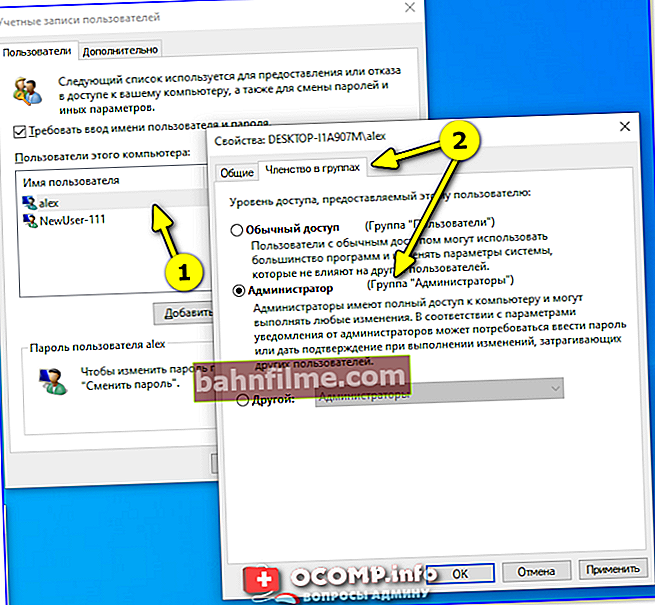
Group memberships
- restart the computer (to exit safe mode).
*
If any method helped you - write about it in the comments (thanks in advance).
Add-ons are also welcome ...
Good luck!
👋