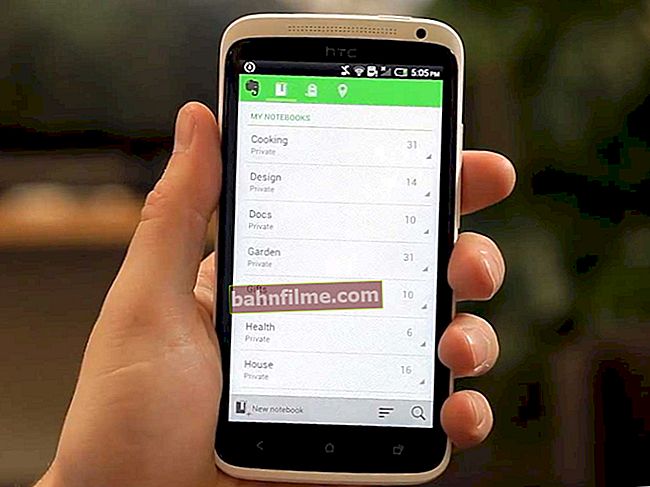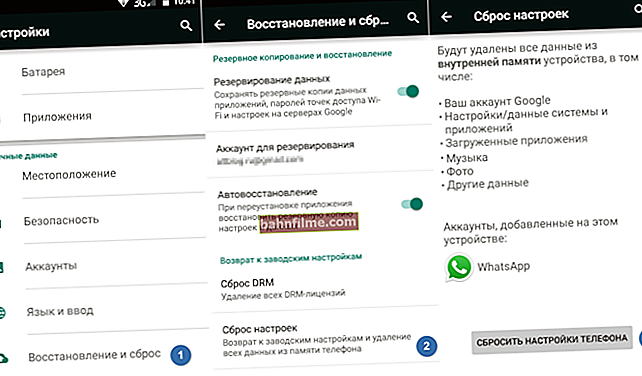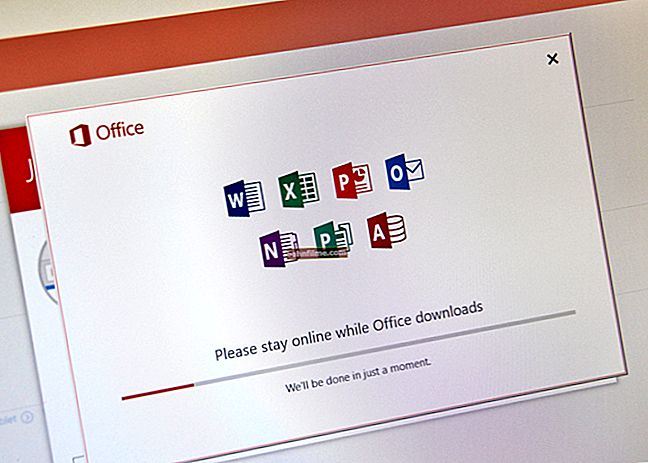User question
User question
Hello.
Is it possible to somehow look at pictures and photos in archives without extracting the files themselves?
The fact is that many torrent files with pictures transferred over the network are compressed into archives (most often ZIP). And to watch them - you have to extract, waste space, etc.
Good day!
Yes, I agree, there is a double-edged sword here: on the one hand, if you don’t squeeze, the files are transferred and copied for a long time, if you compress, you will need to unzip (besides, the archive itself will also have to be stored on disk, otherwise you can spoil your rating on the torrent website).
In this article I will analyze several options for how you can quickly and conveniently view pictures in archives on the fly. I think this will save a bit of time and disk space.
So...
👉 To help!
The best programs for working with pictures (viewers) - see the selection
*
3 ways to view photos in archives
In general, there are much more methods, I just give those that I use myself, and which, in my opinion, are the most convenient.
👉 Method number 1: using the ACDSee viewer
Official website: //www.acdsee.com/
One of the best programs for working with a wide variety of pictures. Allows you not only to conveniently view and catalog them, but also to edit: trimming edges, rotating, captions, adding arrows, lines, etc. 👌
In general, the program has so many functions that the entire article is not enough to describe them ...
As for viewing photos in the archives, she copes with it with a bang!
For example, on my desktop there is a small archive with wallpaper: so, by going into the folder "Desktop" and looking at the archive - you can see a preview on it (i.e. you have not opened the archive yet, but you already see several pictures from it - very convenient!). See example below (👇).

ACDSee - preview archive
Going into the archive itself - ACDSee will show a preview of all the pictures. By double-clicking on any of them, you can open the full-screen photo viewer (you can also use the "F" key on your keyboard for this).

ACDSee - the archive is opened as a normal folder with pictures
In general, in my opinion, this is the best solution for viewing and editing pictures both in archives and in regular folders. Moreover, the program is very flexible: you can change the size of the preview, view the properties of pictures, find pictures in hidden folders, etc.
And even more, ACDSee allows you to view video files just as easily. Those. catalog as pictures, you can also films!
Cons: paid program; I also note that ACDSee is a rather "heavy" program, which has many functions that are unlikely to be useful to an ordinary user.
To support Russian - you need to separately download the crack (addition: in versions from 2019-2020, built-in Russian appeared!).
*
👉 Method number 2: using another XnView viewer
Official website: //www.xnview.com/en/
A similar viewer as ACDSee, but not as cumbersome and much less demanding on the system.
However, this does not mean that the program is not very functional - God forbid there are opportunities (besides, there are quite a few additions to it that can further expand the functionality).
Opening its ZIP archive - XnView showed all the previews for all the pictures (their sizes and display can also be customized).
Note that the program works very quickly even on relatively weak machines (another advantage).

XnView - open archive, all previews for all pictures are visible
Pictures can also be viewed in full screen mode. In general, XnView leaves the most pleasant impressions from its work (besides, the Russian language is available immediately after installing the program!).
Cons: I would highlight one significant drawback - XnView does not make a preview on the archive icon itself (i.e.to see at least 1-2 pictures from the archive - you need to enter it!).
Imagine if you have 100 archives, and going into the folder with them - you do not see anything on any of them except the "ZIP" logo ... Not very convenient ...
*
Method number 3: using the HaoZip archiver
Link to the office. HaoZip website and a detailed description of the program, you can find in one of my articles: //ocomp.info/arhivatoryi-analog-winrar.html
This WinRAR-like Chinese archiver works wonders!
First, it's free. Secondly, it supports all the same features as WinRAR. Thirdly, in his arsenal there are several chips that are not in any other archiver ...
For example, we are talking about viewing photos in archives. I'll show you how the Chinese developers implemented it.
First, open the archive (I just did it through the explorer context menu, calling it with the right mouse button ...).

Opening the archive in HaoZip
In the open archive, having selected any image file, at the bottom left you will see its preview, resolution, its weight, and other information. Also, with a double click of the mouse - you can open the picture in the HaoZip viewer.

Mini Viewer | HaoZip
This picture viewer is practically no different from the built-in Windows (pay attention to the screen below 👇).
In the lower left part of the window, there are all the same tools as when viewing photos in Windows, and in the right - you can see small previews for the rest of the pictures. Switching pictures is simple - arrows on the keyboard, or by clicking with the mouse in any part of the window.

HaoZip is a Windows-like photo viewer!
In general, a very good tool for viewing photos, moreover, HaoZip copes even with very large archives when other tools start to slow down terribly ...
Cons: you cannot watch previews of pictures on the archive itself (the same minus as in XnView).
*
Total : I would recommend using ACDSee for this task. It is the most versatile, and allows you to easily embody a wide variety of tricks and tricks with pictures ...
*
That's all for now. Hope you helped ?!
Good luck!
👣
First publication: 07.02.2018
Correction: 5/10/2020