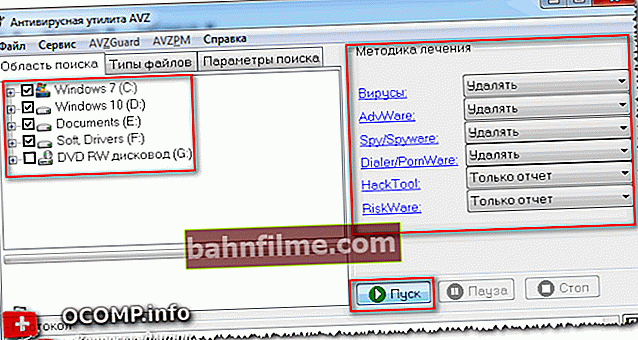User question
Good day.
I have Windows 7 installed on my computer, and recently it started to slow down. By experience, I found that it loads a 2-core processor by 50% -100% of the "svchost.exe" process (at least, this is shown in the task manager).
Tried to complete this process, but an error appears and the computer goes into reboot. Is it possible to complete it at all, and how to reduce the load from it? In general, what is it for and why does it load the system so heavily?
Thanks in advance.
Dmitry, Arkhangelsk
Good day.
All popular versions of Windows (XP, Vista, 7, 8, 10) have this special process svchost.exe (note: its full name is Generic Host Process for Win32 Services).
It is used as a platform for the operation of various services and services (ie, a purely systemic process that is not desirable to "touch" if everything works for you in normal mode).
If you open task manager, then you will see that there are several lines with svchost.exe (which is not surprising, since many services and applications are always running in Windows: Windows Defender, OS update, font service, etc.). And this process loads the CPU, most often, due to some kind of service that began to work incorrectly.
In addition, it should also be noted that many viruses are disguised as this system process: after all, if there are many of them, then determine which of them not real - not so easy for an unprepared user.
And so, consider below what can be done if svchost.exe loads the system ...
*
Solving the problem with svchost.exe
❶
👉 Action one - restart your PC / laptop
Of course, the advice is banal, but still a seemingly simple restart of the computer helps to solve many problems (including this one 👌). H
Often, when connecting / disconnecting peripheral equipment, when services or drivers fail, svchost.exe begins to create an unnecessary load that "disappears" after restarting the PC. So, let's try!
*
❷
👉 Is it a virus disguised as svchost.exe? Checking!
As I already noted a little higher in the article, many viruses often disguise themselves as this system process. Distinguish the real process svchost.exe from a virus - not always easy! 👀
But we will now deal with this (it is very desirable to first exclude viral activity, and if the high load was not associated with this, then proceed to solving problems with services).
First, open the Windows Task Manager (Ctrl + Shift + Esc or Ctrl + Alt + Del).
Then open the tab "Processes" , sort them by name and look carefully: what is written opposite eachsvchost.exe in the graph "User" (screenshot below for help).

Task Manager (Windows 7) - View Processes
👉 Important!
The svchost.exe process must be launched from the user: LOCAL, NETWORK SERVICE, SYSTEM (in Russian: system).
When in the graph "user" if something different from the above is worth it, the chances are high that you are dealing with viruses (adware, trojans, etc.).
👉 I want to note that it is not always possible to "see" all processes in the task manager, and it is not always possible to catch which one is "not real". In general, it is much more effective for this to use a special anti-virus utilityAVZ (I have praised her more than once in my articles ...).
Having launched the AVZ utility (by the way, you do not need to install it), open the menu "Service" and open "Process manager" .
Then also sort the processes by name and find all svchost.exe ... Please note that the utility shows ALL processes (which is why there are so many of them).
👉 Important!
All normal svchost.exe AVZ marks in green. In addition, in the column "Description" will indicate that it is "Host Process ...", "Manufacturer" - "Microsoft Corporation ...", "Full Path" - "C: \ Windows \ System32 \ svchost32.exe".

Antivirus utility AVZ
If you find something suspicious, try to close this process, and then scan your computer completely with the AVZ utility for viruses and Trojans. This is done quite simply:
- First, choose your search area: I recommend all your hard drives;
- Then you indicate what to do with the found virus software (note: delete);
- the final touch is to press the button "Start" (the rest of the settings can be left unchanged - AVZ is a fairly "smart" program and the settings are automatically set to optimal).
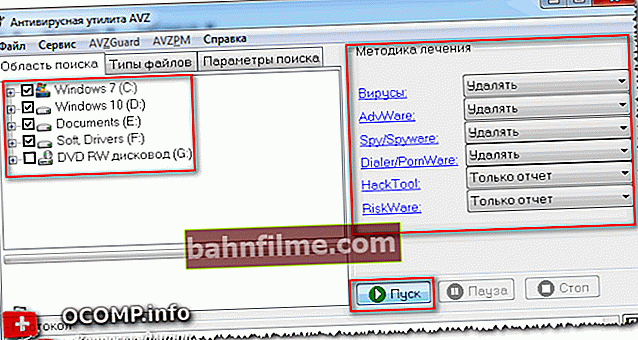
Scanning for viruses in AVZ
👉 To help!
The best antiviruses to protect Windows - my selection for the current year
*
❸
👉 Which service is loading the service host?
And so, the computer is checked, there are no viruses, let's move on ...
Open the task manager again (Ctrl + Shift + Esc) and look for the one svchost.exe that loads the processor. After finding it, right-click on it and open the link "Go to Services" (see screenshot below 👇).

Go to services
This will show you ALL the services associated with the svchost process that is using the CPU.
Now close these services one by one, depending on the load on the processor. As soon as she falls - you found the service that is guilty of the load!
👉 Important!
In the process of closing some services, your Windows may go into reboot. Therefore, it is better to remember that you have already tried to close (so that next time you close other services associated with this process).

Stop service
When a service is found, due to which the load is high - what to do?
This is a common and rather difficult question. The fact is that there are a lot of services that can cause a high load. It is unrealistic to give universal advice (or provide for all possible options)!
If a minor service that you can easily do without is causing the failure, just disable it (for example, the Superfetch service is often a sticking point).
If you really need a service (for example, it is related to audio and video equipment, network adapters, etc.), then try replacing the driver with hardware (update or vice versa, install an older one).
👉 To help!

Utilities for updating and finding drivers
*
❹
👉 Disable update center, Superfetch (and other any services)
Very often the culprits of high file load svchost are services "Update centre" and "Superfetch" (therefore, with this problem, I recommend disabling them, at least for a while for the test).
To disable them, you need to open the tab "Services" .
Important! I recommend disabling automatic updates in this case, but I do not recommend not updating Windows at all. Just do it manually from time to time ...
How to open services (generic way):
- press the combination of buttons Win + R;
- enter the command services.msc and press Enter.

How to open services // Windows 7, 8, 10
Next, find the one you want to disable in the list of services and open it (note: double left click of the mouse).

Services - Windows Update
In the graph "Startup type" put "Disabled" , and in the block "Condition" press the button "Stop" .
Everything! The service is now disabled and will no longer start!

Disable service
👉 Important!
Be careful not to turn off everything. In some cases, users were so addicted to disabling services that later they could not restore their Windows to work.
*
❺
👉 Roll back the system a few days / weeks ago
If a high load on the processor appeared not so long ago, and there are recovery checkpoints, then you can try to start Windows recovery and roll it back to a healthy state.
Despite the fact that many users underestimate this method, it is very effective and helps to solve many problems.
How to start System Restore:
- press the Win + R buttons;
- enter command rstrui and press Enter;
- then select a restore point and roll back the system.

Bad luck! Someone disabled the recovery ...
👉 To help!
You can learn more about restoring Windows (and an analysis of all typical questions) from this article.
*
❻
👉 Deleting the Prefetch folder
There is another way that helps some to solve the problem with svchost ...
1) You need to find the Prefetch folder (note: on the system drive "C: \ Windows") and delete it.
2) Then find the Tasks folder (located at this path "C: \ Windows \ System32"), open it and delete all files from it.
3) After this procedure, just restart your computer.
Note: this method is controversial, use at your own peril and risk.
*
Additions in comments are welcome ...
Good luck!
👣
First publication: 08/03/2017
Correction: 01/30/2020