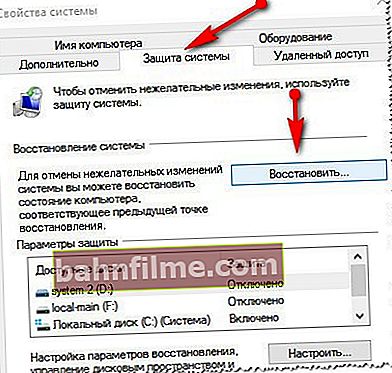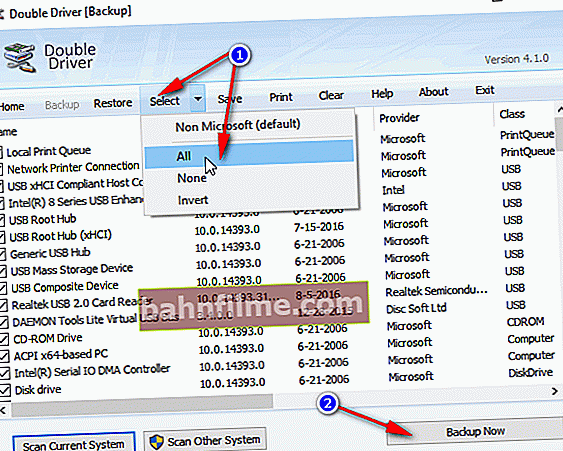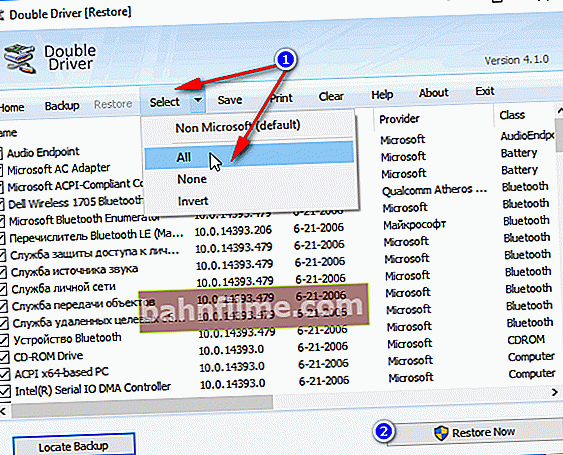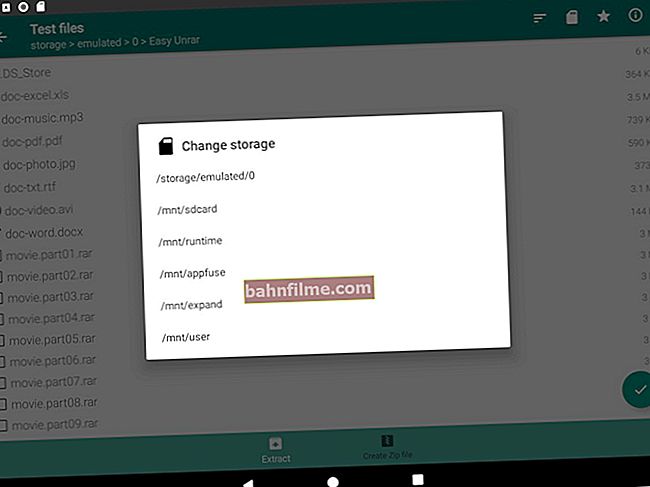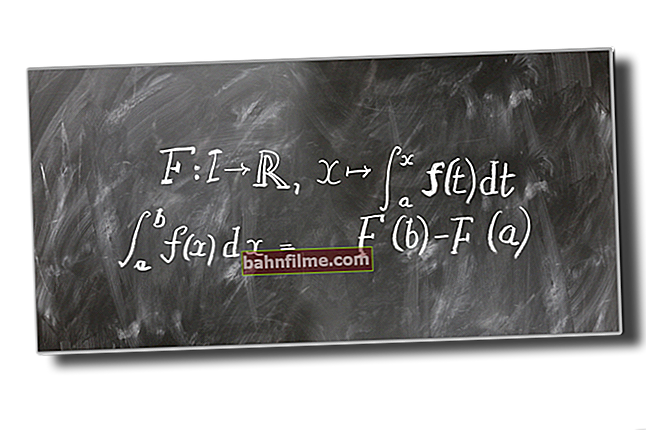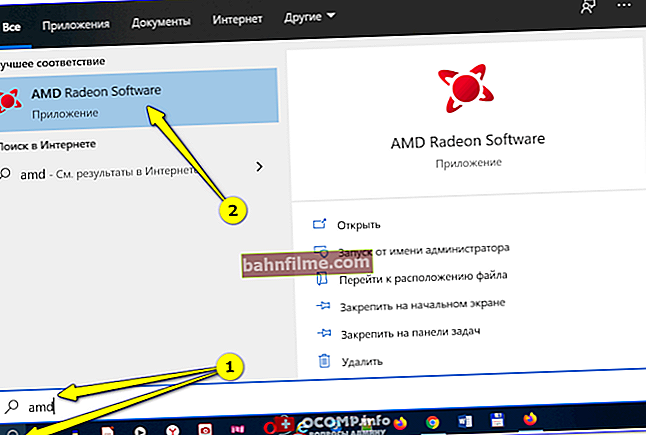Good day everyone!
Good day everyone!
When searching and updating drivers, it happens that a new driver starts to work unstable: it causes conflicts, errors, performs some functions incorrectly, etc.
In this case, it is recommended to roll back to the old previous driver, which previously worked in normal mode. I note that even if you have not made a backup of the drivers (or restore points in Windows), you can still restore everything in most cases. (since Windows does not remove the old driver, and it remains in the list of available on the PC) .
In this article I will show you with a few examples how you can do this.
Addition!
You may find useful an article on how to remove old (or unnecessary) drivers - //ocomp.info/kak-udalit-drayvera.html
***
Ways to restore an old driver
1) Through the device manager
Option number 1
There are two ways to roll back a driver through the device manager. I like the first one because when you roll back, you can manually select the version of the driver that you need. I will show with an example how you can restore an old working driver to a video card. So...
First we open device Manager ... To do this, go to the control panel, enter "devices" in the search, and among the results found there will be a link to the required manager (see the screenshot below).

Opening the device manager from the control panel
Next, find in the list the device for which you want to restore the driver. Then right-click on it and select the "Update driver" option from the menu (as in the example below).

Device Manager - Update Video Driver
Then a menu will appear with a choice: to perform an automatic search or manually on this PC. We choose the second option (see example below).

Finding drivers on this PC
Next, Windows will ask you to specify the location on the disk. Instead of specifying, immediately press the option "Select a driver from the list of available drivers on your computer" (see screenshot below).

Choosing a driver from those available on the PC
If you had several driver versions on your PC - now you should see a list of them. Be guided by dates, versions and title. After choosing any of the versions, agree with the installation.

We choose from the list, focusing on the date and version
Everything! The screen should blink, and then you will see a message about the successful (or not successful) completion of the operation. An example is shown below.

Windows has successfully updated the drivers!
Option number 2
You can roll back the driver in a different way: after finding the desired device in the manager, open it properties.

Properties (RMB on any of the devices)
In the properties, open the "Driver" tab - at the bottom of the window there should be a button "Roll back" ... Note that it is not always active (even if you recently updated your driver). Therefore, I recommend that you first try the first rollback option (described above), and then this one.

Roll back driver (if device doesn't work after update)
*
2) Using System Restore
If you have system restore points (and by default Windows does them (except for a dozen)) , then you can try to roll back to the old driver using system restore.
How to see if there are restore points and run System Restore:
- go to the Windows control panel: Control Panel \ System and Security \ System
- in the menu on the left click on the link "System Protection";

System protection / Windows 10
- then in the "System Protection" tab, click on the "Restore" button;
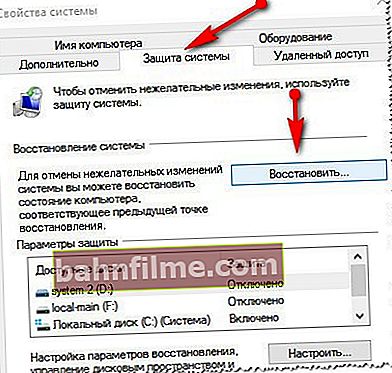
System Protection Tab
- then you will be presented with restore points (if, of course, you have them). By default, Windows takes the newest (latest) one, but it doesn't always work. I recommend that you manually select the point when everything worked for you in normal mode.
Addition!
 You can learn how to restore Windows (step by step and in different ways) from one small instruction: //ocomp.info/vosstanovlenie-windows-10.html
You can learn how to restore Windows (step by step and in different ways) from one small instruction: //ocomp.info/vosstanovlenie-windows-10.html
*
3) With the help of special.utilities for backup drivers
I could not help but mention this method in this article. True, in order to use it, you need to make a backup in advance (perhaps the method will be useful to someone in the future).
The essence of the work is approximately as follows:
- install specials. backup utility such as Double Driver (or universal programs for updating drivers: Driver Booster, 3D Chip, SlimDrivers, Driver Genius, etc. They also have this function) ... All these utilities can be found here: //ocomp.info/update-drivers.html;
- run the utility and make a backup;
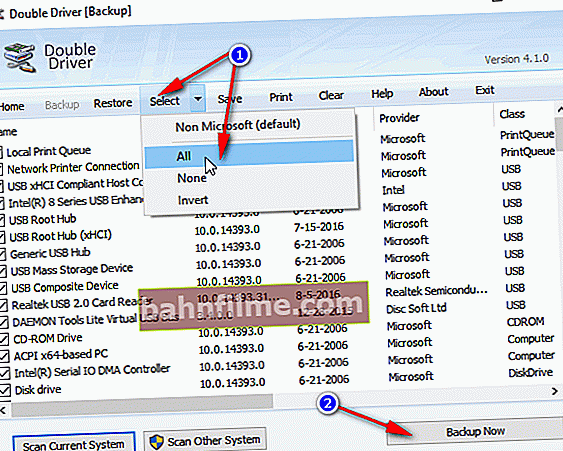
As an example. Creating a backup of drivers in Double Driver
- then you can reinstall the system, remove or update drivers, programs, etc. In general, carry out any "experiments" on the system;
- if you suddenly want to return to your old old drivers, just run the special again. utility and get them from the archive that was previously created. Conveniently?!
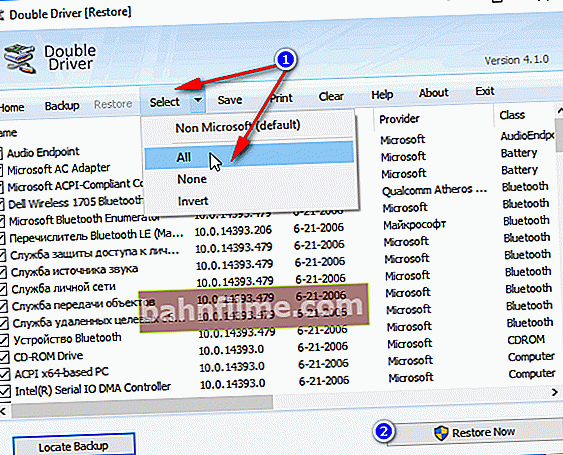
As an example: restore everything!
Addition!
 This entry will tell you how to create a backup step by step and then restore the driver from it: //ocomp.info/sozdanie-rezervnoy-kopii-drayverov-bekap-drov-mini-instruktsiya.html
This entry will tell you how to create a backup step by step and then restore the driver from it: //ocomp.info/sozdanie-rezervnoy-kopii-drayverov-bekap-drov-mini-instruktsiya.html
*
That's all.
For additions on the topic - thank you in advance.
Good luck!