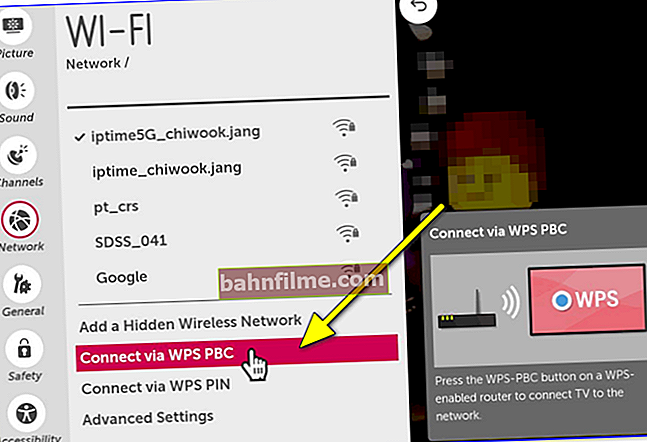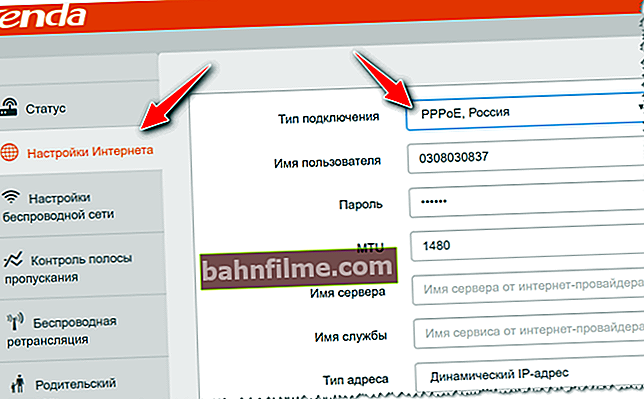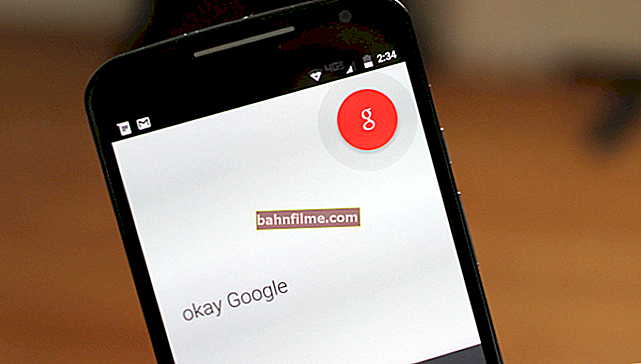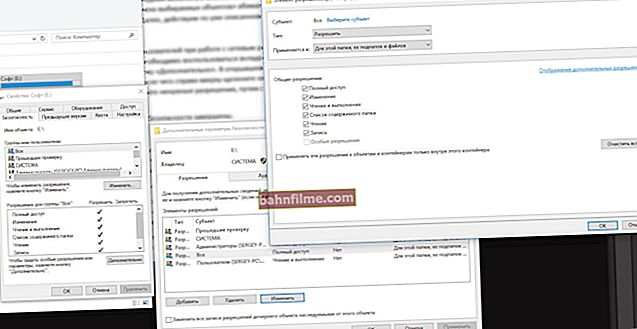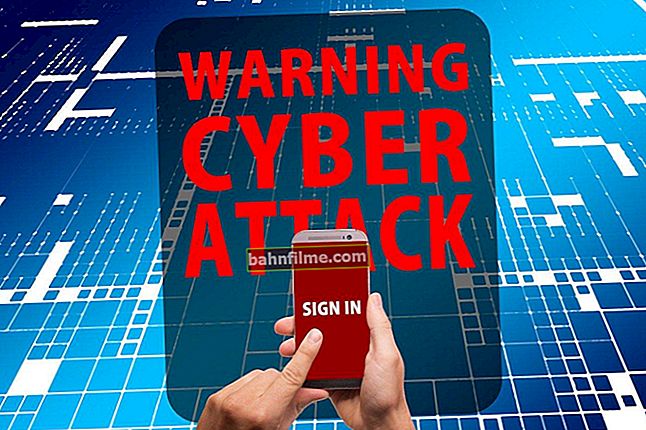Good day!
Good day!
The most common way to connect a TV to the Internet is to use Wi-Fi wireless technology. However, in some cases, the TV either does not see the network we need, or even after connecting to it, it still remains without the Internet ...
Actually, since There are a lot of questions on such a problem (and especially they have become more frequent after the transition to digital television), I decided to sketch this small note.
Going through it sequentially (according to the steps below) - I think many users will be able to fix this problem on their own (and save some money without paying for the services of specialists).
By the way, I can not help but note that to connect the TV to the Internet - it must have the Smart TV function. To find out if it exists, just look at the characteristics of the TV (how to find out the exact model of the TV).
And now closer to the subject ...
*
👉 TV does not see Wi-Fi network at all
This is the most common type of problem. Usually it consists in the fact that when you want to connect to Wi-Fi, the TV simply does not find it and does not display it in the list of available ones (or, less often, it is grayed out and cannot be connected to it ...).

Among the list of networks (which TV sees) - yours is not ...
STEP 1: reboot TV and router
This step is quite trivial, but very effective (after all, when the devices are rebooted, they are initialized and paired again, which eliminates many software malfunctions).
By the way, if you do not know how to reboot the Wi-Fi router, then it is enough to disconnect it from the power supply for 20-30 seconds. (this is necessary so that the previous Internet session with the provider was closed).
STEP 2: find out how far the TV is from the Wi-Fi router
Pay attention to the distance between the Wi-Fi router and the TV: the farther they are from each other, the worse and weaker the signal will be (i.e. the quality of the Internet). By the way, it should be noted that walls, furniture (especially mirrors), and other radio devices can significantly weaken the radio signal.
Below on the screen, I presented a typical layout of a 2-room apartment: on the right - a successful option for the location of the router; on the left - not very ...

The location of the router in the apartment: on the right - the option is much more successful
For diagnostic purposes and looking for the cause of the problem, I would recommend the following:
- try to take the phone and, being near the TV, also connect it to Wi-Fi (will it see the network? What will be the signal strength?);
- if possible, move the router closer to the TV (or vice versa). Will there be a signal? ..
STEP 3: check the range of the router (2.4 and 5 GHz) and the working channel
Modern routers can operate in two bands: 2.4 GHz and 5 GHz (the latter is preferred, since the data exchange rate is higher). However, not all TVs support 5 GHz, therefore, I would recommend turning on broadcasting in 2 bands at once in the router settings.
👉 To help! How to open the Wi-Fi router settings (entering the web interface) - //ocomp.info/kak-zayti-v-nastroyki-routera.html

5 GHz or 2.4 GHz - configuring a TP-Link router
Another important point: TVs for Europe and the CIS can see the 5 GHz network only on 4 channels 36, 40, 44 and 48 (a channel is a special setting in the router that tells it the exact frequency of the network on which it works). If we talk about the 2.4 GHz network, then the operating range is from 1 to 13 channels (For Russia and the CIS).
Channels are also set in the router settings (in the "Wireless mode" section).

Wireless Mode - Channel Settings (TP-LINK Router)
By the way, it is worth saying that if your TV or router is not localized for the countries of Europe or the CIS, it is possible that it "does not see" some of the channels. Try alternately as an experiment to change several channels in the web interface of the router.
👉 To help!
Setting up a channel in a Wi-Fi router, how to choose a free one: or why frequent Wi-Fi cuts, low speed, poor quality of coverage - //ocomp.info/wi-fi-kanal-na-routere.html
STEP 4: does TV see at least one network?
Last but not least, does your TV see at least one Wi-Fi network at all? If you live in a city (in an ordinary apartment building), you should find at least 3-10 Wi-Fi networks of your neighbors 😊 ...

Select a network to connect
If this does not happen, you may have a damaged Wi-Fi module. Alternatively, you can try to connect the TV to the router using a network cable, or use an external Wi-Fi adapter ...

Connecting TV to a router using a network cable
*
👉 TV sees Wi-Fi network, but does not connect: error
STEP 1
Double check network name and password to access it (one friend of mine stubbornly wanted to connect to a neighbor's Wi-Fi network (the network was called almost the same as his 😊)). It is very convenient to use a Wi-Fi-enabled mobile phone for this.
In general, also pay attention to error code (if displayed) and its description. In some cases, only this code allows you to get to the "truth" (especially when some mistakes are made in the software by the developers).
STEP 2
Next, check the router settings (tab "Wireless settings"). Are you entering the correct Wi-Fi network name and password when you try to connect your TV?
By the way, as a diagnostic, I would recommend changing the name of the network and its password. After that, immediately try to connect the TV (as the first device) using these changed data.

Wireless Settings - Tenda
In addition, pay attention to the settings section "Bandwidth Control" ("Bandwidth Control") ... If there is a similar option in your router model, in some cases it may start blocking access to the Internet for certain devices (including the TV).
If you don't know how to disable it (or can't find it at all), try resetting the router to default settings.
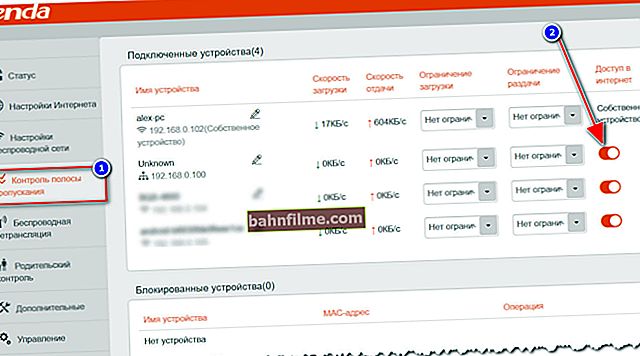
Bandwidth control (Tenda router as an example)
👉 To help!
How to connect and configure a new Wi-Fi router yourself - //ocomp.info/kak-podklyuchit-i-nastroit-wi-fi-router.html
STEP 3
In some cases, the old settings "do not allow" to establish a network connection (if the TV was previously connected to another network). To accurately eliminate the causes associated with this, it is recommended to reset the TV parameters for diagnostics:
- LG TVs have the following menu: "Settings -> Advanced -> General -> Reset to factory settings";
- for Samsung TV: "Support -> Self-diagnosis -> Reset" (see screenshot below).

Self-diagnosis - reset (TV from Samsung)
By the way, when you reset the TV settings, not only the network parameters will be cleared, but also the TV channel lists. You will have to re-configure them ...
👉 To help!
How to tune digital channels on a TV (TV from LG, DVB-T2) - //ocomp.info/kak-nastroit-tsifrovyie-kanalyi-na-tv-lg.html
STEP 4
Try to use WPS technology instead of a regular connection to a Wi-Fi network (with entering a password in manual mode). In short: by pressing the special. button on the Wi-Fi router and TV - the devices will automatically connect to each other ...
Conveniently?! Undoubtedly! In addition, in such cases as ours - it saves a lot of time!
Usually, it all boils down to the following:
- first you need to go to the TV settings and turn on WPS;
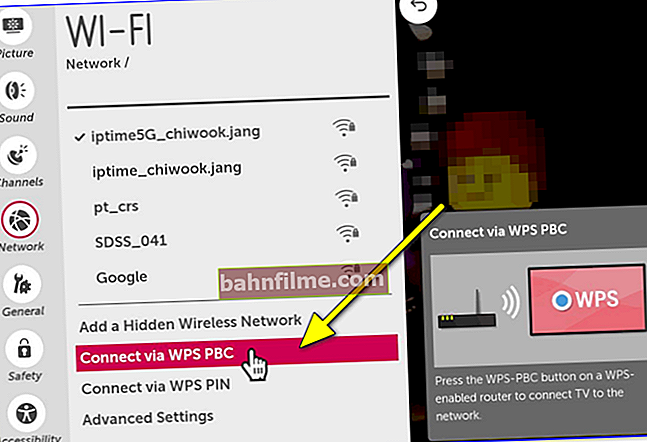
Connecting via WPS - TV from LG
- then press the "WPS / Reset" button on the router for 1-3 seconds. (no longer, because this can lead to a reset of the settings!);

WPS button on different router models (layout options)
- if everything went well, in a few seconds the TV will have access to the Internet ...
👉 To help!
WPS button on a Wi-Fi router: why is it needed and how to use it - //ocomp.info/wps-knopka-na-wi-fi-routere.html
STEP 5
If all of the above does not work, then perhaps, as a temporary measure, you will be satisfied with connecting the TV to a phone or computer (which have Internet).
This will allow you to view films and photos (which are saved on them), play computer games on a large screen, surf the Internet, looking at Internet pages in their full size ...
I gave a couple of articles on connection and configuration below ...
👉 To help!
1) How to connect your phone to TV: 3 easy ways - //ocomp.info/kak-podklyuchit-telefon-k-tv.html
2) How to connect a laptop to a TV [via HDMI] - //ocomp.info/kak-podklyuchit-noutbuk-k-tv.html
Important!
In rare cases, the fault of the TV's incorrect operation with the Internet may be the firmware (i.e. the software that is installed in the device). To eliminate this defect, you need to download the correct firmware from the manufacturer's website and update it.
I warn you that such a procedure is often the reason for the refusal of warranty service (moreover, it can cause damage to the TV).
More information about TV firmware: //www.samsung.com/ru/
*
👉 TV connected to Wi-Fi, but no internet connection
This "phenomenon" in 99% of cases is associated with the settings of the router and the quality of the Internet provider.

The TV has access to the router, but does not have access to the Internet / Connection status on TV
In general, I recommend connecting to the same network using a laptop (PC), enter the router settings and check:
- whether there will be access to the Internet on a laptop (if not -> I recommend this note);
- then, look at the parameters of access to the Internet in the web interface of the router, whether they have gone astray (note: these data (type of connection, password, IP address, etc.) can be found in the agreement with the Internet provider);
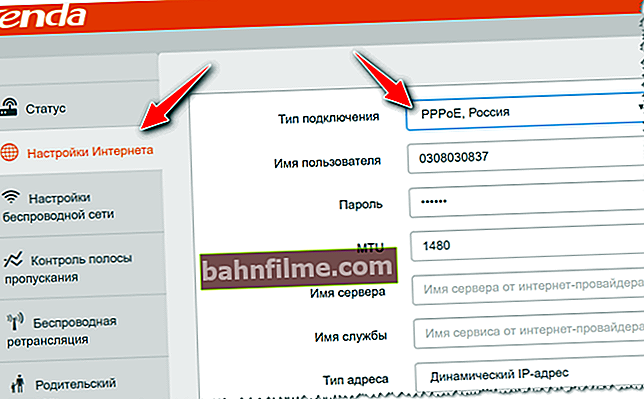
PPPoE Connection Setup / Tenda Router
- are there any restrictions in the settings of the router (for example, all devices can be blocked, except for one or two ...). Usually, this thing is in the section "Bandwidth Control" ("Bandwidth Control");
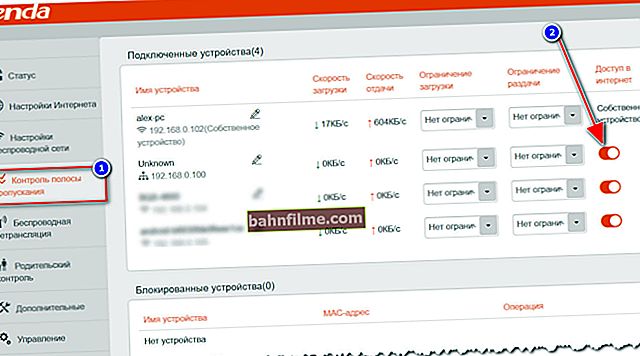
Bandwidth Control / Tenda Router
- if the router settings are in order, and the laptop (PC) connected to the Wi-Fi network has Internet access, try to manually specify DNS from Google in the TV settings: 8.8.8.8 (8.8.4.4). This option is available in the advanced network access parameters;

DNS setup - TV from Samsung
- if all of the above does not help - check the condition of the Internet provider cable, is it intact? Also try to clarify if they have preventive (restoration) work, if everything is in order with the network ...

This also happens: the cable at the entrance of the house was barbarously cut off ...
*
Additions on the topic are welcome!
All the best!
👋