
User question
Hello.
Tell me how to find out which programs are loading my Internet channel? The fact is that, although I have unlimited traffic, but a very slow high-speed tariff (only 500 KB / s, i.e. every kilobyte counts ☝).
Previously, my torrent always downloaded at a speed of about 500 KB / s, but now something happened, as if someone was eating up my traffic. What can be done?
Good day.
Let's hope that Elon Musk will launch his free high-speed satellite Internet as soon as possible and cover the whole Earth with it ...
In general, your question has some background: the fact is that a decrease in speed could have occurred and not because some program began to secretly use your network (although this is also possible).
Therefore, in this article I will show not only how you can find a program that "steals" traffic unnoticed, and how to limit its "appetites", but also point out those points that can also cause the load on the network.
So...
*
Find out what programs and services the network is loaded with
Method number 1: through the task manager
If you have Windows 10, then in the task manager, you can immediately find out the load of the CPU, memory, disk, and network in the same window (which is very convenient!). For example, in the screenshot below, applications are sorted depending on the network load: as you can see, the main source is Utorrent ...
Note: To invoke the Task Manager, use the Ctrl + Alt + Del or Ctrl + Shift + Esc key combination.

Applications sorted by network graph
But in general, of course, I agree with many that the task manager is not informative, often does not show the whole picture. In addition, there are no possibilities for limiting and "fine-tuning" network usage.
Therefore, I would recommend everyone to use the second method in addition to the dispatcher (namely, using a special utility NetLimiter).
*
Method number 2: special. utilities
In general, there are a lot of such utilities. Every second firewall will also be able to show you which applications are accessing the network. However, in this article I want to focus on one very skillful utility - NetLimiter!
NetLimiter
Website: //www.netlimiter.com/

One of the best programs for monitoring network traffic. After installing the program, it monitors absolutely all applications that access the Internet.
With its help, you can manage traffic (restrict it, block it) for each application separately.
In addition, NetLimiter keeps statistics on all connections, and you can always turn to the utility to view graphs and tables.
After installing and running NetLimiter, click on the column "DL Rate" , and you will see all the most "voracious" programs (in terms of traffic) at the moment. An example is shown in the screenshot below: as you can see, uTorrent uses the lion's share of traffic.
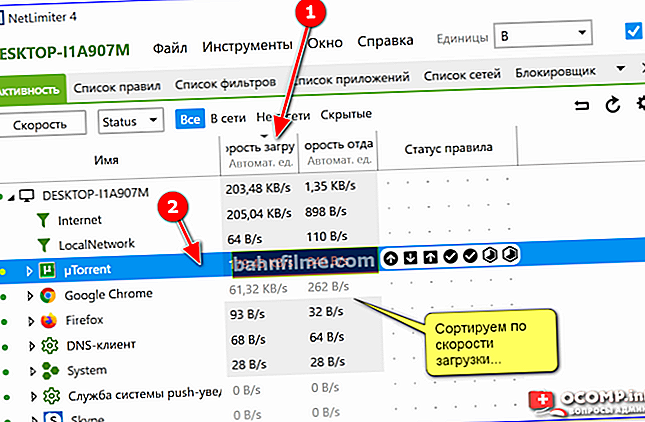
Sort by download speed - NetLimiter
In general, after carefully reading the list of programs presented in NetLimiter, you will find out which applications load your network and "zero" traffic. Below we will consider how you can limit the appetites of a program.
*
How to limit the download / upload speed of any program on the Internet
Let's say you find that "sinister" program that eats up all your traffic in the list in NetLimiter. For my example, I'll take uTorrent and I will limit its download speed .
Please note that NetLimiter has a special. column "Rule status" - in it you can set limits on the download and upload speed, or even block all incoming and outgoing traffic.
Opposite each application - their own checkboxes are lit, and you can put limitation for any of the programs on the list!

Restricting recoil
Let's say I want to limit the download speed of uTorrent to 100KB / s (after all, the default speed is not always suitable).
First, you need to left-click on the incoming traffic, and in the pop-up window set a specific limit - 100 KB / s (see example below 👇).

Internet access restriction
Next, you will notice how the program began to limit the download speed in uTorrent (it will be less than the limit you specified).
Note: please note that there is also an option to limit the upload speed (so that no one can "clog" your channel over the limit ...).

The rule works
By the way, to remove the restriction - just click again on the "bright color" icon with an arrow and select the item "Delete" ... See example below.

Removing a constraint
Just in case, I'll show you a screenshot (see below) for a visual representation from uTorrent itself - the total download speed of all added torrents does not exceed 100 KB / s (despite the presence of a large number of seeds and high-speed Internet access).

The speed does not exceed 100 Kb per second.
After the restriction was removed in NetLimiter, the download speed immediately began to increase (see the screen below 👇). Those. the program very effectively allows you to limit and "regulate" the speed of application access to the network.

The restriction has been lifted
*
A few words about the router, provider, and the uTorrent program itself
I would like to draw your attention to the fact that all of the above settings may not give a practical result, and your Internet speed will leave much to be desired. Why?
1) It is possible that the provider has malfunctions
It is not uncommon when the download speed in the same uTorrent drops due to a failure at the provider (for example, you can be switched to the emergency branch while the main one is being repaired).
In addition, if your provider has a lot of clients in your house / area, it is possible that, for example, in the evening hours you will see "drawdowns" in download speed (the fact is that in the evening and on weekends the bulk of the people go online , and not always the bandwidth is enough for everyone ...).
👉 To help!
How to find out the Internet speed on a computer - see note ->
2) Pay attention to the router (and other devices that you have connected to the network)
If you have several devices connected to the Internet (for example, in addition to a PC, there may also be a laptop, phone, tablet, etc.) - pay attention to them too.
Pay attention to the router (if you are using it): as a rule, in its settings you can find out which devices are connected to it, how they use the network, etc. There you can often restrict the appetites of any of the devices connected to it.
👉 For reference!
Detailed installation and configuration of the router - see the instructions

Router status: how many devices are connected, what is the download and upload speed / TENDA
3) Pay attention to the uTorrent program itself
It should be admitted that sometimes uTorrent is a very capricious program that can simply "refuse" to download a file at a normal speed ... There can be many reasons for this: both the selected wrong version of the program and not specified optimal settings.
I have several blog articles dealing with this topic. Therefore, if you have checked and configured all of the above - and there is no result, I recommend that you familiarize yourself with a couple of materials, the links to which are indicated below.
👉 To help!

1) Why uTorrent downloads at a low speed: torrents take a very long time to download
2) Analogues of uTorrent: choose a program to download torrents
*
Add-ons are welcome.
Good luck!
👋
First publication: 17.04.2018
Correction: 01/05/2020









