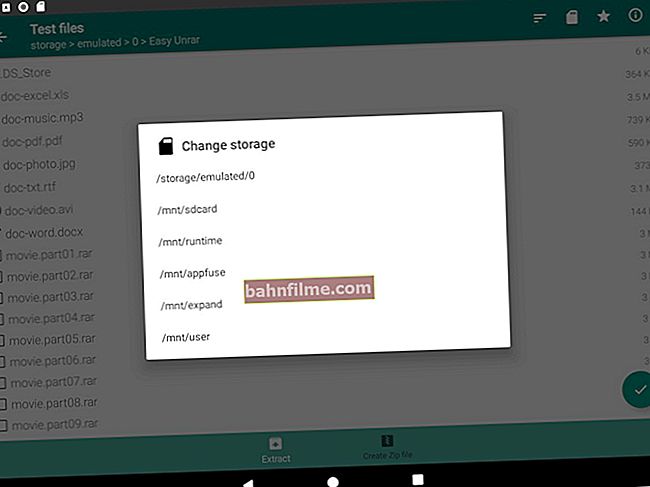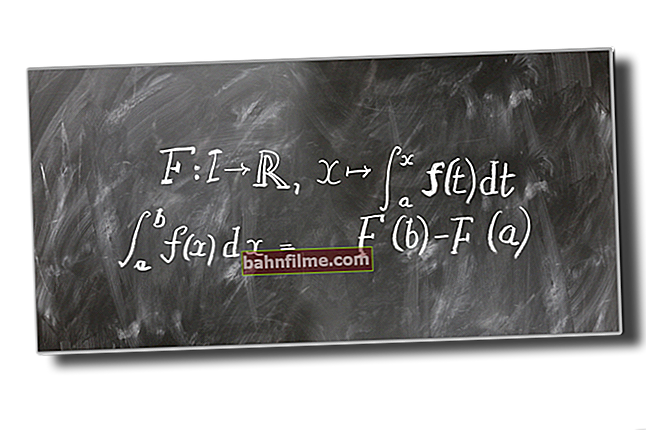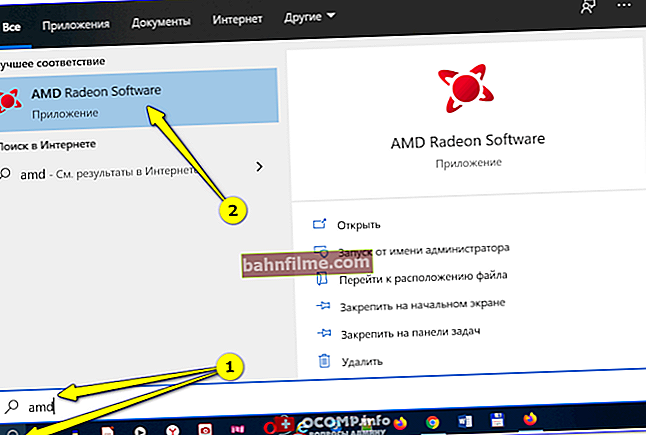Good time everyone!
Good time everyone!
This article will be useful to those users who spend a lot of time at the computer. After all, often in the heat of solving a problem, when performing calculations, editing text, etc. - we lose control of ourselves and work for several hours, forgetting to do break ...
Everything would be fine, but over time, the lack of breaks can begin to affect health: eyes, back, neck, etc. get tired.
To avoid unnecessary health problems, special programs that monitor your stay at the computer can help (i.e. they will remind you in time of the necessary break ).
In this post I would like to share with you several such programs that I used (and still use) myself.
So...
👉 Optional!

Eyes get tired when working at a computer - how to set up a monitor correctly
*
What programs for reminders of breaks would I recommend?
Eye Leo (PC timer)
Developer site: //ru.eyeleo.com/download
In fact, this program is a simple timer (if I may say so 😉). After installing it, a small lion cub icon will appear in your tray (next to the clock) - "he" and will control the time spent at the computer.

Eye Leo - tray icon / 10 min. before the break
Why is this program good:
- it is not annoying (minimum of pop-up windows - and that's it);
- in it, you can easily change the length of the session (i.e. after what time to take breaks);
- her reminder cannot be overlooked (👇);
- if desired, you can make sure that the break cannot be missed by pressing the appropriate button.

This is what your desktop looks like when it's break time
The settings window is extremely simple: you can set long and short breaks, enable / disable. sound, indicate whether to take into account keystrokes on the keyboard / mouse (this is convenient if you are watching a movie - then the program will think that you are "not working" and no windows will appear from it), etc.
In general, in my version, I turned off short breaks - I left only long ones, once every half an hour (in general, it is enough and so often you are not distracted 👌).

Eye Leo Settings
*
Workrave (reminders + control; working time statistics)
Official website: //www.workrave.org/download/

An excellent program for monitoring working hours. Whatever you do, Workrave will show a sign in the allotted time that it is time to take a break (which will help keep you healthy 👌).
In addition, it keeps statistics for each day (month), and you can always find out how much and when you worked.
I omit the installation of the program, tk. it is standard and does not represent anything (you can download Workrave from the official site, link above).
*
And so, after installing Workrave - in the system tray (next to the clock) you will see a small "sheep" icon (😉). By clicking on it with the right mouse button - go to the section parameters (see the screen below 👇).

Workrave - program icon after installation
Next, go to the section "Timers / Day Limit" and set the value: how much time you are going to spend at the computer per day (in my example, it is set to 6 hours).
Then go to the tab "Break" and set (similarly) the working time interval, for example, 45 minutes. (as soon as it is worked out by you - you will see a warning from Workrave).

Setting the time intervals and the total time of work on the PC per day
I cannot but note that among the settings you can enable sound notification (section "User Interface / Sounds" ). An example is in the screenshot below. 👇

Enabling Sound Alerts - Workrave
By the way, during the break, Workrave will tell you what exercises are best to do (see the example below 👇).
👉 By the way!
In addition to this, I would recommend an eye charger - in more detail about this here

What appears after a given period of time (during a break)
In order to find out how much time is left before the break, you can simply hover the mouse pointer over the icon: statistics will be displayed in a small window (example in the screenshot below 👇).

If you hover the mouse over the Workrave icon, you can always find out how much is left before the break
Nevertheless, in the program settings there are detailed statistics for each day (how much time worked, how many breaks, what was the activity, etc.). An example of a tablet with a calendar - see below. 👇

Statistics - how many worked, how many breaks, etc. (by dates)
*
Eyes Relax (short + long breaks, parental control)
Official website: //themech.net/eyesrelax/
This program is less functional than the previous one, but it copes with its original task with a bang!
After installing Eyes Relax - the "eye" icon will be displayed in the tray (by the way, Eyes Relax enters itself into Windows startup, and therefore you will never forget about it).

Eyes Relax - tray icon
The settings in the program are extremely simple - you need to specify two time intervals before the break: short and long. At specified intervals, a reminder will pop up on your screen (it's impossible not to notice it!).

Eyes Relax breaks
Also in the tab "Protection" you can enable parental mode and set a password. In this case, it will be almost impossible for the child to cancel the break (especially if, in addition, you also block the task manager).

Protection, parental control - Eyes Relax
As for the pop-up window, it is very democratic, it does not interfere in any way with finishing the work (i.e., it does not hang the system, does not close the screen, etc. (if parental mode is not enabled)).
Nevertheless, the picture with the eye somehow subconsciously acts and downright "forces" to take a break ...

Eyes Relax reminds you to take a break and pause!
*
Eye Defender (very simple "reminder")
Developer: Eterlab
Website: //eyedefender.en.softonic.com/
This utility is one of the simplest (not only in my today's review, but in general ...). After installation, Eye Defender begins to "count" the time spent at your computer and, at a specified interval, closes the screen with a special screensaver (with colors).
By the way, the tray icon changes depending on the time you spent at the PC. Over time, it starts to turn red, as the break approaches - it will turn completely red.

Eye Defender - utility launched!
To set the time interval: just right-click on the Eye Defender icon and select it in the tab "Interval between breaks" .

Time interval selection - Eye Defender
By the way, among the program settings, you can also check the box so that it will be loaded automatically along with Windows (and also set a password for changing settings - this is useful if you are setting up a program for children, for example).

Eye Defender Settings (translated into Russian)
When it's time for a break - Eye Defender shows the splash screen in full screen (to close it - just press Esc).

Breakout screensaver appearing in Eye Defender
*
Don't forget about breaks!
Good luck to all!
👋
First publication: 03/17/2019
Correction: 4.10.