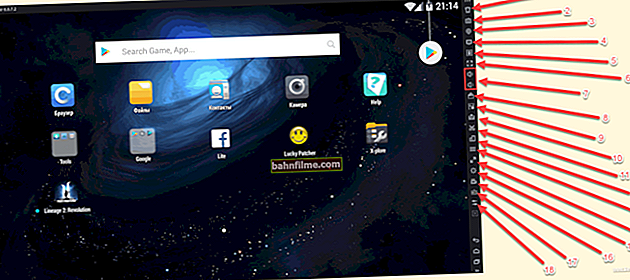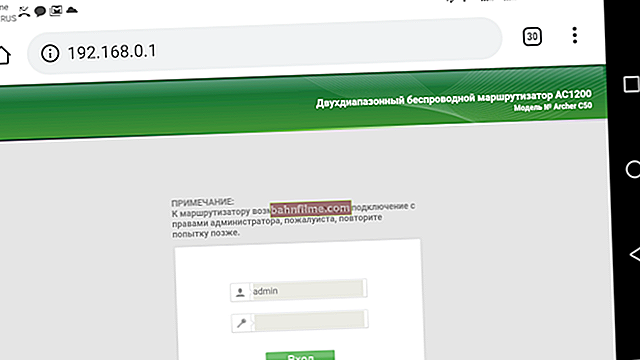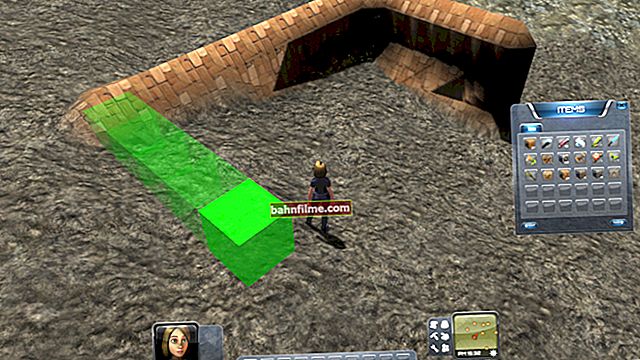User question
Hello.
Help me please. My grandchildren were playing on my computer, and then some windows began to flicker on it, I couldn't enter the browser at all (we turned off the antivirus to install games, now I understand that we made a mistake ...).
Today I wanted to enable and check it for viruses, but Windows does not load (at all). Is it possible now to treat him and restore at least some data with documents?
Thank you in advance, Margarita (I have read several of your articles, imbued with confidence).
Good time.
Well, firstly, I sympathize ... Secondly, I somehow already special. published a note with an officer. sites for finding games (this is for the future).
Thirdly, to solve your problem: you first need to prepare an emergency flash drive (LiveCD) on another working PC / laptop, and after booting from it, check the system for viruses and try to restore the bootloader.
More details below ... 👇
*
If Windows does not load ...
👉 STEP 1
On my blog, I have recommended a small 👉 list of LiveCDs that can help in this particular case.
For example, I am impressed by the LiveCD from Sergey Strelets (the first on the list): to burn a bootable USB flash drive, you just need to download it, unpack it and use the ISO to USB utility (which comes with this LiveCD). There shouldn't be any snags 👌 ...
👉 Important!
For antivirus check - be sure to copy the add. disposable antiviruses. Not all LiveCDs have built-in antivirus!
*
Next, this prepared USB flash drive must be connected to the problem PC / laptop, turn it on and boot from it.
Usually, this requires either entering the BIOS and changing the appropriate settings (in the BOOT section), or using the bootable BOOT MENU (a couple of links to help, there are examples there).
👉 To help!
1) How to configure BIOS (UEFI) to boot from a USB flash drive or disk (CD / DVD, USB, SD)
2) Hotkeys for entering the BIOS menu, Boot Menu, recovery from a hidden partition

We connect an emergency flash drive

Booting from an emergency LiveCD
*
👉 STEP 2
The interface of the LiveCD-system software is almost identical to the usual classic Windows. It is enough to open the START menu and find one of the anti-viruses in the menu (I chose Dr.Web).
Note: If the built-in antivirus does not start from the LiveCD, use either the disposable one (which I recommended adding to a USB flash drive) or the online version of any of these products.

WinPE programs - antivirus
Then we agree to start the check and wait ...

start checking
In my case, as you can see in the screenshot below, Dr.Web managed to find 6 threats. Of course, they need to be neutralized ... 😊

Neutralize
After, it is recommended to disconnect the USB flash drive and try to boot Windows. In some cases, it is possible to correct the problem, which is called "little blood" ...
*
👉 STEP 3
If the system does not start, boot again from our LiveCD-stick.
After the menu you need to find Windows recovery tool and run this tool. 👇

Windows recovery tools
Next, the Windows service menu will appear, in which you need to go to the section "Troubleshooting" .

Troubleshooting
Then open the tab "Extra options" .

Extra options
Then use the tool Startup Repair (in addition, it will not be superfluous to try to roll back the system to a restore point, if there is one, of course (see arrow-2 👇)).

Startup recovery

Recovery
As a rule, after this simple action (in most cases) - Windows "comes to life" and manages to get to the desktop ... 👇

The laptop began to boot ...
*
👉 STEP 4
If all of the above did not help, then for novice users I would recommend further "not digging" the system, and just reinstall it (this is both faster and easier).
As for the documents and files on the disk that were on it (and which can be damaged when reinstalling the OS): they can be easily copied to a USB flash drive or another disk using the same LiveCD-flash drive.
Booting from it and opening "My computer" - you will see all drives on your PC.

Local disk
Usually, all documents, pictures, videos, files from the desktop, etc. are located at the following address:
C: \ Users \ alex (for Windows 10)
instead of "alex" - your account name.

Where are the documents
Alternatively, if you have 2 (or more) disks in your system, then Windows can be installed on the disk that does not have the necessary files. Then, in the same way, find and transfer all the necessary documents, photo video to the "new" system ... 👌
Important!
If you have deleted some files on your disk (due to erroneous formatting, due to viruses, errors, etc.), do not rush to despair.
In many cases, it is possible to restore them with the help of specials. programs (they will also need to be previously recorded on a LiveCD-flash drive).
In one of my notes, I showed 👉 how this is done ...
*
Additions and comments are always welcome!
Good luck!
👋