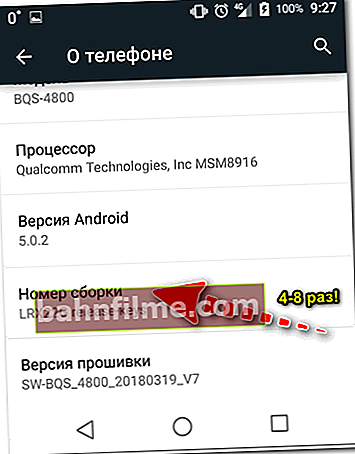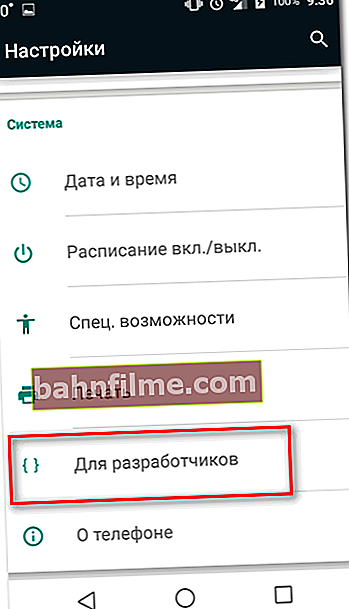User question
Hello.
Tell me about one problem ... I connect my phone (a regular Android smartphone) to the USB port of my computer.
There is a connection sound, the phone is charging, but I can't go to it and copy the files, the computer does not see it! What can be done? (I have already rearranged the drivers twice, downloaded the official ones from the manufacturer's website)
Good time!
The reason for the problem you described is most typical for incorrect Android settings (by the way, in the vast majority of cases this is the case).
For example, in the phone settings there is no checkmark that the device should be connected like MTP (a media device with which you can exchange files).
Actually, in this article I will analyze this reason, and some others that are most often encountered in everyday work. 👌
So...
👉 By the way!
If you connect your phone to a USB port to a computer just to transfer some files (photos, videos, etc.), then I can recommend trying alternative data transfer methods.
*
What to do with the "invisible" phone
Perhaps, you need to start dealing with the problem with one "nuance": does the phone charge when it is connected to a PC (👇).
Of course, I split the rest of the article into two options for answering this question:
- yes, there is a charge;
- no, nothing happens.

Charging 37%
*
👉 If the phone is charging from the port and you hear a sound when connected
Computer USB connection settings
The first thing to notice is on notifications that appear on the phone screen immediately after connecting it to the USB port.
By default, the phone is not always immediately visible in Windows - very often, if you do not specifically allow to exchange files with the device, then it will only be charged (like the author of the question).
A notification in Android pops up immediately after it is connected to USB - you need to open this notification (name "Device connected" ). See example below. 👇

Android - device connected (see notification)
Next, note which connection option is selected:
- the device can work in the mode MTP - i.e. an option that allows you to exchange files with it (which we need);
- in charging mode: i.e. besides charging the phone, other functions and settings will not be available;
- camera (PTP): allows you to transfer photos using special. software.

Media Device MTP / Android 7.0

USB Settings (Android 10.0)
Actually, just check the box next to "Media device (MTP)" - ideally, the sound of connecting a new drive in Windows should immediately sound, and in "My Computer" (explorer) you will see your device. Mission Complete?! 👌
*
The device is in modem mode
Go to settings at: "Wireless networks → More → Modem mode"... In this section, you must turn off all options for the device as a modem.
The fact is that when you turn on the mode, say, a USB modem, the device cannot simultaneously be a modem (sharing the Internet on a PC) and exchange files with it, like a USB flash drive ...

Modem mode
*
Try running USB debugging
Very often the tool helps to solve the problem. "USB debugging" ... This function is built into Android. However, there is one peculiarity: it can be "a little" hidden from view. Below I will consider options for how to start it.

USB debugging
Options how you can find the link to start debugging:
- Settings -> Development -> USB Debugging (you just need to check the box next to this item);
- Settings -> For Developers -> USB Debugging;
- Settings -> Applications -> Development -> USB Debugging (most popular for Android 2.2 - 3.0);
- Settings -> More -> Developer Options -> USB Debugging;
- Settings -> System -> About smartphone (phone or tablet). We are looking for the item "Build number" and click on it 4-8 times (a special notification should appear that you have become a developer). Then go back to the settings - and you will see the menu for developers.
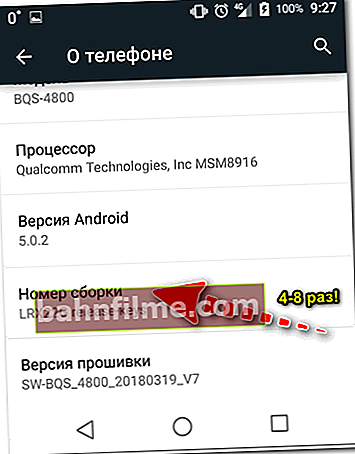
Opening the menu for developers
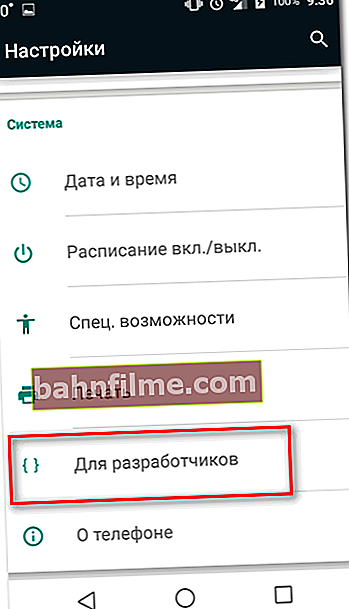
Settings - for developers (this link was previously unavailable!)
*
No driver for root USB hub, for phone
Another popular reason for the "invisibility" of the phone is the lack of drivers. Moreover, there may be no drivers either on the USB hub of the computer or on the phone itself (even the newfangled Windows 10 is not able to recognize and automatically install drivers on some types of phones).
To view the status of the drivers, open 👉 the device manager (for this you can use either the Win + Pause button combination (and then see the menu on the left), or the Windows control panel).
In Device Manager, expand the tab "USB Controllers" and see if you have a USB hub.
I recommend that you right-click on it, select "Update driver" from the pop-up menu and follow the instructions of the wizard.
👉 Important!
Try both automatic and manual updates! Often, with the manual option, you can choose from several driver versions - try different ones.
👉 Remark!
 In general, ideally, it would be better to run a special. utility for a comprehensive driver update and check your system with it. For example, Driver Booster allows you to do this in a matter of minutes.
In general, ideally, it would be better to run a special. utility for a comprehensive driver update and check your system with it. For example, Driver Booster allows you to do this in a matter of minutes.

USB Root Hub // Device Manager
Please note that if the driver is installed on the phone, then in the section "Portable devices" - you should see the name of your device (most often just its model).

Portable devices (the driver is installed on the phone)
*
👉 If the phone is not only not visible, but also does not charge from the USB port (does not show signs of "life")
If absolutely nothing happens when the phone is connected to the USB port, then it is obvious that no contact occurs (no power is supplied from the USB port to the device).
Most often, in this case, it is necessary to look for the hardware reasons for this behavior: for example, the cable may be interrupted, the micro-USB port of the phone is broken, etc.
Below I will go through the most likely reasons ...
*
Is the phone itself turned on?
Maybe this reason is too "trivial", but if you have a new phone or the battery is discharged to such a state that the device just turned off, then by connecting it to the USB port, it will only be charged!
Moreover, until the battery "picks up" 5-10% of the charge, usually the device does not turn on and you will not be able to access it.
In this case, it remains only to wait for the device to be sufficiently charged ...

After the device is completely discharged - for the first time when charging, it may show nothing but a black screen
*
Are the battery contacts sealed with tape?
This option applies to new phones and batteries. If your device is new, check its battery contacts.
The fact is that inoperability can be associated not only with discharge, but also with the fact that the battery contacts can be sealed with tape. Manufacturers do this for the sake of safety during transportation.

The battery contacts are sealed with tape

Sticker on the camera and phone battery (as an example)
*
Is everything ok with the USB cable
Next, pay attention to the cable with which you connect the device to the PC: is everything okay with it?
Often, when, from frequent use, the thin copper wires in the cable itself are damaged (i.e. the outside of the cable may look completely intact, but be broken on the inside).

The USB cable is damaged ...
Therefore, try using the same cable to connect another device (you can use another PC / laptop). Purpose: check the cable itself, whether it works ...
*
Is the USB port of the computer functional?
The same applies to the USB port of a computer: try connecting another phone, USB flash drive, etc. devices to it.Does the computer see them, can it exchange files?
Also note that in addition to the front panel with USB ports (to which most users connect devices), system units also have USB on the back. Try connecting your phone to them.
👉 Remark!
It is not uncommon when the front panel with USB ports and audio jacks is forgotten to be connected.
👉 To help!
USB ports are not working, what should I do?

Typical system unit
*
Test the phone by connecting it to another PC, laptop
It will not be superfluous to check the phone itself with a USB cable by trying to connect it to another computer.
Purpose: to make sure that the device itself, its micro USB-connector are working properly.
Note: over time, during use, the connector on the phone may start to play (ie, at a certain position of the plug, the contact may be "lost"). Try reconnecting the USB cable carefully and see the result.

Pay attention to the micro USB connector on the phone
*
Is there enough power (not installed a USB hub)
And the last thing to pay attention to: are you using different splitters and extension cords for USB? It is not uncommon when a USB port is added to a keyboard, mouse, speakers, monitor, etc.
The fact is that when using different splitters, there may not be enough power for your phone (this often also happens with external hard drives).
If you want to connect many devices to one USB port, then use splitters and hubs that have an additional power supply (as in the photo below).
👉 To help!
These type of splitters / extension cords can be purchased for next to nothing in Chinese online retailers.

USB hub with power supply
*
Thanks in advance for the additions!
And that's all for me for now ...
Good luck to all!
👋
First published: 04/14/2018
Correction: 09/10/2020