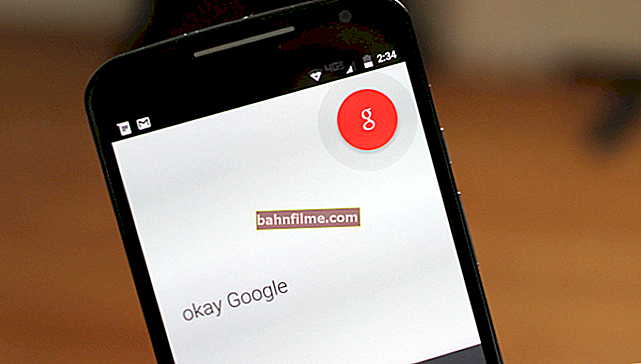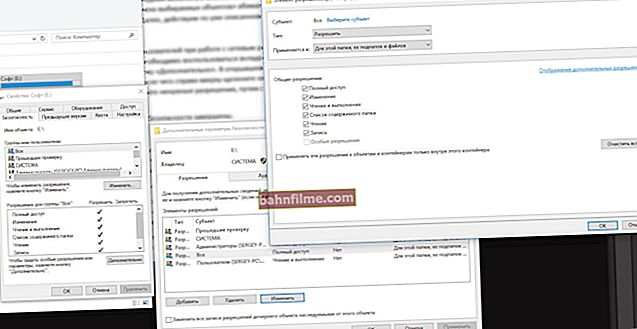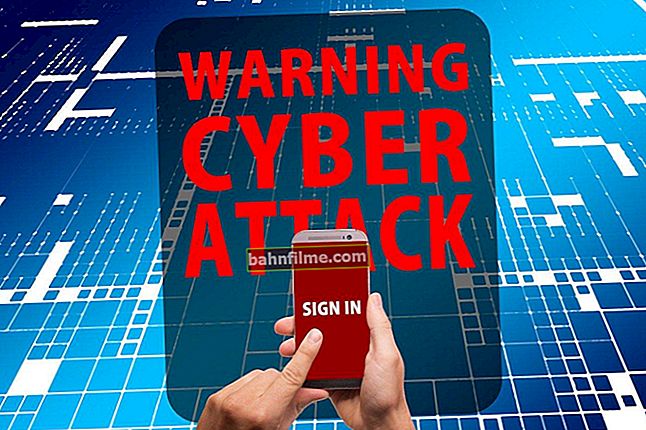User question
Hello.
I have a problem with my PC: some kind of extraneous noise is coming from the speakers and headphones (resembles a crackling). Tyrkal wires - did not help; I also rearranged the inputs - the problem did not go away. By the way, if you click the mouse, this noise is amplified a little. What to do?
The sound card is built-in, Realtek (I don't know the exact model). The headphones are new, the speakers are the most common ones, although they are already quite old (7-8 years old).
Good day!
In general, there can be a great variety of noises found in speakers and headphones: for example, the noise of a wheel from a mouse, various crackling, whistling, intermittent and trembling noises, etc. They can appear from a variety of reasons.
The user problem with sound described above is quite typical (unfortunately), and it is far from always so easy and quick to fix it.
Nevertheless, in this article I will try to give all the most important points to which you need to pay attention first. By eliminating them, with a high degree of probability, you will make your sound better and cleaner.
So...
*
👉 To help!

If your sound is too quiet, see this manual.
If you have no sound at all, I recommend that you familiarize yourself with this.
*
Causes and elimination of extraneous sound in speakers and headphones
Speaker / Headphone Cable
1) Is the cable intact
The first thing that I immediately recommend to pay attention to is the condition of the cable. It is necessary to check whether it has been damaged or broken. If possible, try connecting other speakers with it. ☝
Many do not attach any importance to this (supposedly, what will happen to it?), And the cable, by the way, can be damaged by accident: with careless movement of furniture, bending, stepping with a heel.
In addition, many have pets in the house. In general, there are enough reasons without your direct intervention ... 👀
The photo below shows the damaged audio cable ...

2) Broken audio connectors
Over time, any audio connectors begin to "weaken" (most often from heavy use) - and the plug is not clamped tightly in them, sometimes even a small backlash (gap).
If, in this case, you try to insert / remove the plug, twist it in the socket, you can notice how noise appears in the speakers and how they disappear.
In this way, you can choose a position of the plug in which there will be no noise. The cable in this "ideal" position can be secured with tape.
In general, if the problem is with broken sockets, replace them in the computer. service, the question is not too "expensive".
3) Cable length
I also want to draw attention to the length of the cable. If the computer speakers are located 2 meters from the system unit, then using cables 10 meters long is unreasonable (especially if there are some adapters, extension cords).
All this can cause "distorted" sound, a kind of interference. In general, I do not recommend using cables longer than 2-5 meters (in the most common situations, for household use).
4) Is the cable fixed
Another reason that I had to face was the following: the cable from the system unit to the speakers was "suspended", about 2 meters long. Naturally, if the window in the room was open, then draft made this cable "dangle" and extraneous noises were observed.
It was very easy to get rid of the problem: with the help of ordinary tape, we attached the cable in 2-3 places to the table and the noise disappeared.
By the way, the cable can also be touched by passing people (if your PC is not very convenient), pets, even your own legs (if the cable goes under the table). Therefore, my advice is to secure (fix) or route the cable so that no one accidentally touches it.
In the photo below👇 special holders / clamps are presented, which exclude "tangling" of cables and exclude that some wires "will" dangle.
These Velcro holders can be placed at the back of the table to secure all wires and cables. Instead, by the way, you can use regular tape.

5) Front and rear audio connectors
Another important point: if laptops have only one audio connector (usually on the side panel), then the system unit has 2 (most often): on the back of the unit, and in front.
Many users find it more convenient to connect headphones (sometimes speakers) to the front side of the unit - and often in this case, the sound is not as good as if you connected it to the audio jacks on the back of the system unit.
Related it is with adapters, extension cords and so on with the connection of the front panel (from the back of the system unit - the audio outputs go "directly" from the sound card).
In general, the motive for this advice is simple: try connecting headphones / speakers to the audio outputs on the back of the system unit.
6) Is the cable entwined with other cords
Also, background noise and external noises may appear in the speakers due to the fact that the audio cable will be too "closely" intertwined with other wires. Try to position it neatly so that it is away from the rest. By the way, this advice intersects with the cable fixation (see just above).
👉 And one more tip!
If you experience hiss and noise in your speakers, try plugging in headphones instead (or vice versa).
This will not solve the problem, but it will help you find and diagnose the cause. If there is no noise in the headphones, then for sure the reason lies outside the system unit (which is already something ...).
*
Incorrect sound settings in Windows
Often extraneous noise in the speakers is associated with not quite "correct" sound settings in Windows. Therefore, I recommend trying to change them ...
To do this, open the Windows Control Panel at: Control Panel \ Hardware and Sound ... Next open the tab "Sound" .

Hardware and Sound - Mouse (Windows Control Panel)
It will display several of your audio devices. Open the properties of the one through which the sound goes by default (such a device is marked with a green checkmark).
Note: by the way, if the default device for sound playback is not selected correctly, then you will not hear the sound.

Default playback device
When will you open speaker properties (default playback devices) - look at the "Levels" tab (see screenshot below).
In this tab, reduce all extraneous sources to a minimum: PC Beer, CD, Microphone, Line-in, etc. (their number and availability depends on your computer configuration).

Next, I recommend opening the tab "improvements" and see if it is included "Loudness" (by the way, in some versions of Windows it is called as "Extra features / volume equalization").

Save the settings and check if the sound has changed, if it has become clearer.
*
Lack of up-to-date sound driver / driver setting
In general, usually, in case of problems with the drivers, there is no sound at all. But modern versions of Windows (8, 8.1, 10) install drivers automatically. There is nothing wrong with that, on the contrary, they make life easier for novice users ...
But there is one big "BUT" - the drivers they install, usually, cannot be configured. there is no extra. panels where important parameters for your equipment are set.
As a result, certain distortions of the sound may occur.
👉 To help!
1) In order not to repeat myself about how to check if there is an audio driver in the system, how to find and update it (and other questions) - I recommend that you read my previous note on this topic.
2) You may also need programs for automaticrenewal drivers in the system. I talked about them in this article.
We will assume that we figured out the search and update of drivers 👌 ...
I also recommend paying attention to the driver settings.To open the audio driver settings: go to 👉 Windows control panel in the section "Hardware and Sound" .
Further at the bottom of the window, usually, there is always a link to the setting: in my case, this is "B&O Play Audio Control"(in yours, for example, it could be Realtek Audio).
👉 To help! No badge from Realtek HD Manager! How to enter the Realtek control panel, otherwise I can not configure the sound in any way.

B&O Play Audio Control - Control Panel
In the audio driver settings, check the volume of the main devices ("play around" with it), disable various "incomprehensible" enhancements, filters, etc. Very often they cause all sorts of problems with sound.

B&O - Play Audio Control
*
Checking speakers on another PC
If the above recommendations did not work, I highly recommend connecting your speakers or headphones to another device: laptop, TV, PC, etc. This must be done in order to identify the source extraneous sound:
- either the speakers are "to blame" (if the sound is noisy on other devices);
- or the system unit itself is "to blame" (if the speakers behave normally when connected to other sound sources).

Audio jack on speakers for connecting headphones
By the way, I also recommend connecting other headphones (which work well and without "interference" on another laptop, player, etc. devices) to the system unit, where there is a problem with sound.
*
The reason may be grounding
Grounding (sometimes called grounding) in ordinary residential buildings, they are most often done in the basement. All outlets in the building are connected to this ground. If all equipment (including speakers) is connected to the same outlet, then problems with interference due to grounding usually never arise.
The problem occurs when the computer and speakers (or other acoustic equipment) are connected to different power supplies (to different outlets).
Due to the unequal resistances in the formed circuit, a "parasitic" current, which creates the background, in some cases it is quite loud interference: crackling, noise, hissing, whistling, etc.
If the reason noise tied with groundthen the easiest way to get rid of this is to connect all equipment to the network through one common wall outlet. It is even better if a network filter (not Chinese, but normal quality, or UPS) is connected to the outlet, to which the PC and speakers will be connected.
The photo below shows a power filter for 5 outlets. Enough for most ordinary home PCs, you can connect: a monitor, a system unit, speakers, a printer, and even a phone charger will remain ...

Important!
In the absence of grounding, some authors recommend connecting the case of the system unit with a regular battery. I do not recommend doing this categorically (with a certain network design - you can hit current)!
In general, the issue with grounding is better to be solved with an electrician.
*
Mouse wheel scrolling noise
Sometimes the mouse wheel scrolling noise "gets" into the audio interference and is heard in the speakers. Sometimes such noise can be quite strong and it is simply impossible to listen to music while working.
If you hear a sound from a mouse in the speakers, then I recommend taking the following set of measures:
- try to replace the mouse with a new one;
- if you use a mouse with PS / 2 connector - replace it with USB (or vice versa);
- you can also use adapters PS / 2 to USB. For example, by connecting a mouse with a PS / 2 connector to the USB port;
- try using a ную wireless mouse.
The photo below shows: a mouse with a PS / 2 plug, a USB mouse, and PS / 2 to USB adapters.

*
Mobile phones and gadgets
If your mobile telephone lies too close to speakers - then when you call it (or receive an SMS), you often hear a strong crackle and interference.
You can, of course, try to shield the audio cable, but at home, in my opinion, all this is a waste of money, time and effort.

Distance between phone and speakers
The best way out, find a place for a mobile phone not on the computer desk, or at least spread the phone and speakers to different corners. Thanks to this, crackling and noise will be significantly reduced.
👉 By the way, this can be observed from walkie-talkies, radiotelephones and other similar gadgets (for example, the same set-top boxes).
Anything with an antenna and radio signals can potentially be the source of the strongest vibrations reflected in your speakers.
In some cases, even an ordinary printer / scanner / copier, an "unusual" table lamp can cause noise in the speakers. Therefore, at least for the duration of the diagnosis, I recommend turning off the extraneous devices located near the speakers one by one and looking at the state and purity of the sound.
I think there is nothing more to comment on ...
*
High volume on low-quality speakers
Volume above 50% on inexpensive low-quality speakers (and headphones) it may well be the cause of noise (they say that the speakers start to "flicker").
In general, all speakers and headphones are shining. True, higher-quality speakers (and, as a rule, more expensive), give out cleaner sound even at high volumes, and only fade at maximum. While cheap - when the volume reaches average levels ...

Pay attention to the volume
Also pay attention to the microphone. If your speakers are turned on loudly and the microphone is working, then the effect of a closed "ring" may be observed.
*
Low power supply (economy mode)
This tip applies more to laptop users ...
The fact is that laptops have several operating modes: economy mode, balanced, and high performance... Manufacturers do this in order to more economically consume battery power.
In some cases, the reduced power consumption does not allow for high quality sound output.
Therefore, I recommend going to the 👉 Windows Control Panel in the tab:
Control Panel \ Hardware and Sound \ Power
Then turn on high productivity and save the settings (see screenshot below).

By the way, please note that some laptop models may have additional. power control centers (for example, from Sony, Lenovo, MSI, etc.).
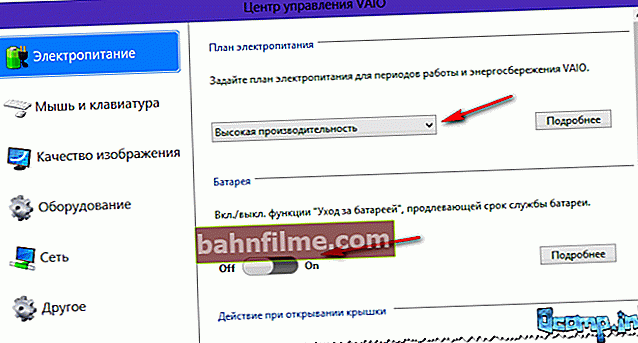
High Performance - Sony
*
Installing an external sound card
For some reason, many people think that External Sound Card - this is some kind of large device, expensive, etc. All this is in the past, now there are modern sound cards, the size of which is slightly larger than a USB stick (and they look almost the same).
Yes, you cannot connect any specific equipment to such a sound card, but you can connect ordinary classic headphones and speakers, a microphone to it, which is more than enough for many "average" users.
👉 To help! You can buy an external sound card on AliExpress (and other online Chinese stores).

Fig. External audio USB card
In addition, an external sound card can simply help out and help get rid of extraneous noise when other options did not solve the problem.
Moreover, the cost of many models is more than affordable (the cheapest options cost no more than a few hundred rubles).
The photo below shows the USB sound card. 👇 Such a small "baby" is capable of producing a fairly high-quality sound that some of the built-in sound cards will envy.
And in principle, it will suit most users who are satisfied with the most "ordinary" sound.

External audio card
*
That's all for me ...
Additions on the topic - welcome ...
Good luck!
👋
First publication: 23.02.2017
Correction: 01/05/2020