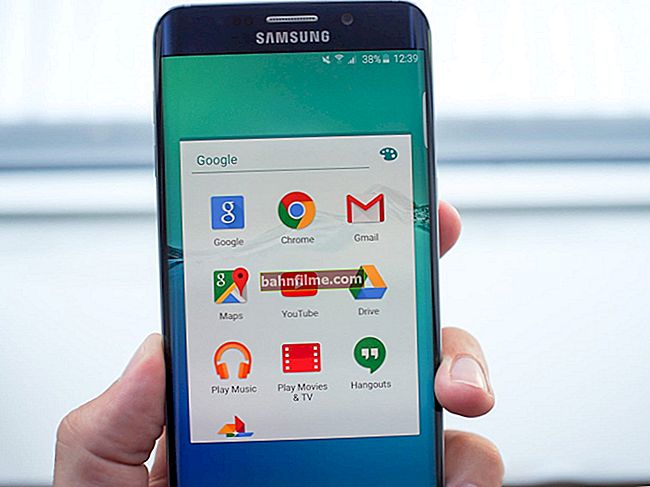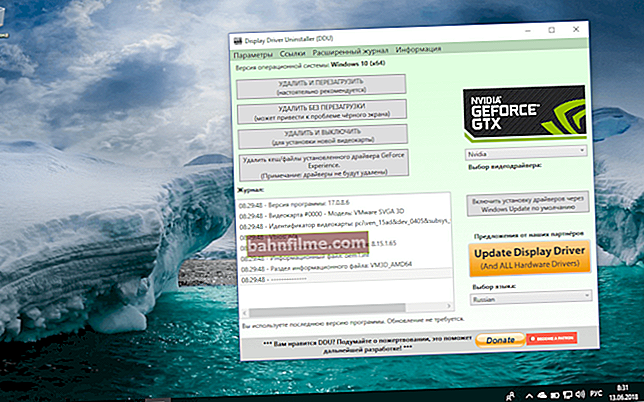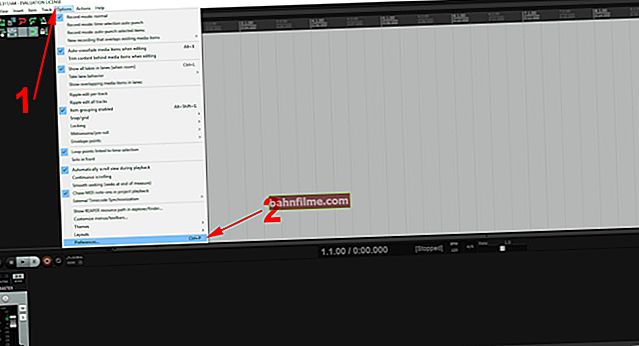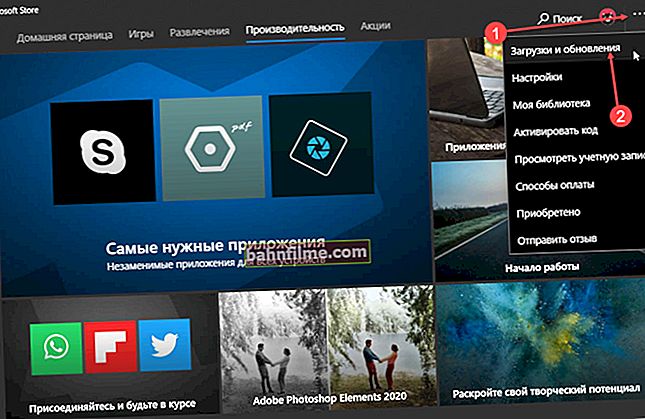Good hour everyone!
Good hour everyone!
I think that many users have encountered suspicious work of the hard disk: long copying / reading of files, brakes, loading up to 100%, clicking, inability to read any files, etc.
This behavior of the disk may indicate serious problems with it. In order to determine what is wrong with it, you have to resort to specialized service utilities.
In this article, I want to highlight some of the best utilities that can view S.M.A.R.T. (special technology of hard disk self-monitoring, more on Wikipedia), check the disk surface for bad blocks and try to restore its operability (that is, try to reassign the bad sectors to the spare, for more details on this, see the link below).
*
👉 To help!

How to check the disk with the Victoria utility - //ocomp.info/diagnostika-i-proverka-diska.html
*
6 best utilities to check disk for bad blocks
Victoria / Victoria
Developer site (download link at the bottom of the window): //hdd.by/victoria/

One of the best utilities for checking and treating bad blocks on your hard drive. The program conducts testing, diagnostics, and treatment of the disc at a low level. In addition to HDD, Victoria supports other types of media: SSD, FDD, CD / DVD, USB / Flash / SCSI, she also "sees" drives under Windows through APIs and ports.
Note: I described how to work with Victoria in one of my previous articles.

Testing quick (Quick) - Victoria 5
Key features:
- support for IDE / SATA controllers;
- the ability to view S.M.A.R.T. disk;
- the ability to control acoustic noise;
- tests to check the mechanics and surface of the disc;
- getting full tech. disk information;
- the ability to work from under Windows and DOS;
- work on laptops is supported;
- support for low-level HDD formatting;
- Benchmark functions.
*
HDDScan
Developer site: //rlab.ru/tools/hddscan.html

One of the best programs for checking hard drives from under Windows. Allows you to quickly assess the state of the hard drive, check the drive for bad sectors, view S.M.A.R.T. attributes.
In addition, the program allows you to control the power supply, adjust the acoustic mode, control the temperature of the drive (the data can be displayed on the taskbar).

HDDScan main window
Key features:
- Support for SSD drives;
- HDD support with interfaces: ATA / SATA, SCSI, USB, FireWire or IEEE 1394;
- Drive test in linear verification mode, linear reading and linear writing;
- Reading and analysis of identification information from hard drives with ATA / SATA / USB / FireWire / SCSI interface;
- Changing the AAM, APM, PM parameters on disks with ATA / SATA / USB / FireWire interface (useful for those who have a lot of hard disk noise during operation);
- Works in all popular Windows OS: XP, 7, 8, 10.

Bad blocks found on disk
*
HDTA2
Developer site: //www.hdat2.com/

HDAT2 is a system utility needed to diagnose and "cure" hard drives. One of the main differences between this utility and Victoria (presented above) is support for a much larger type of disks (note: supported interfaces: ATA / ATAPI / SATA, SSD, SCSI and USB).
HDAT2 can operate in 2 modes:
- disk level: diagnostics and "treatment" of bad sectors on certain drives. By the way, in addition to diagnostics, you can get any information about the disk (which can only be obtained programmatically);
- file level: searching, reading and checking records in FAT 12, 16, 32 file systems. Ability to check, delete and restore records of bad sectors, flags in the FAT table.

Main window of HDTA2
Important!
I recommend using HDAT2 from a bootable disk or USB stick. The program will most likely not work correctly under Windows.
On the developer site, use the version"CD / DVD Boot ISO image" - it must be correctly written to a USB flash drive / disk, like any bootable media. You can read about this in one of my articles: //ocomp.info/kak-zapisat-obraz-iso-na-fleshku-2-sposoba.html.
*
MHDD
Developer site: //mhddsoftware.com/
Download from softportal: //www.softportal.com/software-2751-mhdd.html
MHDD is a service utility for accurate diagnostics and repair of drives (HDD). The utility allows you to work with disks at a low level, through the ports of the IDE controller. The program has a fairly high speed of scanning and "curing" the disk from "soft" -bad sectors.

MHDD scans the disc
Main functions:
- accurate and very fast diagnostics of the state of the hard disk, the optimal algorithm for correcting bad sectors;
- the ability to adjust the noise from the drive (AAM);
- viewing S.M.A.R.T. readings;
- error logs;
- the ability to delete all information on the disk without the possibility of its recovery;
- an attempt to warm up the drive and test it in extreme conditions;
- the ability to test several hard drives at once.
*
Macrorit Disk Scanner
Developer site: //macrorit.com/disk-surface-test/scanner-store.html

Macrorit Disk Scanner is a good and working tool to check your hard drive for bad sectors. By the way, I want to especially note that the utility scans the disk very quickly - 1.5-2 times faster than, say, the famous Victoria! True, it will not help "cure" the disk - there simply is not the functionality that Victoria has.
You can scan the entire disk or a specific range of sectors (useful on large disks when scanning can take too much time).
The utility allows you to work with all popular types of drives: IDE, HDD, SSD, SCSI, FireWire, RAID, SD cards, etc.

Macrorit Disk Scanner main window
In general, it is a good alternative to previous programs, especially when you need to simply and quickly find out the state of the disk.
*
Ashampoo HDD Control
Developer site: //www.ashampoo.com/

Multifunctional program for monitoring the status of all your drives in the system. Thanks to the minute-to-minute control over the health of your disks, the program will prevent the loss of information, warning you in time about all problems.
By the way, those who have used Ashampoo products know that their programs are designed so that any novice user can simply and easily work with the program. HDD Control is no exception to this rule, anyone who wants it will deal with it ...

HDD Control - check SSD disk
Main functions:
- monitoring the status of drives online;
- the ability to test the disk (there are several tests available to get a "complete picture" of the state of the drive);
- notification about the dangerous state of the disk, leading to a failure or possible loss of information;
- the ability to defragment the disk;
- support for drives with the interface: IDE, ATA, hard drives connected via USB and Firewire;
- supports drives connected via RAID controllers;
- viewing disk information: registration number, cache size, number of partitions, etc .;
- it is possible to quickly clean the disk from junk files;
- the ability to export data about the state of the disk and the tests performed.
*
PS
No matter how good the readings are after testing and diagnosing the disk, do not forget to backup important documents and files. As they say, once a year a stick shoots ...
Better to spend 5 extra minutes on a backup than days and weeks of wasted work.
Good luck!
👋
First publication: 06/02/17
Correction: 11/15/19