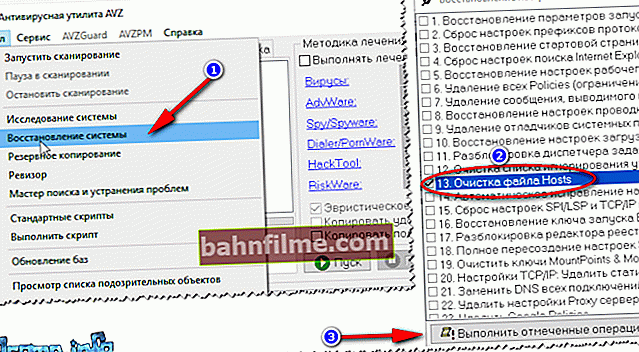Good day!
Good day!
If earlier, in order to change the tariff or connect some extra. services - you had to go to the Megafon office (or call the call center), but now it is enough to enter Personal Area (abbreviated: LK). A convenient thing as a whole, however, there was one "but" ...
There are now hundreds of phishing sites on the network (such resources pretend to be an official site in order to deceive you for a password to access your personal account). Of course, they do not do it out of good intentions - and if they suddenly gain access, the consequences may affect your funds in the Internet bank ...
Important!
Do not tell anyone any information and passwords that come to you via SMS (even if someone introduced themselves to you on the phone as an employee).
In the note below, I will present several ways to log into the LC, and recommendations on what to do if you notice something suspicious ...
*
Methods for entering Megafon's personal account
By phone number and password
The method is also relevant for logging in from a computer, even if you do not have the phone itself at hand.
1) Open the browser and go to the official website: //lk.megafon.ru/login/
Pay attention to the URL of the site - in the address bar of the browser it should be displayed that this connection is safe (in Chrome, the lock is lit, see the screenshot below). If something is wrong, check your PC / phone (you may be on a phishing site).

Pay attention to the lock in the address bar
2) Next, enter your phone number and password from your personal account in the appropriate lines.
Note: if you forgot your password (or you don't have one) - just type the free command *105*00# ✆ and the password will be sent in a reply SMS.

Password login
3) If the phone number and password are correct, in a moment you will see a notification about the loading of personal data.

Loading
4) When the account opens, you can find out the current state of the account and start connecting / disconnecting various options and services.

Personal account has been opened!
No password (via SMS)
1) First, we also go to the official website: //lk.megafon.ru/login/ (pay attention to the URL!).
2) Next, switch the mode to "Login by SMS" , enter your phone number and click "Further" ... See screenshot below.
Note: the SMS login menu is often unavailable in the mobile version of the site (i.e. the Megafon site must be opened from a PC / laptop).

Login by SMS
3) After that, an SMS with a one-time password for entry will be sent to your number. By entering it into the appropriate window, you will be taken to your personal account ...

Received SMS with one-time password
Through specials. attachment
This option is relevant for owners of smartphones and tablets on iPhone and Android. In addition, it should be noted that it is more secure and less susceptible to virus attacks (unless, of course, you downloaded the application from the official website and did not disable the recommended security settings ...).
1) And so, I will consider the entrance to the LC on Android. First you need to go to the Play Market and start installing the application. See screenshot below.
Google Play link: //play.google.com/store/apps/details?id=ru.megafon.mlk
App Store Link: //apps.apple.com/ru/app/id778681735

Install
2) After the installation is complete - open the application.

Launch
3) The first time you log in, you will need to enter your phone number and password. With subsequent use - you will not need to enter anything!
Note: you can find out your password by typing the free command*105*00# ✆ . The answer will come via SMS.
4) After logging in and downloading, you will find yourself in the LC. Now you can find out information about the tariff, the remaining traffic, minutes, etc. See example below.

LC is open!
If there is a suspicion that you are not going to the official website
As recommended above, first of all, pay attention to the address bar: all modern browsers show information about whether the site has a security certificate (in Chrome, this is a lock).

Pay attention to the lock in the address bar
If you accidentally make a mistake and entered the wrong address, just go to //lk.megafon.ru/login/.
If you have the device is automatically redirected to suspicious sites (they may look similar, but the address is different), advertisements appear (which have never existed before), add. tabs, the browser starts by itself - most likely you picked up virus.
First thing, if you entered your personal information on an unofficial website (especially if you have an Internet bank linked to this number), call the Megafon hotline and ask to block the SIM card (afterwards, when you change the password from Internet banks, mail and etc. - just re-release it). This will keep your funds safe ...
Megafon hotline phones:
- 0500 ✆ - universal short number;
- 8 (800) 550-05-00 ✆ - federal number;
- +7 (926) 111-05-00 ✆ - a free call to the operator for those who are abroad. The numbers are taken from the official. site, and are relevant at the date of this writing.
Further check and remove ads and viruses from your device (PC, laptop, phone, etc.).
"Treatment" for the phone:
If you are faced with redirection to incomprehensible sites on your phone (Android), I recommend that you familiarize yourself with one of my previous instructions (it tells in order how you can check and cure the device).
Instructions!

How to remove a virus from an Android phone - //ocomp.info/kak-udalit-virusyi-s-androida.html
"Treatment" for a computer / laptop:
- check Windows and the system drive using one of the modern antiviruses: //ocomp.info/antivirusyi-2020.html
- restore the system HOSTS file (the URLs of the sites you open may directly depend on it). How to do it (see the second part of the article): //ocomp.info/kak-izmenit-i-vosstanovit-fayl-hosts.html
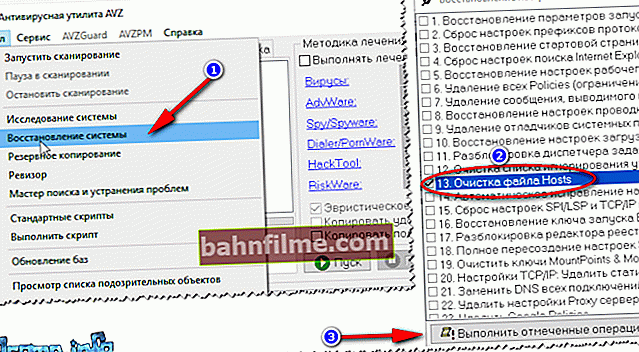
AVZ - restore the hosts file
- if the previous steps were unsuccessful (the antivirus simply does not see viruses and cannot neutralize them), I recommend using this note: //ocomp.info/esli-antivirus-ne-vidit-virusov.html. It explains step by step how you can remove embedded ads in your browser and other programs.
*
That's all for now. Add-ons would be welcome ...
Good luck!
👋