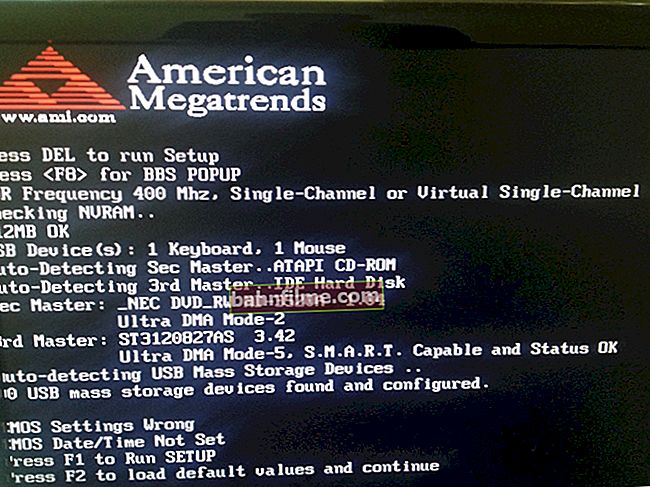Good day!
Good day!
In office work, you often have to deal with PDF files. On the one hand, it is convenient (they weigh little and open on any device), and on the other hand, as soon as you need to change them, you have to arrange a "fuss" ... 👌
But in general, of course, lately it has become easier with this - quite a few PDF editors began to appear (of which there were several times less before). Actually, in today's article, I wanted to "dwell" on the most handy of them (I think, those who often have to dig into the PDF format - they will learn something for themselves here ...).
So...
Note: if you often work with PDF - from experience I can advise that it is better to have several programs "on board" at once (👇). Depending on the type of file being edited - not always and not all applications cope ...
*
PDF Editing: Tool Selection
PDF Commander
Developers site: //pdf-editor.su/
Lessons: performing all popular tasks with examples.
Note: the program has a trial period!

PDF Commander - working with PDF
A fairly powerful and fast PDF editor (makes it relatively easy to work even with multi-page large documents on relatively weak machines).
It is also worth noting that PDF Commander allows you to immediately replace the reader, editor, and converter (3 in 1)!
Well, I will separately say about the variety of tools for working with documentation and correspondence (what "+" is for the office!):
- there are several built-in stamps ("accepted", "copy is correct", etc. 👆. Relevant for business correspondence);
- the ability to create binders from multiple electronic documents;
- add your scans or pictures to ready-made PDF files;
- number pages (so as not to get confused later in a large document);
- to sign documents "by hand" remotely (which is relevant in quarantine).
Disadvantage: short trial period.
*
Libre Office - Draw 👍
Developers site: //www.libreoffice.org/
Note: the program is free, but when working with a number of PDFs, it is very demanding on the hardware (on weak PCs it may freeze ...).

The document was opened in Libre Office Draw / work example
In general, Libre Office is a free full-fledged office suite (similar to MS Office). And I added it to this note. in his arsenal of applications - there is Draw (for working with graphic files).
Well, Draw makes it easy to open, view, and edit most PDFs. Yes, of course, there are no specials in it. stamps and presets (as in the previous program), but it allows you to edit (in most cases) even text blocks (👇).
Addthat the Libre Office package I would recommend to everyone on a PC as a "backup" tool: after all, it often opens even "corrupted" files (with which Word refuses to work).
👉 To help!
How to Edit Text in PDF File with Libre Office Draw - Step-by-Step Guide
*
PDF-XChange Editor
Developers site: //www.tracker-software.com/
Note: viewer + converter + editor. The program is paid (in free - a watermark is placed).

PDF-XChange Editor - Edit Text in PDF
Multifunctional PDF editor - can perform almost any type of work with them: export test and graphics (with a choice of DPI resolution), change the scale of documents, receive images from the scanner (+ send to the printer in various variations), make notes / bookmarks, change font, etc. 👌
Key features:
- there is a "virtual printer" tool that allows you to convert any documents to PDF from other applications;
- the ability to recognize text in scans;
- inserting audio comments (of course, adding text ones is also there!);
- PDF export to pictures: BMP, JPEG, TIFF, PNG (moreover, with a choice of DPI resolution, which is so lacking in many analogs);
- support for thumbnails for PDF documents (relevant and visual if you have tens / hundreds of files ...);
- the ability to edit text blocks: moreover, the program automatically selects the font so that it was "not to distinguish!";
- the ability to compress and reduce the size of the PDF file;
- cropping pages, creating new ones or deleting old ones in an existing document, etc.
Disadvantages: an abundance of prof. options (among which it is easy to get confused), and most users simply do not need such functionality. The program is paid.
*
PDFelement (Wondershare)
Developers site: //pdf.wondershare.com/ru/
Note: There is a 30-day free trial.

PDFelement - main program window
A solid editor with a very simple and intuitive interface. With its help, you can easily and quickly add to a page, change an already prepared one, change text, images, forms and other elements in PDF.
It should be noted that the application is "able" to work with scanners (ie you can get a PDF from scratch by scanning a document and formatting it in PDFelement).
Of course, the program also has all the standard options: adding / removing sheets, changing the scale, page numbering, protecting documents, converting to Word format, etc.

Editing example
Disadvantages: the application often freezes during operation (the interface does not respond so quickly to the mouse cursor ...). Watermark in the free version ...
*
FlexiPDF
Developer site: //www.softmaker.com/
Note: the trial version has a watermark.

FlexiPDF - working with documentation
"Average" in its capabilities program for editing PDF-files: changing text, replacing / adding pictures, converting documents to Word-format.
By the way, when you install the full version of FlexiPDF, a "virtual" printer will be added to your system - it will allow you to "print" to PDF from any Windows program.
It is also worth noting the presence of the function of auto-recognition of text (OCR), which will allow you to convert scanned pages into "text" format (ie PDF will be searchable - which is mega convenient if you have dozens / hundreds of them).
In general, the program is quite good. With a solid set of functions, it is well optimized, and works very quickly even on not very productive machines.
*
Sejda PDF
Developer site: //www.sejda.com/desktop
Note: 1) in addition to the official program. site you can work with PDF online!
2) In the free version, you can work with no more than 3 documents a day!

Program features
Sejda PDF - this program is better "characterized" as one big "combine", which contains dozens of the most necessary functions for working with PDF:
- compression (Compress);
- editing (Edit);
- Extract Pages;
- merging several files into one (Merge);
- cropping, etc.
It is worth saying that the program does not support Russian (there will be some discomfort for those who are not at all familiar with English).
For the rest, it is quite a useful tool for itself (besides, the free version allows you to fully work with the documentation, if you do not take into account the limitation on the number of files ...).

Sejda PDF - an example of working with PDF
*
PDFsam
Developers site: //pdfsam.org/
Note: 3 in 1 - view + converter + editor.

PDFSAM - main program window
Free and simple application for performing basic functions for working with PDF files (see screenshot above 👆). The program consists of several modules, between which you can easily and quickly switch.
Compatible with all modern versions of Windows, supports Russian.
Main functions:
- combining several documents into one;
- export of pages (or part of a document) from a PDF file;
- page rotation (for each it is possible to set the location: horizontal / vertical);
- the ability to change the order of pages (just move the page with the mouse to a new location);
- inserting pictures, shapes, blocks of text, etc.;
- command line support (part of the routine can be optimized and accelerated).
Disadvantage: in the free version, you cannot edit text, as in the same Draw or Sejda PDF (and they are also free). After installation, an advertising window may "pop up" a couple of times.
*
Nitro Pro
Developer site: //www.gonitro.com/download
Note: the trial period is 2 weeks!

Edit - turn on the text editor (Nitro)
Nitro is a design application very similar to the classic MS Word (which immediately captivates, because the interface is madly familiar ... ✌). As for working with PDF, everything is at the level here: the program will cover 98% of all office tasks with PDF.
Disadvantage: there is no Russian language in the basic version (you have to look for a crack).
Key features:
- viewing and converting PDF files;
- the ability to edit text, add pictures, replace pages, etc. (in the opened documents (note: a number of PDFs when opened, for some reason, crashed with an error ...));
- plugins for IE browser, MS Word, etc. (simplify integration for working with PDF up to 1 mouse click!);
- the ability to connect the Nitro-cloud (increases the security of documents + you can get instant access to them from any device with the Internet);
- module for scanning documents (tight integration with your scanning device);
- the ability to insert annotations, notes and notes;
- setting protection (password) for the document.
*
Infix PDF Editor
Developer site: //www.iceni.com/
Note: the program is paid, but there is a demo version.

Infix PDF Editor - Main Window
A very good editor with all the basic features (the program fully supports Russian!). By the way, one cannot fail to note its simple interface - it is similar to the "old" Word (and therefore you won't have to deal with Infix PDF Editor for a long time).
I would like to note one feature: the program is ideal for those who correct text blocks in PDF, and are engaged in their translation. For this she has all the tools ... (👇)
Features:
- the ability to search for a specific section of text in a document (not available in all editors);
- spell check (error correction);
- converting PDF files to other formats (HTML, for example);
- the ability to translate PDF from one language to another (in my opinion, this is a unique opportunity, in other applications of this kind - there is no such option);
- editing and correcting text (including: changing the font, size, color, etc.).
*
Soda PDF
Developer site: //www.sodapdf.com/
Note: there is a trial version.

Soda PDF - first window after launch
A very handy utility for working with PDF. In the first window that appears immediately after launch, you can immediately select the required action: open and edit the file; combine several documents into one; convert PDF to Word; protect the file (👆).
By the way, the developers of the program are partners of Microsoft.
Key features:
- editor module: change text, font and color. Inserting images, deleting individual pages, splitting PDF into several documents;
- converter module: the ability to convert PDF to files: MS Word, MS Excel, HTML, text files, image files (JPEG, GIF);
- reviewing and editing: marking individual sections of the text; adding comments and various symbols: asterisks, arrows, etc.; in the presence of tools for drawing;
- security model: you can set password protection on documents (and also confirm them with a digital signature!).
Disadvantages: the full version of the program is paid. On some PCs there is a slowdown (the interface may "somehow" reluctantly react to mouse actions ...).

Checking and correcting
*
PS
In addition to the above programs (if suddenly it is not enough 😉), you can also pay attention to the following products: Foxit PhantomPDF, ABBYY FineReader, Adobe Acrobat DC, Nuance Power PDF, PDF Buddy, PDF Candy, Movavi PDF.
By the way, a number of documents in PDF-format can be corrected directly in MS Word (note: when trying to open voluminous multi-page documents, Word sometimes freezes. Another common Word problem is kryakozabry / hieroglyphs instead of Russian characters ...).
*
Additions on the topic are welcome ...
Good luck!
👋