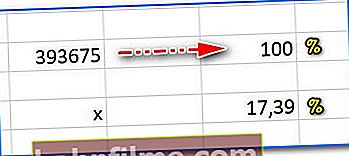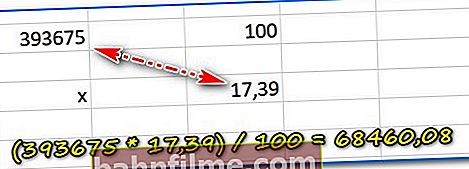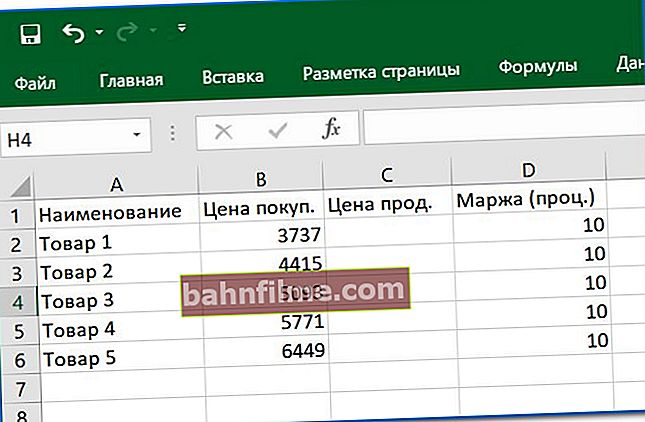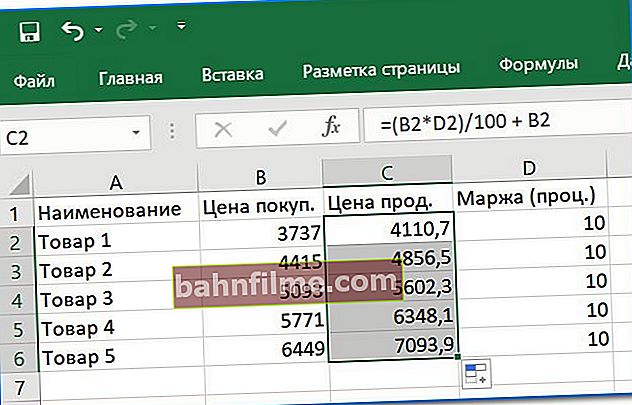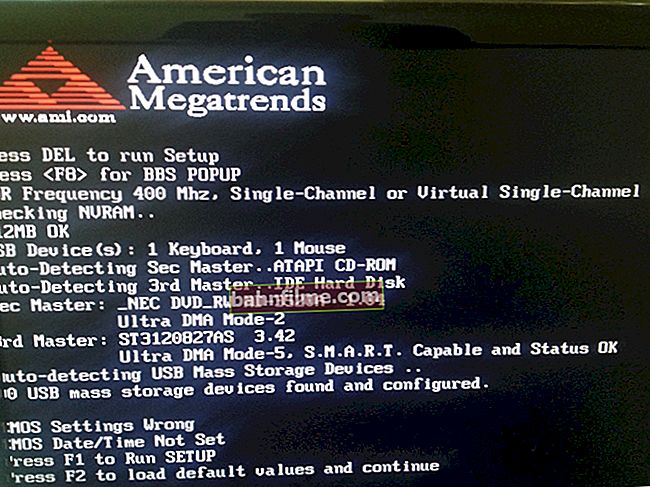Good day!
Interest, I can tell you, is not only something "boring" in math lessons at school, but also an extremely necessary and applied thing in life 👌 (found everywhere: when you take out a loan, estimate a discount, count your profit, etc. .).
And in my opinion, when studying the topic of "interest" in the same school - very little time is devoted to this. Perhaps because of this, some people find themselves in not very pleasant situations (many of which could have been avoided if only in time to figure out what is there and how ...).
Actually, in this article I want to analyze the most popular problems with percentages that are just found in life (of course, I will consider this in as simple a language as possible with examples). Well, forewarned means forearmed 😉 (I think that knowledge of this topic will save many people both time and money).
And so, closer to the topic ...
*
How to calculate percentages: examples
Option 1: calculating prime numbers in your head in 2-3 seconds.
In the overwhelming majority of cases in life, you need to quickly estimate in your mind how much there will be a 10% discount from some number (for example). Agree, in order to make a purchase decision, you do not need to calculate everything down to a penny (it is important to estimate the order).
The most common variants of numbers with percentages are given in the list below, as well as what you need to divide the number by to find out the desired value.
Simple examples:
- 1% of the number = divide the number by 100 (1% of 200 = 200/100 = 2);
- 10% of the number = divide the number by 10 (10% of 200 = 200/10 = 20);
- 25% of the number = divide the number by 4 or twice by 2 (25% of 200 = 200/4 = 50);
- 33% of the number ≈ divide the number by 3;
- 50% of the number = divide the number by 2.
Problem! For example, you want to buy equipment for 197 thousand rubles. The store offers a 10.99% discount if you fulfill any conditions. How to quickly figure out if it's worth it?
An example of a solution. Yes, just round off these two numbers: instead of 197, take the amount of 200, instead of 10.99%, take 10% (conditionally). In total, you need to divide 200 by 10 - i.e. we estimated the size of the discount at about 20 thousand rubles. (with some experience, the calculation is done almost automatically in 2-3 seconds).
Exact calculation: 197 * 10.99 / 100 = 21.65 thousand rubles.

Percentage chart / as an example
*
Option 2: use the Android phone calculator
When you need a more accurate result, you can use the calculator on your phone (in the article below I will give screenshots from Android). It is quite simple to use.
For example, you need to find 30% of 900. How do you do this?
Easy enough:
- open the calculator;
- to write 30%900 (of course, the percentage and number may be different);
- Note that below your written "equation" you will see 270, which is 30% of 900.

30% of 900 (calculator Android)
A more complex example is presented below. Found 17.39% of the number 393 675 (result 68460.08).

one more example
If you need, for example, to subtract 10% from 30,000 and find out how much it will be, then you can write it like this (by the way, 10% of 30,000 is 3000).
Thus, if you subtract 3000 from 30,000, it will be 27,000 (as shown by the calculator). 👇

Subtract 10% from the number (another example)
In general, a very convenient tool when you need to calculate 2-3 numbers and get accurate results, up to tenths / hundredths.
*
Option 3: calculate the percentage of the number (the essence of the calculation + the golden rule)
It is not always and not always possible to round numbers and calculate percentages in your head. Moreover, sometimes you need not only to get some exact result, but also to understand the very "essence of the calculation" (for example, to calculate a hundred / thousand different tasks in Excel).
In these cases, I recommend remembering one "golden" column rule. If you understand it, then you can always solve problems with interest without any problems.
So...
Let's say we need to find 17.39% of the number 393 675.Let's solve this simple problem ...
- first write down the number 393675 on a piece of paper and write 100% in front of it (that is, the number from which we are trying to find some percentage - we count as 100%);
- then under 100% write the percentage that you want to find (i.e. 17.39 in our example); under the number itself - put "X" (ie the number that you need to find, see the screen below). Here, write the main number under the number, interest under interest (and do not confuse them with each other)!
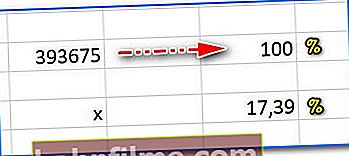
Writing down numbers to calculate percentages
- now see how easy you can find X: just multiply the original number with the desired percentage (diagonal rule: where two numbers are known - we multiply them) and divide by 100. See the screen below. You can multiply it on a calculator (business for 10-15 seconds).
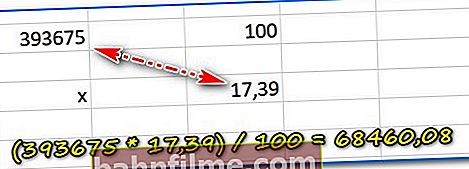
Cross to cross (counting percentages)
To remove all points on "Y", I will consider the inverse problem. For example, what percentage is the number 30,000 of the number 393,675.
- first, we also write 393 675 in a column and put 100% in front of it;
- further, under the number 393 675 itself, we write 30,000, and in front of it we put X (that is, what we need to find);
- further (30,000 * 100) / 393675 and we get 7.62% (you can check 👌). Those. the rule also works: we multiply the cross by the cross (that is, where two numbers are known in the diagonal) and divide by the remainder. Thus, it is easy to find the unknown.

Reverse problem with percent
*
Option 4: calculate percentages in Excel
Excel is good because it allows you to make fairly voluminous calculations: you can simultaneously calculate dozens of various tables, linking them together. And in general, unless you manually calculate the percentages for dozens of product names, for example.
Below I will show a couple of examples that I most often come across.
First problem. There are two numbers, for example, the buy and sell price. You need to find out the difference between these two numbers as a percentage (how much one is more / less than the other).
- First, we draw up all this in Excel in the form of a table (see an example below: in my case, we will calculate the percentages for the "Margin" column at the purchase price and sale price of the product);

How to determine how much one number is larger than another as a percentage
- further, just in case, I will remind you how to find out how many percent is one number from another (for example, I took the first line from the table above). According to a simple "rule" (I talked about it a little earlier in the article), we get that the difference between these numbers is 4.36%. See screenshot below.

The second number is 104% of the first
- now it remains to write this formula in Excel: = (C2 / B2) * 100 - 100 (see the screen below). The problem for the first line is solved - the difference between the purchase price and the sale price is 4.36%.

We write the formula
- in order to calculate the percentages for all other lines, it is enough to stretch the formula (see the screen below 👇).

The formula has been stretched - percentages are calculated for the entire column
For a more precise understanding, I will give one more example. Another problem: there is a purchase price and a desired profit percentage (let's say 10%). How to find out the selling price. Everything seems to be simple, but many "stumble" ...
- first, we also open Excel and enter the data into the table;
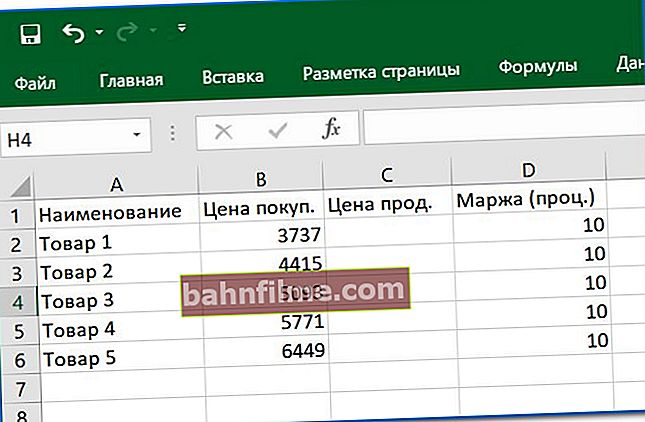
What price to sell for if you need a 10% margin
- then we need to find 10% of the purchase price (i.e. the number by which the purchase price should be increased). To do this for the first row of the table, all according to the same rule (see the screen below 👇) you need: (3737 * 10) / 100 = 373.7

We consider how much one number is larger than the other as a percentage
- Now you can fill out the formula for the first row in Excel: = (B2 * D2) / 100 + B2 (see the screen below 👇). Those. first we found how much 10% of the purchase price would be, and then we added the purchase price to this number. Everything seems to be simple and logical 👌.

We write a formula for our problem
- Well, and the final touch: just stretch the formula to the rest of the lines. The problem is solved!
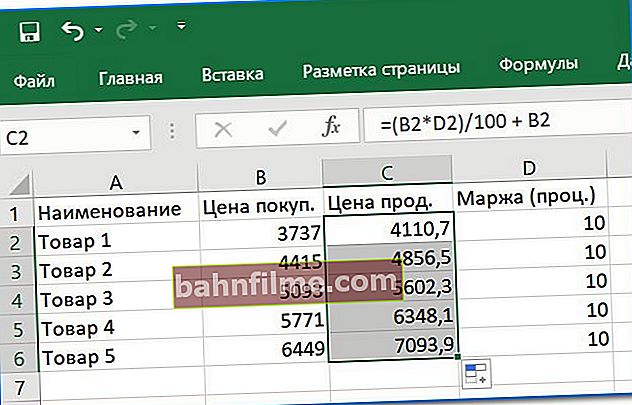
Stretching the formula - the problem is solved
*
Comments on the topic are always welcome ...
That's all, good luck!
👋
First published: 14.10.2018
Correction: 07/14/2020