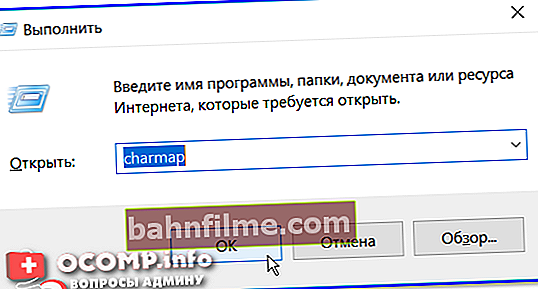Good health!
Good health!
When working in an office, it is very often necessary to insert into documents any signs and symbols that are not on the keyboard (for example, indicated by me in the title: °, §, ⌀, ≥, ≤,, ∞, etc.).
And, of course, there are always plenty of questions from this category 👌 (I even created special text documents with all popular symbols on several working computers for people).
In general, in this post I would like to show you some simple ways to solve this problem (you can always find almost "any" symbols 😉).
So...

Lost Dog Badge ... @ / Meme
*
We put characters that are not on the keyboard
Option 1: Word and its analogues
If you have a modern version of Word installed on your computer, then finding most of the most popular symbols is as easy as shelling pears! 👌
You must go to the menu "Insert / Symbols / Symbols" (see the example in the screenshot below 👇).

Insert - Symbols (Word 2019)
If you don't have MS Office on your working PC, the 👉 Yandex-Disk service can be a good option (note: there is a built-in online version of Word). The menu looks similar to the one above ...

Yandex Disk - create a Word document

Insert - symbol (Screenshot from Yandex-Disk service)
*
👉 By the way, as another good and free alternative to Office - I can recommend the LibreOffice package. Instead of Word, it uses an editor. Writer.
By running this program and going to the menu "Insert / Special Characters" - you will find thousands of all kinds of signs.

Writer - inserting characters
*
Option 2: ready-made sign with popular signs
I have a small sign prepared (👇) with all the most needed symbols: it covers 98% of all popular office tasks.
I recommend that you copy it to your Word support document, and when you need a symbol, just select it and copy from it (the combination for copying: Ctrl + C; for pasting: Ctrl + V).
| $ | | " | ¢ | € | £ | ¥ | © | ® | ™ | ‰ | µ | · | • | … | ′ | ″ | § | ¶ | ß | ‹ | › | « | » | ‘ |
| ’ | “ | ” | ‚ | „ | < | > | ≤ | ≥ | – | — | ¯ | ‾ | ¤ | ¦ | ¨ | ¡ | ¿ | ˆ | ˜ | ° | − | ± | ÷ | ⁄ |
| × | ¹ | ² | ³ | ¼ | ½ | ¾ | ƒ | ∫ | ∑ | ∞ | √ | ∼ | ≅ | ≈ | ≠ | ≡ | ∈ | ∉ | ∋ | ∏ | ∧ | ∨ | ¬ | ∩ |
| ∪ | ∂ | ∀ | ∃ | ∅ | ⌀ | ∗ | ∝ | ∠ | ´ | ∇ | ª | º | † | ‡ | À | Á | Â | Ã | Ä | Å | Ā | Æ | Ç | È |
| É | Ê | Ë | Ē | Ì | Í | Î | Ï | Ī | Ð | Ñ | Ò | Ó | Ô | Õ | Ö | Ø | Ō | Œ | Š | Ù | Ú | Û | Ü | Ū |
| Ý | Ÿ | Ȳ | Þ | a | á | â | ã | ä | å | ā | æ | ç | è | é | ê | ë | ē | ì | í | o | ï | ī | ð | ñ |
| ò | ó | ô | õ | ö | ø | ō | œ | š | ù | ú | û | ü | ū | ý | þ | ÿ | ȳ | Α | Β | Γ | Δ | Ε | Ζ | Η |
| Θ | Ι | Κ | Λ | Μ | Ν | Ξ | Ο | Π | Ρ | Σ | Τ | Υ | Φ | Χ | Ψ | Ω | α | β | γ | δ | ε | ζ | η | θ |
| ι | κ | λ | μ | ν | ξ | ο | π | ρ | ς | σ | τ | υ | φ | χ | ψ | ω | ℵ | ϖ | ℜ | ϒ | ℘ | ℑ | ← | ↑ |
| → | ↓ | ↔ | ↵ | ⇐ | ⇑ | ⇒ | ⇓ | ⇔ | ∴ | ⊂ | ⊃ | ⊄ | ⊆ | ⊇ | ⊕ | ⊗ | ⊥ | ⋅ | ⌈ | ⌉ | ⌊ | ⌋ | 〈 | 〉 |
| ◊ | ♠ | ♣ | ♥ | ♦ |
*
Option 3: use the built-in Windows symbol map
All versions of Windows have a built-in symbol map (of course, everything is there: the diameter, the "greater / less" and "dog - @" signs, etc.).
To open this symbol map :
- you need to press the combination Win + R (To appear the "Run" window);
- use commandcharmap (👇).
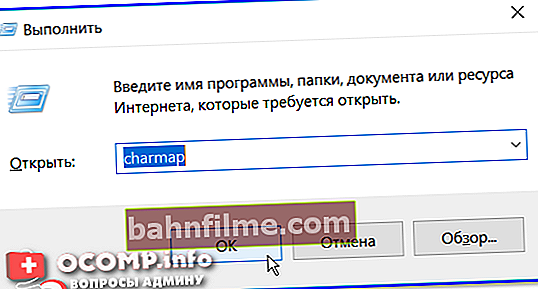
charmap - command to view the character table
*
After that, you will have a cherished tablet (perhaps, it has only one drawback: it is very large, and most of the symbols in it are unlikely to be needed). You have to look for something you need ...
Note: I recommend checking the box next to "Extra options" and select the desired character set. (👇)

Symbol table - add. options (Windows 10)
Actually, then you just have to copy the desired symbol from this table and paste it into the edited document.
👉 To this topic!
Symbols, icons for insertion into the text: house ⛪️, hand ✌️, sun ☀️, weather ☔️, e-mail, etc.! We make a nice status in VK or a nickname in the game (UTF-8 characters)
*
If you decided the question differently - let me know in the comments!
Good luck!
👋