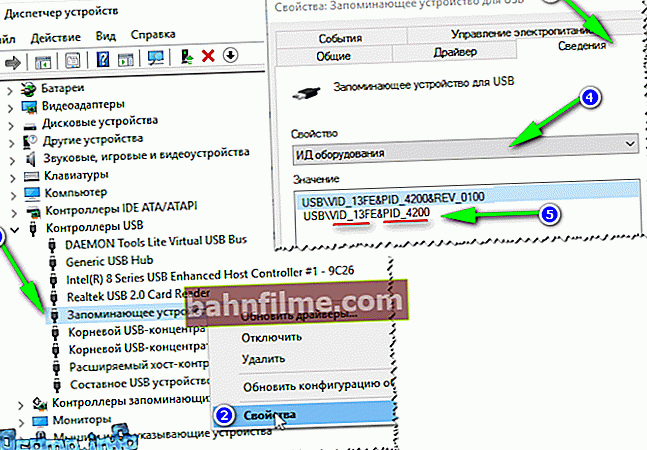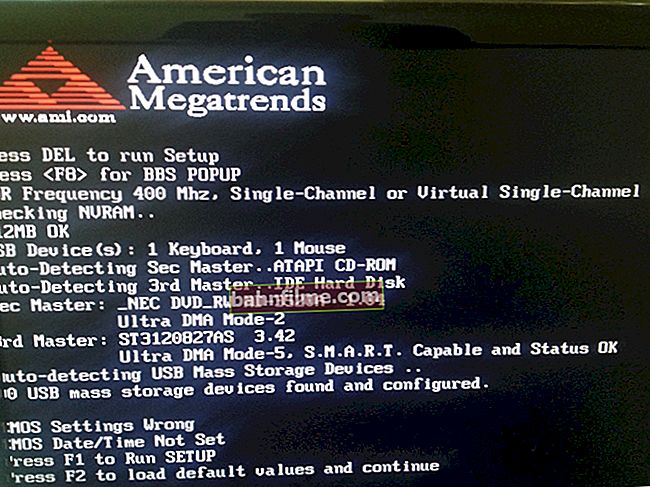Hello!
Hello!
If your flash drive began to fail constantly: it is not formatted, when connected to a computer, it often freezes, when copying files to it, errors fly out, but she was not exposed to mechanical stress - there is a CHANCE to restore her working capacity! 👌
It would be nice if, when a flash drive was connected, it was somehow detected, for example, Windows made a connection sound, the drive was displayed in "my computer", and an LED blinked on its body.
If the computer does not see the USB flash drive at all and does not react to it at all, then first I recommend that you familiarize yourself with this article.
In general, it is impossible to give universal instructions on how and with what program what to do to restore a USB flash drive! But in this small article I will try give an algorithm, which will help, even novice users, to deal with the problem and solve it.
So...
*
Restoring the performance of a flash drive: step by step
Determining the model of the flash drive controller
It turned out, by the will of fate, I had one flash drive, which Windows refused to format - an error took off "Windows cannot complete formatting".
The flash drive, according to the owner's assurances, did not fall, moisture did not penetrate into it, and in general, it was treated rather carefully ...
All that was clear (by its appearance): that this is a flash drive from SmartBuy, and it is 16 GB (photo below). When connected to a PC, the LED turned on, the flash drive was detected and was visible in the explorer, but it worked with malfunctions.

SmartBuy 16 GB - "experimental" non-working flash drive
Method 1: using special. utilities
To restore normal operation of the flash drive, you need to reflash the microcircuit controller... This is done with special utilities, and for each type of controller - its own utility!
If the utility is chosen incorrectly, then with a high degree of probability, you will ruin the USB flash drive forever and ever! I will say even more, the same model range of flash drives may have different controllers!
Each device has its own unique identification numbers -VID and PID, and the flash drive is no exception. To choose the correct utility for flashing, you need to determine these identification numbers (and according to them the controller model).
- VID - controller manufacturer's identifier;
- PID - device identifier.
One of the easiest ways to find out the VID, PID, and controller model of a flash drive is to use special utilities. One of the best of its kind is Flash Drive Information Extractor .
Flash Drive Information Extractor
Manufacturer website: //www.antspec.com/usbflashinfo/

A small free utility to get as much information about the USB flash drive as possible. You don't need to install it!
The program will determine the model of the USB stick, the model and the type of memory (all modern flash drives are supported, at least from normal manufacturers 😎).
The program will work even in cases where the file system of the flash drive is not detected, when the computer freezes when the media is connected.
Received information:
- controller model;
- possible variants of memory chips installed in the flash drive;
- type of installed memory;
- manufacturer's declared maximum current consumption;
- USB version;
- full physical disk space;
- the amount of disk reported by the operating system;
- VID and PID;
- Query Vendor ID;
- Query Product ID;
- Query Product Revision;
- Controller Revision;
- Flash ID (not for all configurations);
- Chip F / W (for some controllers), etc.
Important! The program only works with USB sticks. MP3 players, phones and other devices - it does not recognize. It is advisable, before starting the program, to leave only one USB flash drive connected to the USB ports, from which you want to get the most information.
👉 Working with Flash Drive Information Extractor
- Disconnect everything connected from USB ports (at least all drives: players, external hard drives, etc.).
- Insert the flash drive to be repaired into the USB port;
- We launch the program;
- Press the button "Get information about a USB flash drive" ;
- After a while, we get as much information about the drive as possible (see the screenshot below).
- If the program is frozen: do nothing or close it. Remove the USB flash drive in a couple of minutes from the USB port, the program should "hang", and you will see all the information that she managed to pull out from the USB flash drive ...
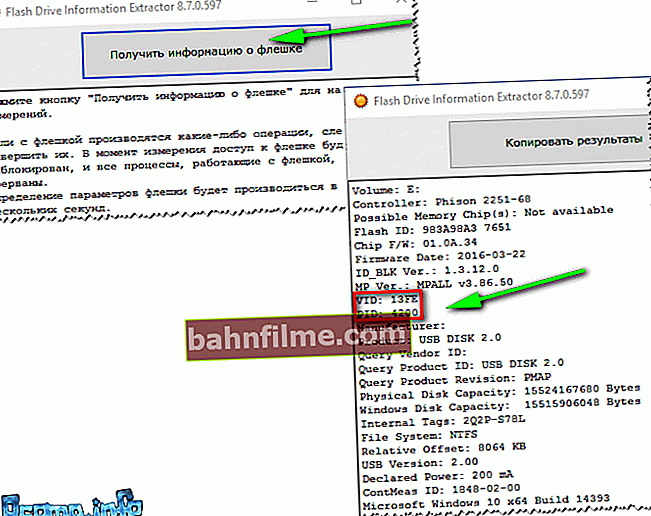
Flash Drive Information - VID and PID flash drives
Now we know the information about the flash drive and can start looking for the utility.
USB flash drive information:
- VID: 13FE; PID: 4200;
- Controller model: Phison 2251-68 (second line in the screenshot above);
- SmartBuy 16 GB.
Method 2: visual inspection of the controller
You can reliably determine the controller model if you disassemble the USB flash drive. True, not every body of a flash drive is collapsible, and not every one can then be put back together ☝.
Usually, you need a knife and a screwdriver to open the case of a flash drive. When opening the case, be careful not to damage the inside of the flash drive. An example of a controller is shown in the screenshot below.

Disassembled flash drive. Controller model: VLI VL751-Q8
Method 3: through the device manager
You can find out the VID and PID of the flash drive using the device manager (in this case, nothing needs to be installed).
True, in this case, we will not recognize the controller model, and there is some risk that by VID and PID it will not be possible to accurately identify the controller. And nevertheless, suddenly the above utility will freeze and give no information at all 👇 ...
- First, insert the USB stick into the USB port;
- Next, run device Manager : press the key combination WIN + R , into line "Open" enter command devmgmt.msc , click OK (the screen below is an example).

How to start device manager
- In Device Manager, open the tab "USB Controllers" , and in it find the line "USB storage device" - go to it properties .
- Next, you need to open the tab "Intelligence" , select property "Equipment ID" and you will see VID and PID flash drives (arrow 5 in the screenshot below).
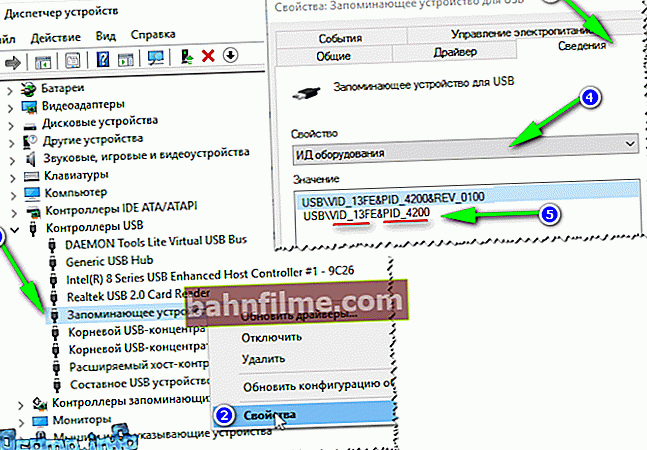
Determining the VID and PID of the flash drive through the device manager
That, in fact, is all - we will assume that we have defined the controller model ...
*
How to find a utility for flashing a flash drive
Important! After flashing the flash drive, all information on it will be deleted!
1) Knowing the controller model - you can simply use the search engines (Google, Yandex, for example) and find the one you need.
2) But I recommend, first try to find the utility on the site //flashboot.ru/iflash/ .
The work algorithm is as follows:
- We go to the site: //flashboot.ru/iflash/
- We enter our VID and PID into the search bar and search;
- In the list of results, you will most likely find dozens of lines. Among them, you need to find a line that matches: controller model, your manufacturer, VID and PID, flash drive size .
- Further in the last column - you will see the recommended utility. By the way, note that the version of the utility also matters! It remains only to download the found utility and apply it.

Finding a utility for recovering a USB flash drive
After you find and download the required utility, you will only have to press one button "Restore" (at least that was the case in my case 👌).

Formatter Silicon Power v3.13.0.0 / Format and Restore. End-user utility designed for both low-level and high-level (FAT32) formatting of flash drives on Phison controllers of the PS2251-XX line.
After a couple of minutes of blinking the LED on the flash drive, it began to work normally, messages from Windows about the impossibility of formatting did not appear anymore.
Outcome: the flash drive was restored (it became 100% working), and given to the owner ✌.
*
This, in fact, is all. For additions on the topic - I will be grateful.
All the best!
👋
First publication: 12/18/2016
Correction: 01/05/2020