 Good day!
Good day!
A very good way to revive emotions and congratulate a loved one - can be a picture (drawing) of your own production ...
Fortunately, now, in order to make a very high-quality drawing, it is not at all necessary to be able to draw - the main thing is to have an interesting photo, a computer at hand and a little free time. Well, how to get a drawing from this photo - and there will be today's note!
Note: it is worth noting that the drawings can be made different - some will be painted with paints (watercolors), others - with a pencil, others - by burning on wood, etc.
In general, it all depends on your imagination!
👉 To this topic!
Ideas for congratulations: how you can originally prepare photos and videos as an addition to a gift - //ocomp.info/idey-dlya-pozdravleniya.html
*
3 ways to make a drawing from a photo
Home photo studio
Developer site: //homestudio.su/

One of the best photo editor for beginners. Allows you to literally in 2-3 mouse clicks apply fairly "complex" effects to photos and pictures (ie, you do not have to study something long and tedious, as when working, for example, with Photoshop).
In the arsenal of the program: hundreds of special effects, tools for retouching images, the ability to create collages, slideshows, calendars, etc.
Of course, in this post I will focus only on the tools related to the topic under discussion. Our first action in the editor is to open a picture (this is standard, so no additional comments).

Open the desired photo (Home photo studio)
Option 1. Pencil drawing
Opening the section "Effects" and go to the tab "Effects catalog" ... See the example in the screenshot below.

Effects - Effects Catalog
After, in the tab "Stylization" you need to choose the desired effect - "Pencil drawing" , and set the basic colors and parameters (I recommend choosing a set of 12 pencils - this way the drawing will be as natural as possible).
To evaluate the result of changing the photo - press the button "View" .

Stylization - pencil drawing
As you can see, the photo was turned into a drawing (and not very bad, as if it were so ...).

What happened
Option 2. Watercolor drawing
Drawings can be created not only with a pencil, but also paints (watercolors, for example). To activate a similar effect in the "Home Photo Studio" - open the desired picture and select the tool "Effects / Artistic / Watercolor" .

Effects - watercolor
Within a few seconds your photo will be transformed into a very good picture (by the way, it is better to look at such images at some distance - otherwise, they seem to be rough "daubs").

Watercolor
Option 3. Burning wood
This effect is quite interesting, but it is not suitable for all photos (not all elements are well "visible" against such a background).
To apply it to a photo - first go to the tab "Effects / Effects Directory" .

Effects catalog
Further in the section "Stylization" choose "Woodburning" , adjust the brightness and matte, and press "View" .
As you can see in the example below, the lake house began to look very unusual ...

Stylization - wood burning
Option 4. Antique photo or scroll
To activate this effect: open the photo you need, then click on the menu "Decoration / Antique Scroll" .

Decoration - old scroll
Then specify the type of scroll, overlay and click the button "Apply" .

Antique scroll
The photo will become as if it is already 100 years old and you got it from your ancestors ...

Result
FotoSketcher

Developer site: //fotosketcher.com/download-fotosketcher/
Important! I recommend using the portable version (run as administrator!).
This program is exclusively for converting photos into drawings. Moreover, it has a fairly large number of effects: here you have painting, and pencil sketches, and pixelation, and mosaics, and cartoons, etc.
As for working in FotoSketcher: first you need to run the program as an administrator (right-clicking on the program's shortcut will help you select this mode) and open some photo in it (Ctrl + O combination).

Open Image
Next, a settings window will appear in front of you, where you will need to select a drawing style - for example, "Painting 1 (watercolor)" , and press the button "Paint" ... See the example below, there are actually many options.

paint!
After that, the program will start converting the photo into the type of painting you have chosen (the time varies from a few seconds - up to ten minutes!). The final version with default settings is shown below as an example.

What happened in the end (watercolor painting) / Clickable
By the way, stylized effects (cartoons, mosaics, abstractions, etc.) look very unusual. For example, I decided to convert another photo ...

Cartoon
It turned out very unusual - you can make whole cartoons on your own if you convert several hundred such pictures ?!
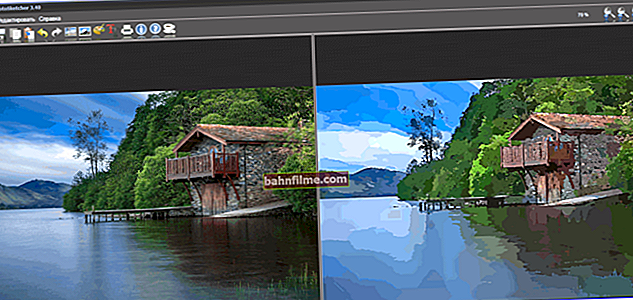
The graphics have become cartoonish!
Online services
Service 1: //funny.pho.to/ru/art-effects/
Service 2: //photofunia.com/ru/effects/sketch
In general, there are a lot of such services (and more and more of them every day). If you are not afraid to upload your photos to them, then in general, this option for converting photos is one of the fastest and easiest (you do not need additional programs and time to deal with them).
In general, personally I am more impressed by the first service - it has a lot of all sorts of interesting effects. As an example, I took the option where the picture is drawn by an elephant ... See below.

Selecting an effect
All you need to do is download the desired photo from your PC, or specify its URL on the network.

Uploading the required photo
Further, the service will automatically transform the photo into a rather unusual and intriguing slide. They can be shared or downloaded to your PC. Looks, in my opinion, very interesting ?!

The final result. Looks pretty good ?!
*
If you know any other interesting options for "witchcraft" over pictures - let me know a few words in the comments.
That's it for now, good luck!
👋









