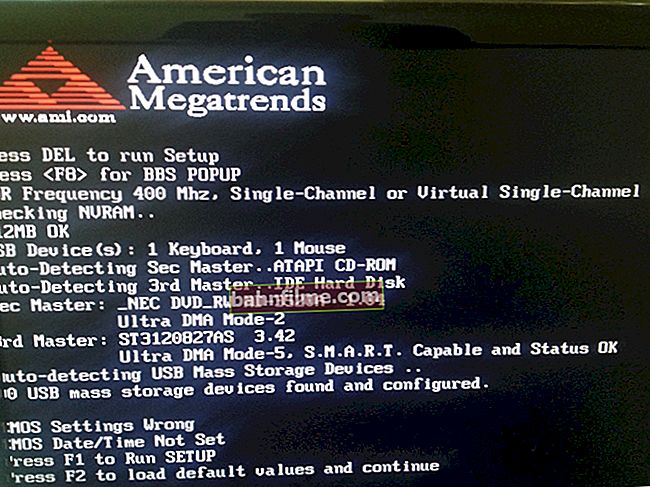Have a good day everyone!
Have a good day everyone!
Sometimes you work for yourself, work ... and suddenly, after one of the mouse clicks, the system stops responding and the computer freezes ... 👀
It takes 5-10 seconds. - you start clicking the mouse nervously, trying to close the frozen program, but you quickly realize that this is all to no avail ... (it freezes).
What's next? How can I restart my computer (and save open documents if possible)? Actually, below in the note, I decided to consider some useful tips on this topic.
So...
*
What to do if laptop (PC) freezes
👉 STEP 1
No matter how trite and funny it may sound, the first thing I would recommend is simply move away from the computer for 3-5 minutes. 😉 (for example, make a cup of tea).
This is especially true for old laptops / computers that "like to think" (this can often happen when using "slow" HDDs).
By the way, also note: is the computer frozen when connecting a flash drive / SD card / disk, etc. drives. If so, try turning them off! (thanks to this, very often the computer "comes to life" again ...)

Disable the USB flash drive if it freezes the PC
*
👉 STEP 2
If one of the applications / games (in which you worked before) still does not respond to pressing - use the combination Alt + F4 (to force it to close).
If it doesn't work, try running Task Manager (combination Ctrl + Alt + Del or Ctrl + Shift + Esc). If the computer does not respond to this either, go to the last paragraph of the article (👇).
In the list of processes / applications, see if there are any ones that have the status "Doesn't answer" (or those that load the CPU / disk / memory by 50% or more).
You should try to close such applications by right-clicking on them in the task manager (in my example below, the notepad "stuck").

Ctrl + Alt + Del - call the task manager
Recommendation: in the task manager it will not be superfluous to find the process "Conductor" ("Explorer") and try to restart it.
*
👉 STEP 3
Try to hit the key Caps lock (fixation of capital letters) - if the LED next to it lights up, there is probably no "dead hang" and the computer itself is working (just for one reason or another, the picture on the screen is not updated).

Caps Lock key - LED on
In this case, a combination can help out:Win + Ctrl + Shift + B (it will restart the graphics card driver, relevant for AMD, IntelHD, and Nvidia).
Important: if you have several monitors connected, this combination (most likely) will "remove" the picture from all of them (and after that the image will be "fed" to the monitor by default). Because of this, various "incidents" are possible ...
If a nevertheless, after the combination, the picture disappeared completely - try pressing Win + L (or send the computer to sleep (note: on a laptop - just close the lid)).
*
👉 STEP 4
In some cases, it helps to get rid of "freezes and freezes" hibernation (i.e., if you send the computer to hibernation, and then take it out of it, it can help!)
To do this, you need to run Task Manager (shortcut Ctrl + Alt + Del), click on the menu "File / new task" and sequentially enter a couple of commands (highlighted in green):
- powercfg -h on and press Enter (this will enable the computer to go into hibernation);
- shutdown / h / f and press Enter (by this we send the computer into hibernation mode (ie everything that is open and working will be saved to disk and the computer will turn off. After turning on, all previously open documents will be restored)).

Task manager - execute a command from the admin
*
Note: for a normal computer restart, you can use the command shutdown.exe -r -f -t 20 (and press Enter 👌).
*
👉 STEP 5
If all of the above tips did not give any result, the computer is probably frozen "tightly" and no tricks will allow you to save open documents.
To force restart your laptop: clamp power button for 5-10 sec. (hold until the laptop turns off, emitting a small "squeak").
To reboot the PC: usually just click on the "Reset" button (it is next to the power button). If there is no "Reset" button, then hold down the "Power" button for 5-10 seconds just like on a laptop.

Power and restart button on laptop and pc
*
Note: in general, resorting to such a shutdown / reboot method (if possible) is as rare as possible!
*
If suddenly the power button did not help turn off (restart) the device, try disconnecting it from the power supply (by removing the plug from the socket).
For laptops, it may need to be disabled. battery (although, to be honest, I have not met laptops in the last 5-7 years that would not be turned off by the power button ...).

Disconnect the PC (laptop) from the power supply
*
👉 STEP 6
Please note that after a crash, many programs offer to restore previously opened files.
For example, Word does this: after the program terminates abnormally - during the first launch, it will offer to familiarize yourself with the auto-saved copies and restore something! 👇 The link below will tell you more on the topic.
👉 To help!
How to recover unsaved Word (or Excel) document

Example - Word has recovered the following documents
As for the browser, just press the combination Ctrl + H (works in most programs) and it will open "History" ... There you can find all previously open tabs and sites.
For Chrome, you can paste the following into the address bar: chrome: // history /

You can also press Ctrl + H to view history
*
If freezes began to occur periodically
This may indicate the occurrence of both hardware problems (for example, the HDD began to crumble), and software (for example, if a driver conflict has appeared).
In any case, if a laptop (PC) periodically stops responding and freezes, this is not good and worth it. take action in advance (so as not to suddenly be left without all the data ...).
👉 What I recommend:
- Check the disks in the system to see if everything is in order with them.
- Diagnose and eliminate the causes of freezing.
- If your computer freezes for 1 ÷ 3 sec. after a certain time.
- If the freezing problem manifests itself in a game.
*
Other ways are, of course, welcome!
Success to everyone!
👋