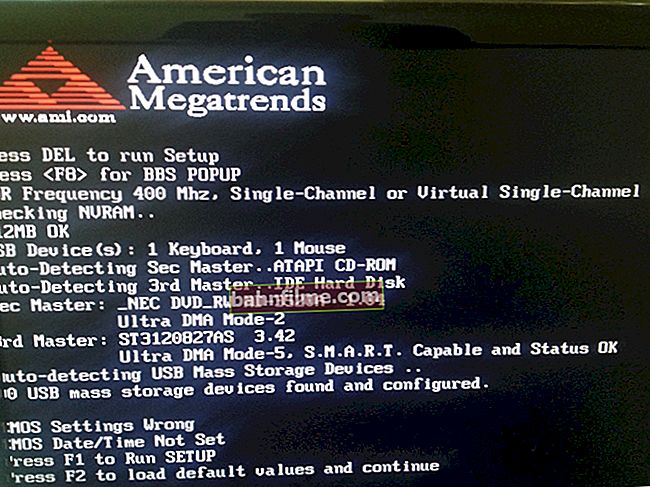Good day!
Good day!
Many people think that the most important thing in a computer is a video card, some are a processor - but I think that the most important thing in any device (laptop, PC, smartphone) is a monitor (screen). After all, the quality of displaying information on it depends not only on how realistic a photo or a new game will be displayed on it, but also our vision!
Any monitor has quite a lot of technical characteristics that are hardly understandable to most (and, as a rule, you can learn about it if you start digging deeply into documents or use special programs and utilities to diagnose the device).
In this article I will not describe all these characteristics (because by and large they are not needed), but I will touch on the MOST important parameters that you must pay attention to when choosing a monitor for a computer (well, or when buying a laptop). I hope the information will be useful and you will find the right screen for your work.
So...
♣
Choosing a monitor: the main characteristics of the screen
As a first example, I took a laptop of the mid-price category ...
I propose to build an article by examples (in my opinion, this is the best option ☺). I took for analysis one of the running mid-price notebooks - the Acer Aspire 5 A517. The characteristics of his screen (which are presented next to the price tags) - I have given in the screenshot below. Let's go through all these parameters in order ...
Note: All specifications of the laptop screen are the same as for a regular PC screen. So this example is relevant for both options.

Monitor specifications for Acer Aspire 5 A517 laptop
♦
Screen type (sometimes they write "Matrix type", or "Matrix manufacturing technology")
Quite an important parameter, which directly affects the quality of the picture. Now on sale, the following types of matrices are most often found:
- TN (or TN + Film as in the screenshot above). The most popular type of matrix provides a fairly good picture, coupled with a low price. Of the shortcomings - worse conveys shades of colors, not so bright and "juicy" (see example below).
- IPS is a more expensive type of matrix (can be found in laptops over $ 600). Provides a brighter and more contrasting picture. A monitor based on such a matrix is especially relevant for photo and video processing (however, look at the response time, if it is higher than 6 ms - there may be problems with reproducing dynamic scenes in films, games, sports, etc.);
- PLS is a technology from Samsung, in terms of picture quality such screens are not inferior to IPS (many even note an even brighter play of colors). They also have less power consumption. True, the price for them is even higher ...
- VA (MVA, PVA) is something in between TN matrices and IPS. Provide more vivid color reproduction (although they do not reach IPS), and at the same time have a slow response time.

IPS matrix (glossy screen surface) versus TN matrix (matte screen surface). The same picture
More details about matrix types and all the advantages / disadvantages can be found in this article: //ocomp.info/matritsa-ips-tn-pls-monitor-faq.html♦
Screen diagonal
This is the length between opposite corners of the screen (usually, between the bottom left and top right, as in the screenshot below). It is specified in inches (1 inch = 2.54 cm). Those. if the diagonal is 17.3 inches, then it will be 17.3 * 2.54 = 43.942 cm. Approximately about 44 cm.

What is the diagonal and how is it measured (1 inch = 2.54 cm)
It is believed that the larger the screen size, the better (especially if you purchase it for watching movies). But personally, I want to add that it is far from always convenient to work behind a too large screen.
As for laptops, the most common diagonal is 15.6 inches (laptops with a 17.3 inch screen are also popular now).The first option is convenient for frequent transfers of the device, the second - when you carry it from time to time (a good replacement for a regular PC).
♦
Screen resolution
Many people confuse the diagonal and screen resolution, but these are very different things. Diagonal is the overall size of the screen, and resolution is how many points on the screen will form an image.
To understand what we are talking about, you need to compare the same picture on different screens with different diagonal (at the same resolution!). The screenshot below shows such an example: on a large screen with a low resolution - there is a slight graininess in the image. If the screen were even larger at the same resolution, the graininess would be even higher!

Comparison of the same picture at the same resolution on different diagonals
Optimum resolution for laptop screens:
- at 15.6 inches - it is 1366x768 (some put it even higher, for example, 1600 * 900 - but keep in mind that if the diagonal is small - and the resolution is too high - many elements will become small, and you need to strain your eyes to see them);
- at 17.3 inches - is 1600 * 900 (for IPS - 1920 * 1080).
♦
Format name
It's just an auxiliary parameter indicating the resolution (I wouldn't look so intently at it at all - rather, it's even a marketing ploy for movie lovers, everywhere they shout: "HD ..").
Below is a screenshot linking the resolution and format name (say, if the format is HD1080, then the resolution is 1920x1080).

Screen resolution and format name (more on Wikipedia)
♦
Pixel density
But this parameter links the screen diagonal and its resolution (so to speak, the ratio between them). The higher the pixel density, the better and better the picture on the screen! This parameter is measured in PPI: i.e. just write in the characteristics, for example, 106 PPI.
Today, I would not recommend choosing monitors where the pixel density is less than 88 PPI (better even not lower than 95), otherwise you risk that the image will be grainy.
♦
Screen coverage
There are two main types of coatings: matte and glossy (there are also various derivatives from these, for example, anti-glare (essentially the same matte ...)).
The glossy surface has better color rendering, brighter and deeper blacks. But everything is reflected on it like in a mirror (which is very inconvenient when glare from daylight suddenly appears on the screen). There is no glare on the matte surface, but the picture on it is dimmer, the colors are not so bright.
In more detail, the difference between a matte and glossy screen, I analyzed in this article: //ocomp.info/glyantsevaya-ili-matovaya-monitor.html
Glossy and matte surfaces (for comparison of two monitors)
♦
3D screen
A new-fashioned feature of recent years (films look realistic with this technology).
Typically, these monitors have a high refresh rate (144 Hz and above). Their function also has such a feature as alternating display of images for different eyes. The monitor comes with 1-2 pairs of goggles for full immersion.
I myself do not really support all these chips with 3D (especially since such monitors are quite expensive) ...
♦
Touch screen
On this type of screen, many commands can be issued by pressing directly on the surface of the monitor. Usually such a screen is installed on laptops that can be folded like a book and used in tablet mode. In general, a useful option (especially for some users).
♣
As a second option, I decided to take a typical computer monitor (for example, the budget model HP 24es). A screen with its characteristics is shown below. I am not describing the similar parameters discussed above ... HP 24es monitor specifications ♦ At the beginning of the article, I did not say anything about the manufacturer ... but this is a very important point. Monitors with the same characteristics, but from different manufacturers, can show a picture of different quality. I will not single out the best manufacturer here, but I will say this, choose the one who has already established itself on the market. Which manufacturers do I recommend ☺: Dell, NEC, HP, Acer, Hitachi, Samsung, LG. Even if there is any question about the warranty with the store where you bought it, you can at least write to the manufacturer of your monitor. Some firms (for example, Dell, Samsung), it happened that they changed old monitors for new ones, in case of any problems, even if the case is "not quite" under warranty (the firm simply values its reputation). ♦ Probably, almost everyone noticed that monitors are both "square" in size, and elongated in length in the shape of a rectangle. Here, just this parameter is responsible for the dimensions of the screen (see the illustrative example in the photo below). Example on two monitors - 4: 3 and 16: 9 aspect ratios In general, it is a matter of taste here - which one is more convenient for you to work for, then choose the ratio. Now monitors 16: 9 are very popular - they are convenient for watching movies and doing work. The table with aspect ratios and screen resolutions is presented below (the allocated resolutions are one of the most popular today). 800x600 1024x768 1152x864 1280x960 1400x1050 1600x1200 1360x768 1366x768 1600x900 1920x1080 1280x800 1440x900 1600x1024 1680x1050 ♦ A very important parameter for IPS monitors, especially for those users who love dynamic games, movies (the fact is that if you take a TN matrix, they usually have a response time of less than 5 ms - and you can ignore this parameter Due to a different technology - it is possible to withstand this time without any problems). But IPS, with response time on inexpensive monitors, may have "trouble" ... If you like dynamic scenes: different games in the form of shooters, action movies, sports broadcasts, etc. - then choose a monitor with response time no more than 5 ms! 7 ms, which are presented in the characteristics on the screen above, may clearly not be enough and the picture will start to "float" when the image on the screen changes quickly. Response time on the example of a sports broadcast (12 ms versus 5 ms). If you do not like dynamic scenes (and in general you will not watch movies behind this monitor or play), then you can not get hung up on this parameter. ♦ This parameter is responsible for the quality of the picture that you will see if you look at the monitor from a certain angle. For example, monitors with a TN matrix have such a drawback - if you look at the monitor from the side, top or bottom, the picture quality will become worse (colors change, fade, it is difficult to distinguish what it shows). On monitors with ISP matrix - this, as a rule, is not observed (see the difference in the photo below). Those. the higher the parameter of the viewing angles, the better, as a rule. IPS versus TN (pay attention to the viewing angle: on one screen you can see everything, on the second - everything is blurry) ♦ Curved screen The curved screen is a new feature on large monitors (27 inches and up). Due to the fact that when viewing a picture on such a monitor, peripheral vision begins to work - we get an immersive effect! The folded edges, as it were, make the picture closer to the user, surrounding him on all sides. However, if you look at the screen not in the center, but from the side (for example, when watching a movie with two or three people), then the picture becomes even worse than on a regular flat screen. So, I would recommend that you carefully consider the choice of such a monitor (by the way, the price for them is somewhat higher). ♦ This parameter is responsible for how many frames per second your monitor will show you. The parameter is measured in HZ (Hertz, or in the English manner - HZ). Naturally, the higher this characteristic, the better! The picture will go smoother, there is less blur, and you can better see various details (see example below). Screen refresh rate - using the example of two screens 144 HZ and 60 HZ I want to say right away that if earlier on old CRT monitors (these are so thick, half a meter wide ☺) - 60 Hz was very harmful to the eyes (If you work for this, then at least 85 HZ is recommended, and 100 HZ is better!) , then on modern LCD monitors - 60 Hz is optimal, and enough for normal operation. There are more expensive monitors that support 100 HZ and 144 HZ and higher. They provide a smoother and better picture in various dynamic scenes of films, games, etc.: races, shooters, action movies, etc. Most often, by the way, such monitors on a TN matrix (response 1-2 ms) are also found on IPS, but the price is higher than $ 1000 (and according to reviews, the picture still does not change as dynamically as on TN). By the way, an important note: in addition to a 100 Hz monitor, you must have a video card of the appropriate level. If you run a game on such a monitor, and your video card will only produce 60 FPS (frames per second), then the difference in the picture between a 60 Hz monitor and a 100 Hz monitor will not be noticeable! Now there are monitors on sale that support the technology dynamic frequency change screen updates: FreeSync (AMD) or G-Sync (nVidia). To make it easier to understand what it is about - look at the photo below: there are two screens, only one has FreeSync enabled, the other is disabled. Comparison of the picture on the monitor - with the dynamic frequency control enabled, and with the disabled The bottom line is that this technology allows you to achieve smooth movement of the image on the screen at a rendering speed of 30-60 FPS (frames per second), which is often the case in games. Besides, this thing allows you to get rid of tearing on the screen when V-sync is off. G-Sync is a closed technology, and is compatible only with video cards from nVidia (minimum frame rate - from 30 FPS). FreeSync is an open VESA Adaptive-Sync standard under the AMD brand (will be supported by any video card). The minimum frame rate for FreeSync is 9 frames / sec. In general, the technologies in their work are similar, while it is difficult to say which one is better ... ♦ Pay attention to the monitor stand: it should be able to swivel the monitor left / right, tilt up / down, and adjust the height. Usually, all modern supplies from trusted brands are allowed to do this (this requirement applies more to Chinese cheap little-known manufacturers). I would also recommend checking the stability of the stand (carefully ☺). Some stands do not seem to hold the monitor: light touch and it may fall ... Various designs of mounting and installation of the monitor ♦ To display the image from your video card to the monitor, special connectors and cables are used. There are quite a few of them, today the most popular are these: VGA (D-SUB) DVI HDMI DisplayPort ♦ It will not be superfluous to have on the monitor such things as: ♣ Additions on the topic are welcome! Good luck ☺
Manufacturer
Aspect ratio

Aspect ratio 4:3 5:4 16:9 16:10 Permissions for this type of ratio 640x480 1280x1024 1280x720 1280x768 Response time

Viewing angle vertical / horizontal

Curved screen

Screen refresh rate

Dynamic frequency change (FreeSync and G-Sync)

Monitor mounting and installation design

Video connectors




Pleasant trifles...