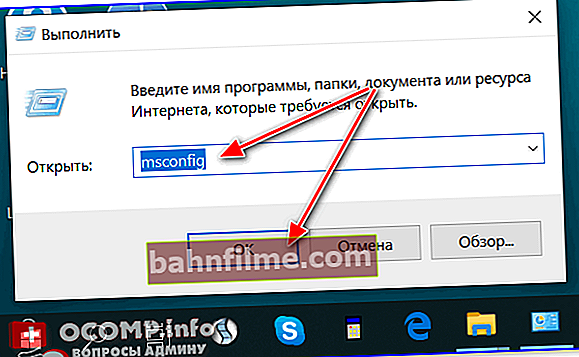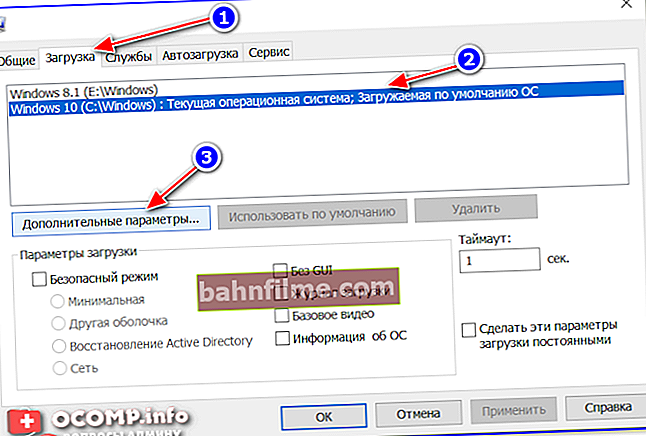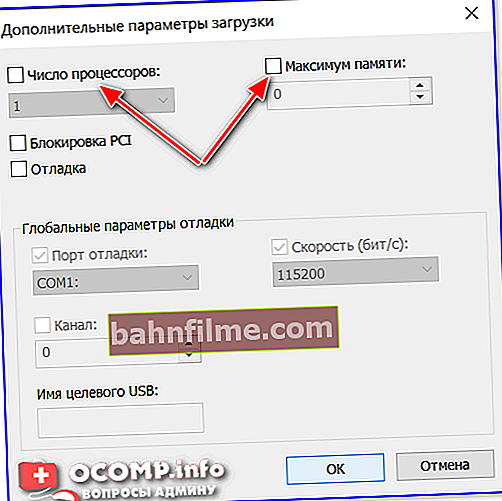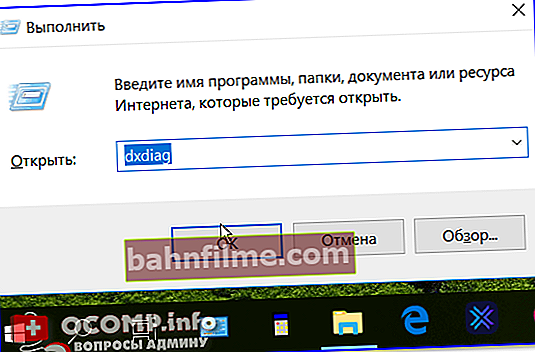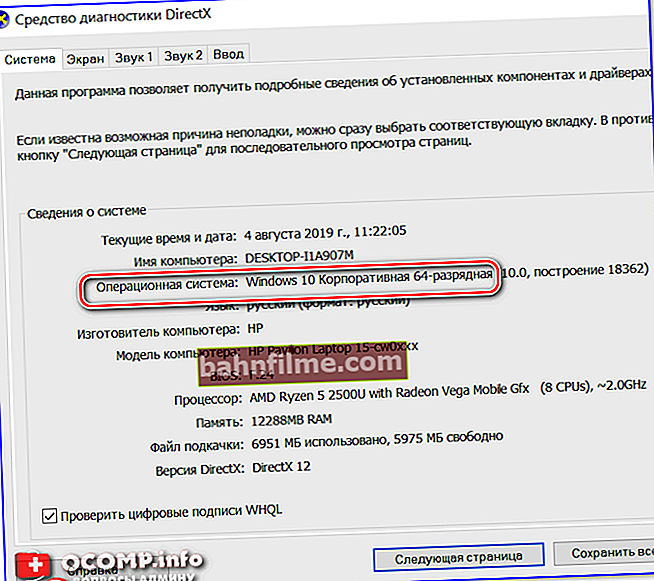User question
Hello.
I have 8 GB of RAM installed on my laptop, but for some reason only 3.25 GB is used by the system (the rest is simply written in the task manager "Reserved by hardware"). Tell me why the system does not see all my RAM and how to set everything up properly?
Anastasia, Minsk.
Good day!
It is logical that, before increasing the RAM, you need to start using 100% of the available one 👌. There are many reasons why the system may not use all the memory (below I will highlight those that cover ~ 90% of cases). I note that most of them are easily solved even by novice PC users.
So...
*
Why the system may not be able to access all memory
An integrated video card takes away some of the RAM
This subsection is relevant for those laptops and PCs that have an integrated video card (it is also called integrated, for example, Intel HD, AMD Vega). Now these are, in general, the majority ...
You need to start dealing with the question with task manager (to call it press Ctrl + Shift + Esc).
In the tab "Performance" you can see two values: how much memory is installed in total, and how much of it is used (in my case 12 GB in total, and 10.9 GB of them is used by Windows - i.e. it turns out that I have lost ~ 1 GB somewhere ?!).

Memory - Memory Usage (1.1 GB Hardware Reserved) / Windows 10
By the way, if you go to the control panel and open the tab "System and Security / System" - then you can also find out how much memory is installed and how much is available.

Installed memory - 12 GB, 10.9 GB available
Please note that in the task manager (if you have Windows 10), you can also view how much memory the built-in video card (GPU) takes. In my case, it uses just this same 1 GB.

Using allocated memory
By the way, you can use the CPU-Z utility to find out how much memory is installed on the PC and how much of it is used by the built-in video adapter. To do this, after installing and running it, use the sections Memory and Graphics ... See screenshot below.

CPU-Z - RAM, video card
If you are not satisfied that an integrated video card takes up such a large amount of memory, then in some cases, using the BIOS (UEFI) settings, you can change this value. Of course, on each computer / laptop (depending on the hardware), the "adjustment" values may be different (see the screen below).
By the way, it should be noted that the amount of memory allocated for an integrated card can affect its performance.
What is the name of the desired parameter: Share Memory Size, Internal Graphic Mode Select, Onboard Video Memory Size, etc.

Share Memory Size - allocation of memory to the video system
Memory not detected in BIOS
If the total amount of installed memory is displayed in the task manager (or system properties, see the screen below) than the physical amount available on the PC (for example, it should have 8 GB, since there are 2 4 GB slats, but it is displayed in Windows only 4 GB) - it is possible that some bar is simply not defined in the BIOS.

Installed memory - 12 GB
Of course, in this case, you need to restart the computer, enter the BIOS and see if the memory is detected there, what is its total size.

Total memory - shared memory - UEFI
By the way, you can also find out which memory sticks Windows can work with - you can use the AIDA64 utility (tab "Motherboard / SPD" ).

AIDA64 - motherboard
Why memory in BIOS may not be detected:
- the memory bar has become unusable (it is recommended to check it on another PC / laptop);
- the wrong memory bar is installed. In general, it is quite difficult to confuse the bars (since, for example, you cannot install DDR3 instead of DDR4), however, if we are talking about laptops, then you can easily install DDR3L (with reduced power consumption) instead of DDR3 (and they are not backward compatible on all devices !).More details: //ocomp.info/kakaya-ozu-podoydet-noutbuku.html
- the contacts of the memory strip are oxidized, dust has got into the connector, etc. Try to gently clean the memory contacts with an eraser and a brush, the connector should be well blown;

Cleaning memory contacts with an eraser and a brush
- Incorrect BIOS settings are set. Try resetting them to factory presets;
- it is possible that your BIOS version contains errors and needs to be replaced (in the firmware to a newer version). How to do it: //ocomp.info/kak-obnovit-bios-noutbuka.html
Out of date boot options
In order to speed up the computer, some users (sometimes through special software) change the boot parameters and, without knowing it, limit the use of RAM. Therefore, if your system sees, say, 8 GB, but uses only 4-5 GB, be sure to check these parameters ...
How to open them:
- first you need to press the combination Win + R to display the Run window;
- then enter the command msconfig and press Enter;
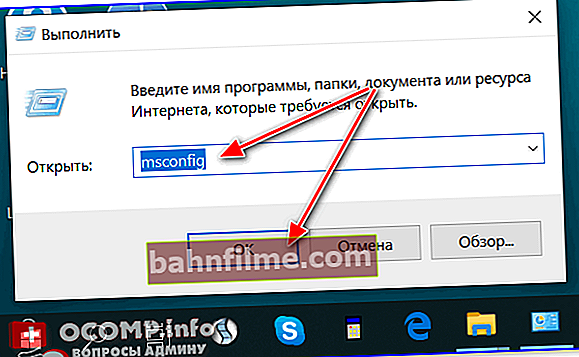
msconfig
- then go to the "Download" section (select the OS, if you have several of them), and click on the button "Advanced Boot Options" ;
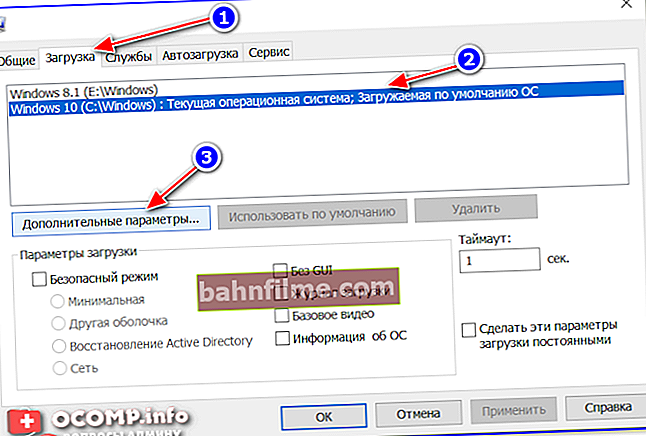
Loading - additional parameters
- then see if you have checked the boxes next to the parameters "Number of processors" and "Maximum memory" (ideally, there shouldn't be any restrictions!).
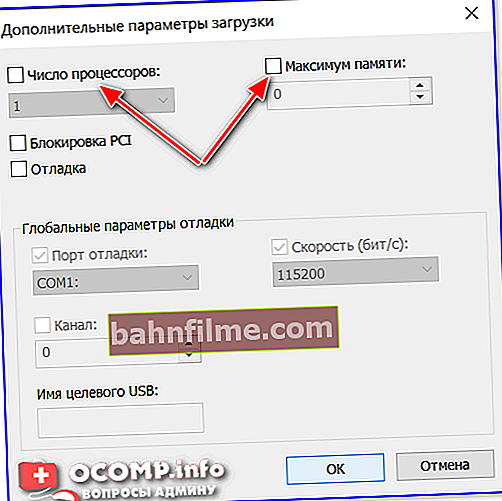
All checkboxes are unchecked!
Windows OS limitation
Different versions of Windows can "see" and use different amounts of RAM.
- if you have a 32-bit OS, then the max. the amount of memory that will be available in it is 3.25 GB (to use a large amount of memory, the OS must be reinstalled to 64-bit). This is true for any OS Windows XP / 7/8/10;
- if Windows 7 starter (64 bit) is used, then it has a 2 GB limit, for Windows 7 Home (64 bit) - 8 GB. Windows 8/10 (64 bit) has a 128 + GB limit (even for home versions).
In order to exactly find out your OS version:
- click Win + R and enter the command dxdiag ;
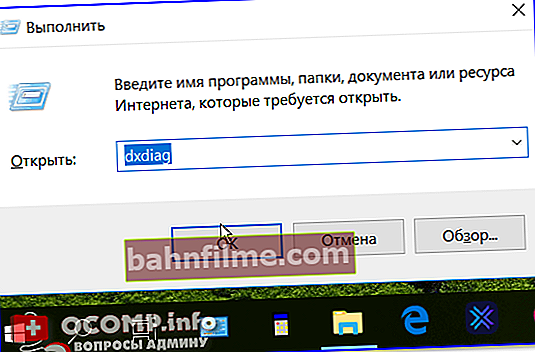
Win + R - dxdiag
- in the window that appears, look at the line "Operating system" - it will indicate the version of Windows and its bitness (in my case, Windows 10, 64 bit).
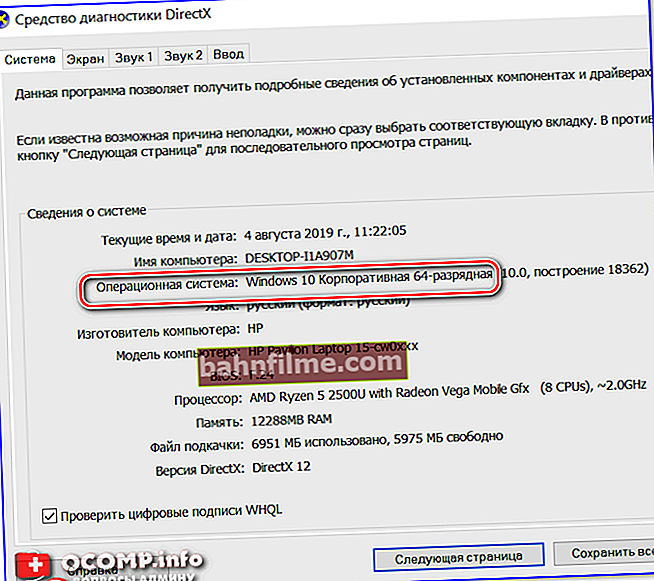
What is my Windows, 32-64 bit
To help!

How to find out what Windows OS I have: bitness, version, assembly - //ocomp.info/kakaya-u-menya-windows.html
Motherboard or CPU does not support the required amount of memory
Each motherboard and CPU has its "own" limitation in terms of both the size and the type of memory with which they can work. Of course, this limitation cannot be bypassed *.
You can find out these restrictions:
- in the documentation that came with your hardware;
- in those. characteristics that can be viewed on the manufacturer's website and in online stores;
- in special utilities, for example, in AIDA64 - tab "Motherboard / Chipset" ... In my example, max. memory capacity 16 GB, supported types: DDR3-1066, DDR3-1333, DDR3-1600 (SDRAM).

Motherboard - Chipset - AIDA64
*
Additions on the topic are welcome ...
Good luck!
👋