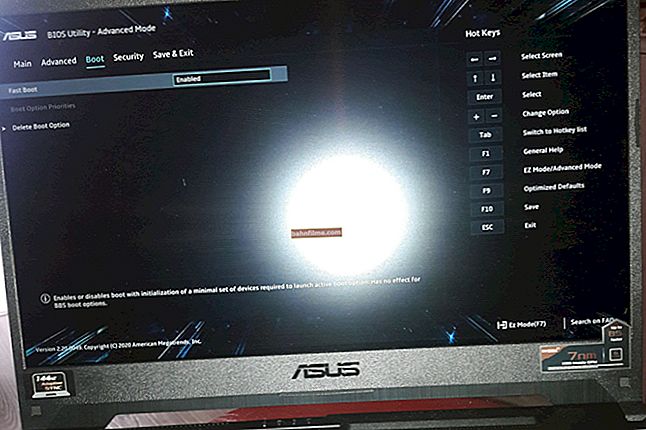User question
Good day.
Tell me, can I turn on the laptop if the power button does not work? The fact is that I have already changed it 1 time, I used to press it 10 times while the laptop was turned on (the laptop case in the place of the button is damaged, so something always gets under the button).
Now again everything is in the second round ...
Good day!
The question is, of course, an interesting one. If you can turn off the laptop in different ways, including without physical keys (buttons), then turning it on is more complicated. Much more depends on the model and design of your device ...
In this article I will give several options for solving the problem, so to speak, with minimal "costs". So...
*
Alternative options for how to turn on the laptop
Specialist. buttons for entering BIOS / UEFI
Take a close look at your laptop. On some devices (for example, on a number of Lenovo laptop models) there are special buttons for entering the BIOS. In fact, this is an additional (emergency) button for turning on the device, and if the main button does not work for you, then try using it.
For reference. In general, this button ("with an arrow", see photo below) is used directly to enter the BIOS (and not an additional emergency to turn on). Press it when the laptop is turned off. After pressing, the device turns on and the start menu appears on the screen with a proposal to enter the BIOS or implement the norms. loading.
Where to find her, how does she look : Most often it is located either next to the power input or next to the power button of the device. As a rule, to click on it, you need to use a pencil (pen).

Lenovo B70 - BIOS entry button next to the power input. It is most convenient to press with a pencil or pen

Lenovo G700 - button to enter device settings (including BIOS)
After turning on the laptop using this "emergency" button: just select the "Normal Startup" option and continue working as usual. Or, if there is no normal boot option, you need to enter the BIOS and exit without saving - the device should reboot.

Button Menu // Lenovo
By the way, if you have problems turning on the device, then, as an option, you can not turn it off, but transfer it to hibernation ... Simply, the laptop can be woken up from sleep mode using any button on the keyboard or mouse. To configure the automatic transfer of the laptop into sleep mode, go to the Windows control panel in the "Power supply" section (see the screenshot below).

Power settings
Disassembling the laptop and closing the button contacts
Important! Disassembly of the device may be the reason for the denial of warranty service. In addition, not careful and hasty actions can lead the device to even more expensive repairs than a simple replacement of the power button (therefore, everything that you do according to the advice below is done at your own peril and risk).
In general, the Power button is designed to close the contacts that give a pulse to turn on the PC / laptop. Relatively speaking, if the button itself does not work, then these contacts can be closed with any conductive object, for example, an ordinary screwdriver.
By the way, probably, many people remember how in popular action movies, in order to start the car, they break the lock and instead of the key they use several wires, closing them together. Everything is the same here  .
.
That is, the motherboard must have PWRSW connectors: if you disconnect the button from them and close the PWR and Ground contacts for 0.5 ÷ 1 sec. - the device will turn on!

Typical circuit (mat. Board)
However, there may be some difficulties here ... There are a great many designs of laptops, and it is not always so easy to get to the power button.In this article (of course) I cannot give you step-by-step instructions for disassembling a laptop. (for this, use the specification for the device, and disassembly reviews on specialized resources) .
In my example below, I gave a couple of photos of a laptop with a very simple disassembly:
- to get to the power button, it is enough to pry off the protective cover located next to the keyboard;
- then under the power button there is a small board with a cable that goes to the mat. board. There are two ways here: you can close the contacts on this small board with a screwdriver, or you can disconnect the cable from the mat. board and close the contacts directly on it.

Instead of a button, we close the contacts with a screwdriver

You can short-circuit the contacts on the motherboard
Alternatively, instead of a button, you can remove the cable from the laptop case. And to turn on the device, you will close the contacts among themselves. In general, there are options here ...
P S
By the way, I want to note that if your laptop does not react to the power button in any way, it is possible that everything is in order with the button itself and the reason lies elsewhere:
- dead battery;
- faulty power supply (including damage to the power cable);
- those. malfunction mat. boards, processor, etc.
I recommend that you read one of my previous articles on why the laptop may not turn on (it lists the main reasons, and how they can be solved).
*
Additions on the topic are welcome ...
Good luck!