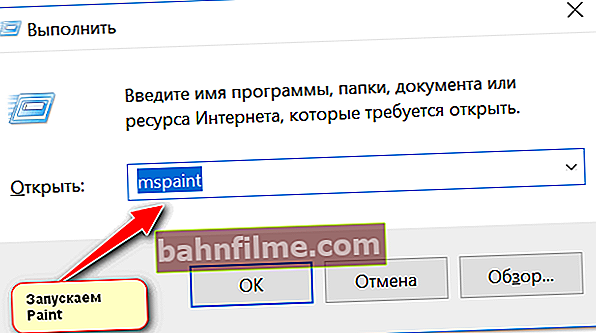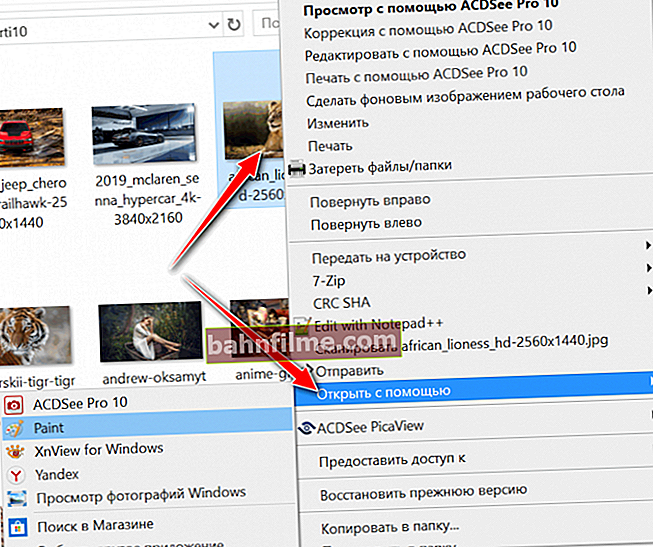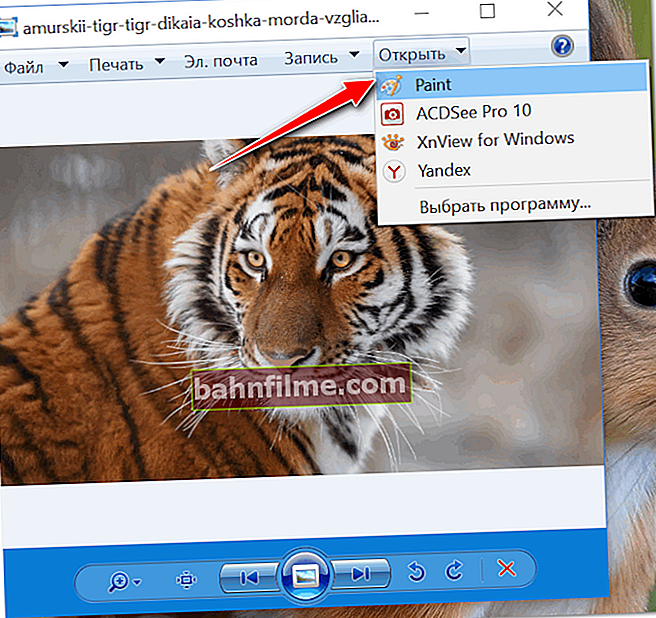Good day everyone!
Good day everyone!
Quite often, when working on a PC, you have to deal with pictures: they need to be cropped (for example, to delete something unnecessary), converted to different formats, change the brightness, etc.
In this article, in fact, I want to show several simple ways how you can quickly and without worries crop a photo or picture along the contour (by the way, instead of cropping, the word "Crop" is now used).
For example, you need 👉 a new avatar in VK or Odnoklassniki, you want to add your photo to some profile, someone extra is captured in the photo, you do not like uneven or darkened edges - in all these cases, this small material will come in handy articles...
*
Crop photo / picture
Option number 1: Paint
Paint is a simple graphics editor, which is available in almost every version of Windows (unless you downloaded some kind of "assembly" of Windows, where this is cut out).
To start Paint: open "START -> All Programs -> Accessories -> Paint" ... Often Windows 8 and 10 users cannot find this program in START, so I will give a couple of more relevant methods:
- press Win + R, then in the window that appears, enter the command mspaint and press Enter;
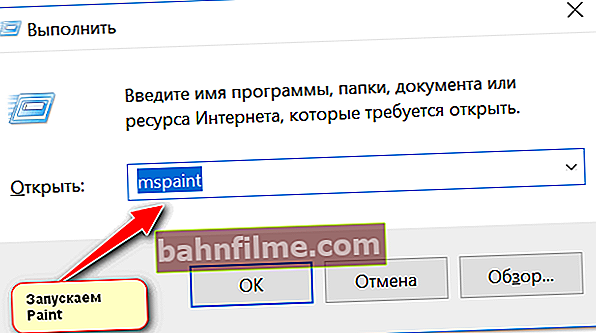
How to open Paint if it is not in the START menu
- just find the picture you want, then right-click on it, and select "Open with -> Paint" ;
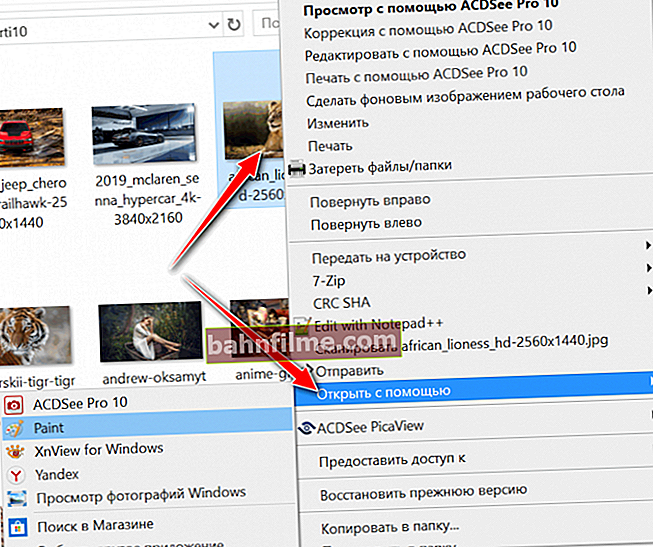
Open picture in Paint
- well, if you are already viewing pictures in the standard Windows viewer, there is a menu on top "Open" , use it.
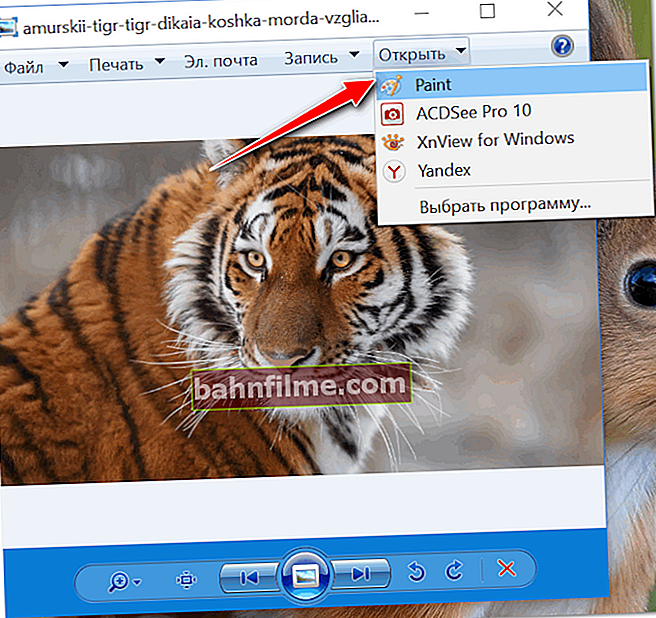
Windows Picture Viewer
Next, in Paint, open the picture ("File / Open") and use the tool "Select" - the selection area can be any: you can choose rectangular, or you can generally have any shape ...
Note: you need to select the area of the picture that you want to keep (everything else will be deleted).

Select || Paint
After selecting the desired area, click in the toolbar (top) button "Trim" ... Anything superfluous will be removed from the picture.

Cropping || Paint
By the way, if we are talking about an avatar, then usually they are of a certain size, say, 150 by 200 pixels. To set a certain size of the picture, Paint has a special. tool "Resize" ... By clicking it, you can specify the specific size of the picture in pixels that you need.

Resize photo || Paint
And the final touch - save the picture: "File / save as ..." .
- BMP - usually used for photos, which later have to be edited (the picture is saved without compression, and will take up a lot of space on the HDD).
- GIF, PNG - more suitable for small pictures, for uploading to the Internet.
- JPEG is a versatile option. It allows you to compress the picture so that it takes up little space, while providing good quality.

File - save as // Paint
*
Option number 2: online services
- //croper.ru/crop
- //cut-photo.ru/
- //online-fotoshop.ru/
- //www.iloveimg.com/ru/crop-image
Now there are dozens of different services on the Internet for working with photos, including cropping. I stopped at one of them ( //ru.photofacefun.com/crop/) since it contains the most typical "cropping" option, which consists of 3 steps:
- first you need to press the button "Download" and select a photo from your hard drive;
- then select the section of the photo that you need to leave;
- then just download the already cropped photo to yourself. Very fast and convenient!

An example of the service
👉 Supplement!
 I have an article on my blog that lists the best online picture editors (there are practically analogs of photoshop among the services).
I have an article on my blog that lists the best online picture editors (there are practically analogs of photoshop among the services).
I recommend that you familiarize yourself with those who want to carry out something more difficult over a photo than simple cutting - //ocomp.info/fotoredaktor-onlayn-fotoshop.html
*
Option number 3: ACDSee
Official website of the program: //www.acdsee.com/en/index
I have already recommended ACDSee on my blog several times - this is an excellent viewer for viewing any pictures and video files (hundreds of various formats are supported).Moreover, pictures can not only be viewed, but also edited:
- crop the edges, cut out circles or rectangles from the desired photos, cut the picture at an angle, etc.;
- put arrows, lines, circles and other signs on pictures;
- turn to any angle;
- add various special effects, watermarks, reflection, etc .;
- there is a function to remove red eyes;
- various functions for photo correction, etc. (see screen below).

Editor at ACDSee
*
That's all for now ...
Good luck!
👋
First publication: 15.02.2018
Correction: 01/30/2020