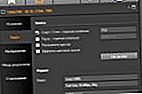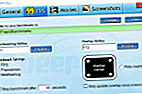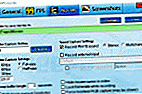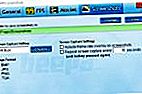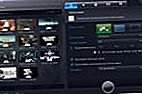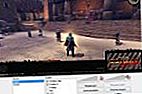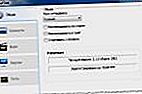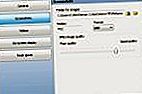Good day!
Good day!
I think that every game lover has often wanted to record some interesting episode from his game on a camera, well, or directly from the screen to a PC hard drive. We will touch on the second method in this article ...
For this purpose, a special program is needed. Now there are dozens of them: there are both paid options and free ones. In this article, I would like to consider the best programs for this task, which, in addition to video, can also record audio sound during your game (online) to your computer's hard drive.
In general, I do not pretend to be a guru, but these programs have helped me out more than once in their time! So...
Note: in the article I will not describe in detail all the impressions, bad or beautiful design and other "water". I will give a link to the official website, a few screenshots (all clickable!), The main pros and cons.
👉 Important!
The programs below specialize in recording game video / audio (and this is how I appreciate them). If you need to record a video from the desktop - I recommend this collection
*
1st place - Bandicam





Website: //www.bandicam.com/
A universal program for video screen capture with a large number of settings: choice of codecs, hot keys, the ability to create effects from mouse clicks, the function of hiding the cursor, setting the recording timer, etc.

- Bandicam: Main window
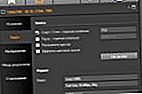
- Video setup

- Fraps VS Bandicam
Pros:
- The ability to record almost all modern computer games (at least, I only had a couple of problems with old toys);
- There is a convenient timer for recording, you can also configure it so that the program records automatically when it is launched;
- Convenient, practical and easy-to-learn interface (even a novice user can handle it);
- The ability to choose a large number of codecs for video and audio recording (Important! The load on your PC depends on the choice of the codec. If you choose the right codecs for recording, you will record video without brakes and lags!);
- There are specials. a program to fix the file in case of an erroneous closing of the game or recording (for example, if an error pops up on the whole screen ...);
- It is possible to create presets so that you can quickly switch them depending on the need at a specific time;
- The pause function is available at any time - and most importantly, the ability to continue recording video and audio later (for many programs, after the "release" of the pause, an error occurs and the recording is not performed).
Minuses:
- the program is paid (and it should be noted, not the cheapest among competitors);
- inferior in terms of load to the same Fraps (i.e. you need a more productive computer);
- there are some games that the program refuses to write (for example, I have a couple of old games ... Well, old ones don't count 😎).
*
2nd place - FRAPS




Website: //www.fraps.com/
One of the best programs (and the most famous) for video recording of games. It gained its popularity thanks to its codec, which does not "load" the processor during the recording process. Thanks to this, video screen capture is possible even on very weak machines.
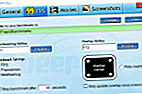
- FPS (Fraps) tab
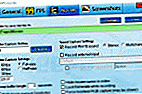
- Movies tab
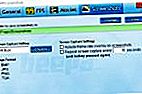
- Screenshots / screenshots
Pros:
- the ability to capture video (with audio) from almost any game (even the oldest - the program sees everything!);
- minimal load on your processor while recording thanks to the use of its special. codec;
- very high-quality video recording (practically without distortion, just as it was on your screen during the capture process. Note: provided that your computer did not slow down during the recording process);
- the ability to take screenshots;
- the ability to view the FPS indicator (you can learn how to increase it from here);
- very simple interface: only a few tabs, it is convenient to switch and you can quickly find the desired setting;
- small size of the program - only a few megabytes!
Minuses:
- the main disadvantage is that the resulting videos are large (a couple of minutes can take several gigabytes on the HDD). the program compresses them weakly (due to which the minimum load on the processor is achieved);
- poor work with sound: there is no way to split the sound into several tracks;
- there is no possibility of pause during recording;
- there is no possibility to select the resolution of the recorded file, just specify the number of FPS and size: full screen or half of it;
- in the free version of the program, screenshots can only be taken in BMP format;
- the program is distributed in English (although there are Russifiers for it).
*
3rd place - Mirillis Action!




Website: //mirillis.com
Powerful multifunctional program for recording video from the screen in real time, which allows you to create Live-broadcasts, take screenshots and watch the real FPS in games.

- View zap. video
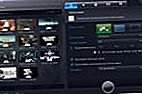
- Video recording: settings
Pros:
- video can be captured in different variations: full screen, selected area, or just gameplay;
- video is recorded in formats: avi and mp4, audio: wav and mp4-audio;
- even suitable for creating video instructions for passing games, tutorials, etc.
- the ability to record music from games, along the way adding voice comments;
- there is an option to control the program from the mobile;
- the ability to create screenshots (screenshots are saved in BMP, PNG, JPEG);
- the possibility of live broadcasts (streaming);
- convenient and intuitive interface.
Minuses:
- non-standard video resolution (for example, choosing 720p - you will get 1320 x 720, although in theory you should have 1280 x 720);
- uses a lot of resources;
- no support for Windows XP;
- on weak machines, a significant decrease in FPS during recording (sometimes video acceleration occurs);
- the program is paid.
*
4th place - OBS (Open Broadcaster Software)



Website: //obsproject.com/
Free (but powerful!) Program for broadcasting various multimedia information to the network (used mainly for streaming). But the program does an excellent job of recording game video to the hard drive (moreover, it can do this simultaneously with broadcasting it to the network).
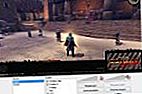
- Action recording (OBS)

- Race Recording (OBS)
Pros:
- free;
- simple and intuitive interface for a novice user;
- the ability to broadcast video and audio to the network with simultaneous filming to the hard drive;
- hotkey support;
- setting and limiting FPS;
- the function of automatic resumption of the broadcast (useful if you have an error and the broadcast was interrupted);
- takes up little memory;
- the ability to switch scenes in real time: for example, from one game to another, or to the desktop;
- there is a noise gate option - it allows you not to record "unnecessary" noise (fine tuning, on each PC it is recommended to tune it by ear).
Minuses:
- with simultaneous video recording and broadcasting it to the network - a large load on the PC (FPS subsidence is possible);
- a lot of settings that an inexperienced user can "confuse" a lot (you can't do without a good description ...);
- there is no active indication that the recording has turned on - you need to double-check in the program itself.
*
5th place - PlayClaw 5



Website: //www.playclaw.ru/
Quite a functional program for recording video from the screen (using OpenGL and DirectX technologies, that is, games), viewing FPS, taking screenshots, etc. (in general, a competitor to Fraps).
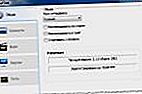
- Language selection (Russian)
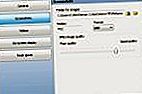
- Settings window

- PlayClaw 5 main window
Pros:
- quite a few settings for capturing video / audio (number of frames during capture, frame size, quality);
- full support for multi-core processors;
- the ability to view the number of frames per second (FPS);
- relatively low system requirements;
- own set of codecs;
- there is an option to select multiple sound sources;
- performance tests;
- constant updates (there is support, real and live);
- the ability to stream games (i.e. broadcast video over the network).
Minuses:
- sees and can record not all games (however, if you have an official version of the program, you can contact support, and they will correct the version of the program);
- crashes occur when recording games (also eliminated through support);
- the "pause" button works crookedly: recording does not always continue;
- the program is paid (no paid support - you may encounter difficulties, see above).
*
Instead of an afterword: what else to pay attention to
Here are a few more programs that were not included in the top 5. I recommend that you also pay attention to them, if the previous ones did not suit you with something.
ShadowPlay
Website: //www.nvidia.ru/object/geforce-experience-shadowplay-ru.html

ShadowPlay is an innovative method of recording gameplay, everything that happens in a computer game. For recording, a hardware H.264 encoder is used (built into the GeForce GTX 600 and 700 series video cards). Allows you to record in Full HD (1920 x 1080) resolution at up to 60 FPS (frames per second).
Almost all games that support DirectX 9 (+ newer versions) can be recorded.
I would especially like to note that this solution is not software, but hardware! This means that during the recording process, your PC's performance will decrease by 5-10%, while recording high-quality video with a bitrate of up to 50 Mbps.
Compared to the same FRAPS: when recording ShadowPlay with auto-encoding in H.264, and recording in the ".mp4" format, the output you get is not a 100 GB movie (as in FRAPS), but a compressed video of only a few gigabytes. Isn't it an alternative?
Cons: the solution is suitable only for owners of certain video cards. Perhaps this is the most important thing (i.e., the solution is not universal, therefore I did not include it in my review).
*
Dxtory
Website: //exkode.com/

An excellent program for the simultaneous recording of gameplay with its broadcast to the network. I will not list all the advantages of the program here, I will give the main differences from other analogues:
- a huge number of settings (you can see for yourself in the screenshot above);
- the video is saved exactly as you see it on the screen. video is captured directly from video memory;
- you can choose any codecs for compression: both with the strongest compression and lossless quality (lossless compression). True, in the latter case, the hard drive will not be enough for you for a long time, the video takes up a lot of space 👀!
Cons: the program is paid ($ 40), and it will be difficult for a novice user to understand so many settings.
*
What do you use? Drop a few words in the comments.
Well, I'm on this for now ...
Good luck!
👋
First publication: 01.04.2017
Correction: 01/30/2020