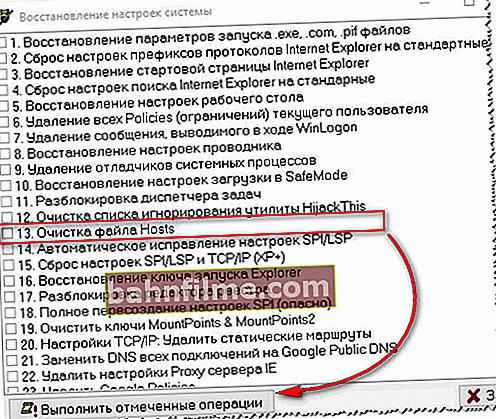User question
Hello.
Prompt, it seems my Chrome browser "caught" a virus. Now on a large number of sites there are talking ads, there are some clicks, an offer to see a gift, etc. Some sites advertise the Vulcan casino (although I have never played it). All of this is very annoying and time-consuming.
I tried to reinstall the browser - it did not help (I think that the virus stuck not only in the browser, but also in Windows). I downloaded Dr.Web, it scanned all the disks in the system: everything is clean everywhere, no viruses were found. I tried to launch Internet Explorer - there are no ads in it, but it is not convenient to use it. Tell me how to remove the virus from the browser so that this advertisement with sound does not pop up.
Thanks in advance...
All the best!
This is far from an isolated question ... In general, if windows began to appear and open on their own in your browser, the welcome and search pages change without your instructions, there are unfamiliar extensions, various ad units pop up (and where they have never been before) - most likely (99%) you have picked up a virus (perhaps it is some kind of adware).
In this article, I will give a short instruction on how to remove such software from Windows and your browser.
So...
👉 To help!
Pop-up ad blocking utilities - //ocomp.info/kak-ubrat-reklamu-v-brauzere.html
*
We clean the system and browser from adware in 5 steps
Many users, when such a "leapfrog" appears in the browser - the first thing they do is install an antivirus and start scanning all their disks completely. Meanwhile, in the overwhelming majority of cases, the classic antivirus finds nothing!
But this does not mean that there is no adware on your PC, it is just that the antivirus does not specialize in combating this kind of threat (although recently many antiviruses have "grown wiser" in this regard 👌).
I propose to follow a simple series of steps, which, in most cases, will completely rid your system of ads that are randomly added to your browser. 👇
*
STEP 1: remove "suspicious" programs in Windows
The first thing to start cleaning the system with is to go to the list of installed programs in the Windows Control Panel and see if there is anything suspicious and unfamiliar there.
My advice: remove all programs that you have not been using for a long time. All the same, only the place is occupied! Very often, adware is masked behind unfamiliar program names.
👉 How to open the control panel in Windows - //ocomp.info/control-panel.html

Uninstall a program - Windows 10
Advice!
Better yet, use a dedicated utility to remove other programs (sorry for the tautology). It will remove any installed program (even the one that cannot be removed from under Windows), and also check that there are no "tails" left in the registry or on the disk (old entries, files that are no longer needed). See link below.
👉 To help!

We remove any program from the PC cleanly (special software) - //ocomp.info/programma-dlya-udaleniya-programm.html
*
STEP 2: remove unnecessary extensions and plugins in the browser
The second most popular place to "prescribe" virus software is in browser extensions. Masquerading as some foreign name among a dozen or so plugins - such software remains unnoticed by most users.
Recommendation: go to the menu for installing and removing extensions in the browser and remove all unfamiliar ones that you did not install (or do not even remember what it is).
Chrome
Just open in the address bar: chrome: // extensions /
To remove an extension, just click on the trash can icon opposite it (example below).

Extensions in Chrome
Firefox
Settings address: about: addons
Browse the extension tabs and plugins.

Plugin management
Opera
To see the tab with extensions - press the combination of buttons Ctrl + Shift + E ... Can be opened via the Opera menu (top, left).

Managing extensions in Opera
*
STEP 3: Check Windows for adware. HOSTS recovery
Because In the case of adware, a classic antivirus will hardly help you - then I will not recommend them to clean the system here (although an extra check is never superfluous 👌). Instead of an antivirus, I recommend using a special utility - MalwareBytes.
MalwareBytes
Website: //ru.malwarebytes.com/

One of the best utilities from all sorts of adware. Allows you to clean your PC from most threats that any classic antivirus can "skip".
In addition, the program protects your system from ransomware viruses, from exploits, from malicious websites on which you can pick up some viral script.
In general, I definitely recommend downloading and checking your computer completely with MalwareBytes.
👉 Advice!
In addition to MalwareBytes, I recommend having one more utility on your PC - AdwCleaner ... She also specializes in cleaning PCs from all sorts of advertising "junk".
HOSTS recovery
Windows has a special system file that some virus software uses to change the real address of a website to a fake one. Also, using it, you can block access to any site (the restriction will only apply on your PC, of course).
Anyway, I recommend cleaning and restoring it. This is done in 2-3 clicks, even for people who have recently got acquainted with a PC. The links are given below.
👉 Instructions!
Best way to recover HOSTS file: using AVZ utility (link to description and download) - //ocomp.info/luchshie-antivirusyi-17.html#AVZ).
Help article on modifying and restoring the HOSTS file - //ocomp.info/kak-izmenit-i-vosstanovit-fayl-hosts.html
Reference!
To restore HOSTS to AVZ, you must:
- Open the "File / System Restore" menu;
- Check the box next to "Clear HOSTS file" and click the "Perform marked operations" button. Actually, the utility will do everything for you!
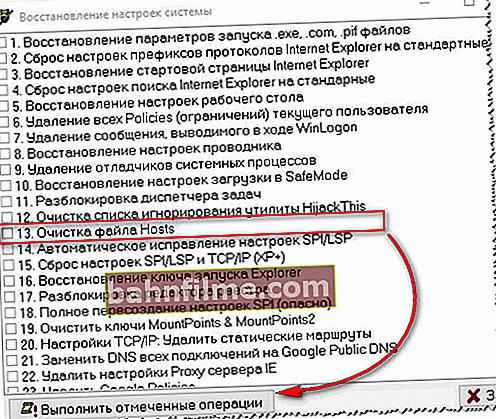
Clearing the HOSTS file
*
STEP 4: remove browser shortcuts from the desktop
Comparatively, the virus changes the browser shortcut on the desktop. Thanks to this, the virus manages to gain access every time the program is opened. Often in this case, when you start the browser, the start page is automatically redirected to some other page, and not the one you have specified in the settings.
To check if everything is ok with the shortcut, just open it properties ... In the properties look at the line "An object"where it leads. For example, for the Chrome browser, the line must end with "Application \ chrome.exe" , but nothing else (the screenshot below shows two options: on the left - a normal label, and on the right - a modified line by adware).
If the shortcut is changed: just delete it and recreate it. It's 10 seconds!

Left: with the label everything is OK, right: the label has been changed by a virus
*
STEP 5: cleaning the system from debris
Well, and the last thing I would advise, after all the checks and removal of spyware and adware - clean your computer also from accumulated garbage: old temporary files, "tails" from long-deleted programs, erroneous entries in the registry, etc.
Below is a screenshot of the System Care utility, which managed to find over 3.5 GB of junk and dozens of errors ...

Found problems after scanning in System Care 12
I will also give a couple of links to my articles, where this issue is discussed in detail.
👉 To help!
The best programs for cleaning your computer (laptop) from garbage - //ocomp.info/programmyi-dlya-ochistki-musora.html
How to clean your computer from garbage to speed up work - //ocomp.info/kak-pochistit-kompyuter-ot-musora.html
*
PS
In addition, I recommend doing the following:
- install special utilities that block pop-up ads;
- install a modern antivirus (which will be regularly updated. See the side menu of my site - there is always a link to the latest antiviruses of this year);
- stop visiting questionable sites, and install "broken" software.
Following such a simple set of rules, you will encounter adware (on your computer 😊) much less often ...
*
Additions, as always, would be welcome ...
All the best!
👋
First publication: 05/29/2017
Correction: 2/11/2019