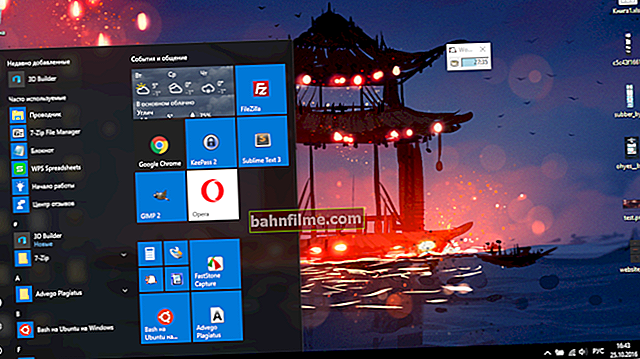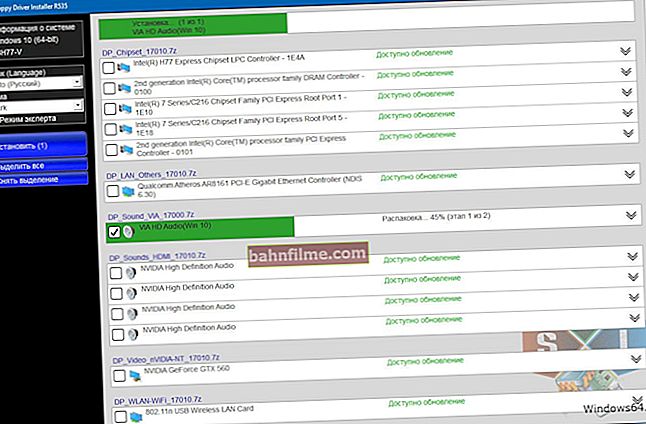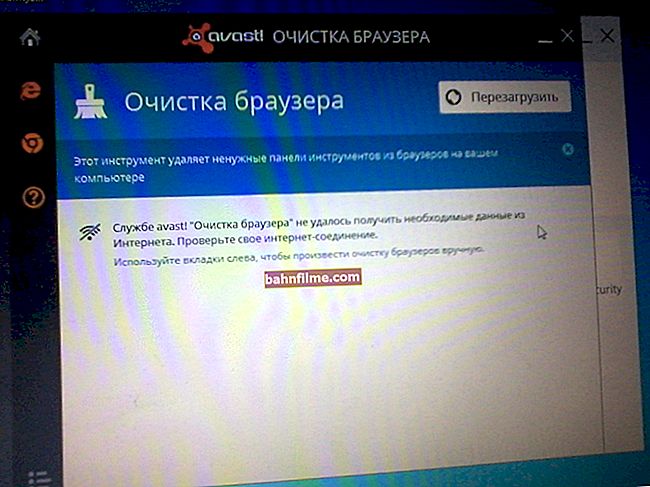User question ...
Good day.
Can you tell me how to transfer ~ 500 GB of information from a laptop disk to a computer hard disk? I tried to copy to a USB flash drive - but it takes a long time (especially since I have a photo, and when transferring many small files, the speed drops).
How to connect a hard drive from a laptop to a computer with minimal spending, and is it possible? Or maybe there is an option to quickly transfer such a volume of files without connecting the disk directly to the PC?
Thank you in advance, the question is too big ...
Hello.
There are two ways how you can connect a drive from a laptop to a PC:
- connect it directly to the SATA / IDE port of your computer and transfer all your information;
- buy a special BOX (for example, on AliExpress), into which you insert a disc, and then connect this BOX to any USB port of a computer / other laptop.
In the article, below, I will consider in detail each of the options.
By the way, so that when transferring many small files does not lose speed, you can add them to an archive (for example, in ZIP without compression (such an archive is created very quickly)), and then quickly copy the archive file to another disk. As a result, you will transfer one large file and the speed will be much higher ☝.
*
HDD from laptop -> to PC
How to remove a hard drive from a laptop
👉 Note!
If you already have a hard drive "on hand" - you can skip the first part of the article, and go here ...
Perhaps this is the first thing the user encounters. For example, a laptop did not turn on, and data from the disk needs to be urgently retrieved ...
And there is one complication here. 👀
Whereas before, laptops always had a special cap for the hard disk and RAM, now it is far from all laptops (a new trend of fashion ...).
As a result, to get the hard drive out of the laptop, you will have to completely disassemble it (which is a very difficult job for novice users. Many people act inaccurately and tear thin wires - then they go to the workshop ...).
I will assume that you have typical laptop, and on the back there is this cover (see arrow-2 in the photo below 👇). Steps in order:
- turn off the laptop;
- disconnect all wires from it: power, mouse, headphones, etc.;
- turn over;
- take out the battery (usually there are always two latches, see arrow-1 in the photo below);
- unscrew the screw and remove the protective cover (see arrow-2 in the photo below).

Typical laptop - rear view
Next, you should see your RAM and hard drive.

What a hard drive looks like (Samsung)
The hard drive, by the way, can be covered with a special mounting cover and a typical view of the drive (which is shown in the photo above), you may not even see behind it.
In the photo below: arrow-1 - hard drive; arrow-2 - random access memory.

Hard disk and RAM
Actually, you just have to unscrew the mounting screws and get the hard drive itself.
Everyone knows, of course, but I will repeat once again: remove the disc carefully and slowly, often the disc contacts can "boil" (especially if it has been there for several years, and no one has ever taken it out of there). One accidental hit or fall of the disk - and your data could be lost forever!
Now that the disk has been removed, you can start connecting it ...
*
Connecting a drive from a laptop directly to a PC
The easiest, free and fastest way to connect a drive from a laptop to a PC is to simply connect it to the SATA port (so that they are backward compatible and there should be no problems).
👉 Little caveat ...
There are several ports for connecting hard drives: IDE and SATA (IDE is already deprecated). Therefore, if you have an old computer (or an old laptop), you may come across an IDE port. Then things will get a little more complicated for you.
If you don't get into technical terms, I will say that the IDE port is wider than the SATA port - an example in the photo below.

SATA and IDE hard drives
In this case, to connect an old IDE drive to a new computer (or a new SATA drive to an old PC with only an IDE port), you need a special adapter: SATA / IDE, or IDE / SATA. They are not expensive and can be found in almost every computer store (for example, on AliExpress).

IDE-SATA adapter
If and a computer, and you have enough laptop new - then both there and there must be a SATA port, which means that there should be no problems with the connection.
The easiest way, in my opinion (especially if you cannot find free ports), simply unplug your CD-Rom drive and connect your hard drive from the laptop to these ports (see arrows 1, 2 in the photo below 👇).

Connecting laptop hard drive to PC
If you need to copy information from a disk once, then you don't even need to pin it: turn on the computer and transfer everything you need. Next, disconnect the disk and return it to the laptop.
If you want to work with it constantly, then there are special sleds that will help fix the hard drive from the laptop (and they are smaller than computer ones: 2.5 inches versus 3.5) in the most common typical system unit (photo of the sled below 👇).

Chenbro Sled 2x 2.5-HDD (SSD) -> 3.5-bay, metal
*
Insert disc into BOX and connect to USB port of PC / other laptop
Another popular way to connect a laptop drive to a PC is to purchase a special container (called a BOX).
Moreover, the benefit here is versatility: it doesn't matter what kind of drive you have (old IDE, new SATA, 2.5 "drive from a laptop or 3.5 from a computer) - there are such containers for a wide variety of drives!
The bottom line isthat into this container you insert your hard drive, assemble it, and then you can connect to any device that has a USB port! Those. in fact, you get an external hard drive (which has become so popular lately).
👉 Note!
You can buy such a BOX in Chinese online stores.

BOX for connecting a disk to USB (approximate diagram for understanding)
It takes 2-3 minutes to disassemble and assemble such a container: open the lid, insert a disk into it, and connect it to the USB port.

A hard disk is inserted into the BOX
Advice!
- If a don't know which BOX you need - just take the hard drive with you to the store, they will pick up the container that fits. At the same time, you can immediately check.
- Often external drives not enough food... Therefore, I recommend choosing a container that has additional power, or a USB cable with two plugs to connect directly to 2 USB ports (example below).

USB plug
By the way, the assembled BOX is almost indistinguishable from the external HDD (example in the photo below 👇).

The assembled BOX is no different from an external hard drive
PS
By the way, another option for transferring information from a laptop HDD to a computer is to connect them into one 👉 local network, then 👉 share the files on the laptop, and download them on the PC.
True, this option has several important disadvantages:
- it is necessary that both the PC and the laptop be in good working order and work;
- you need to set up a local network (for many beginners it is long and troublesome);
- rather low data transfer rate (compared to "direct" copying from one disk to another). Although, if files need to be transferred regularly, then the local network is one of the best ways out (you won't jerk your hard drive back and forth every time 😊).
*
That's all for now ...
Happy connection everyone!
👋
First publication: 01/06/2017
Correction: 01/05/2020