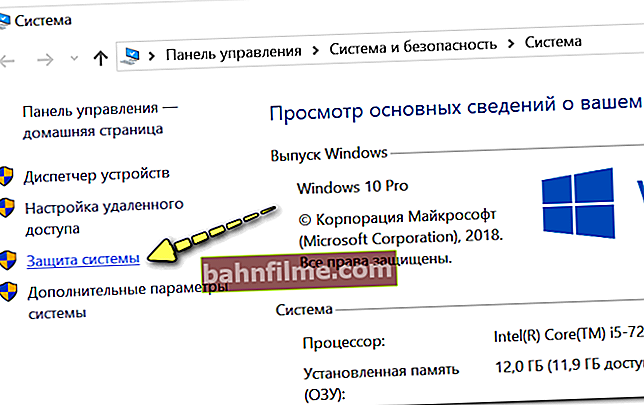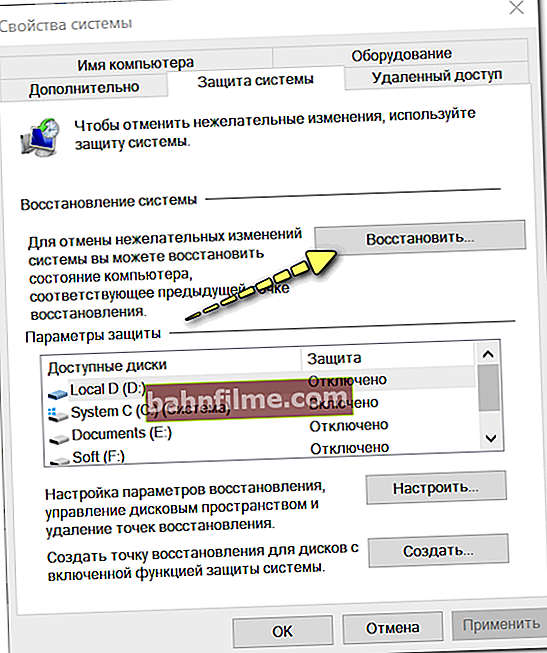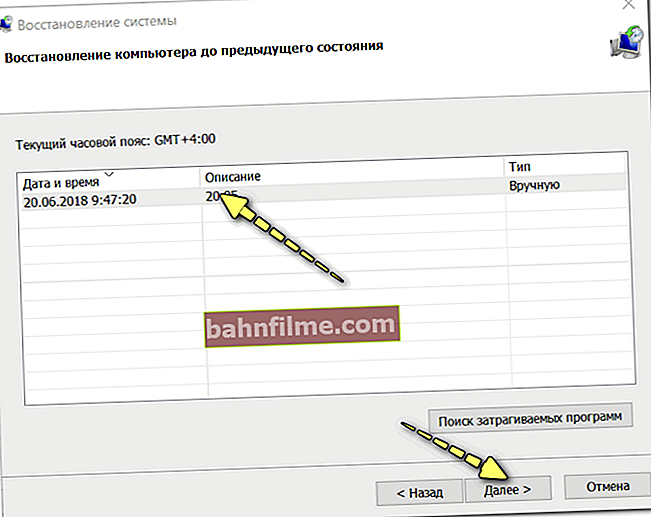User question
Hello.
My Chrome browser stopped starting (the official Windows 10 that came with my laptop is installed). Tried running another Edge browser (was built into Windows) - it works, everything is OK with it. What could be the cause of the problem with Chrome?
Good day everyone!
The most common reason for this browser behavior is either a problem with Explorer / Windows (for example, there is already one running copy of the browser, and the second one that you open is simply not displayed) , or damage to some system files of the browser itself (in case of a virus infection, a banal application malfunction, problems with the HDD, etc.) .
In this article, I'll give you some basic tips to try first to get Chrome working again.
So...
*
What to do if Chrome stops launching
Tip 1. Check if there is a checkpoint for a rollback
One of the most effective ways to get your browser and system back to normal is to try to roll it back. (unless, of course, you have a control point) .
How to see what dates you have checkpoints on in your system:
- press a combination of buttons Win + Pause (a window with computer properties should open) , or go to Control Panel \ System and Security \ System
- then in the menu on the left open the "System Protection" tab;
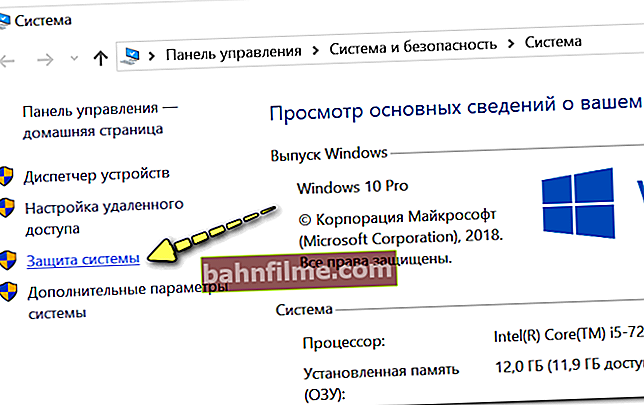
System protection
- then click on the "Restore" button (see the screen below);
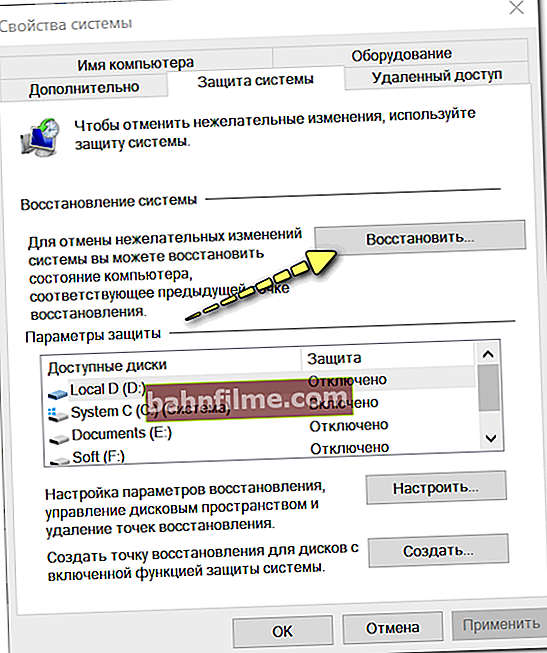
Restore
- after that you will see several breakpoints (unless, of course, their creation is disabled in your OS). Orientate by the date of creation of the point - select the one when everything worked for you, and roll back the settings and system parameters to this date.
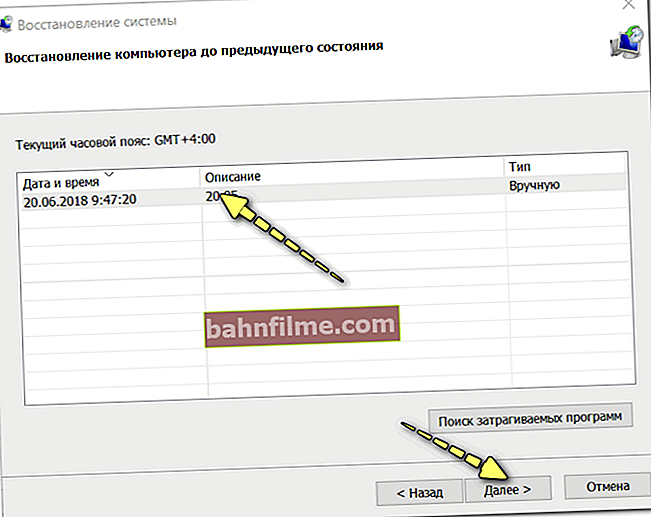
View and select a restore point
Actually, in such a simple way, you can solve this very problem. However, I want to note that in general, in modern versions of Windows 10, automatic creation of checkpoints, for some reason, is disabled ...
Tip 2. See if there is a running Google Chrome process
Also, a very common problem when starting a browser (not only Chrome) lies in the fact that its process is already running: i.e. the browser works, only you don't see it (the explorer doesn't display it). And launching a second copy is often not possible for some reason ...
Therefore, one of the first actions that I recommend is to open Task Manager : for this use the combination of buttons Win + Shift + Esc... Next, in the "Processes" tab, see if there is Chrome. If there is, close this application / process, and then try to open the program again.

Remove task
Tip 3. Try to use specials. key "--no-sandbox"
If your browser does not start normally, you can try to start it with a special key "--no-sandbox" (provides a safe launch of the program code, which allows you to check the performance of "raw" and "faulty" software).
For example, this key can be very useful if you want to save your bookmarks, logins and passwords, some other information from the browser before you reinstall it. On my own I will add that this key allows you to launch Chrome even in the most hopeless cases.
How to start the browser with the "--no-sandbox" key:
- find a shortcut to the Chrome browser on the desktop (or create one);
- open its properties;
- in the line "Object", at the very end add --no-sandbox (example on the screenshot below).

Shortcut properties - add "--no-sandbox"
Then save the changed properties of the shortcut and try to open the browser with it. Even in case of serious failures, the browser should start.
Tip 4. Check for module conflicts
I think that it is not a secret for many that when installing various programs, updating the system, the browser, the number of modules in Chrome can be added (for example, modules are often built in to protect the browser from malware, increase its performance, improve its work with graphics, etc.). etc.).
Chrome itself has a dedicated tab that will show you which modules are installed and if they have any conflicts. Therefore, if you managed to start the browser (for example, using the previous advice), I recommend opening the page:chrome: // conflicts
How it looks is shown in the screenshot below.

Modules in Chrome
Pay attention here to the very first line: whether conflicts were found. If they are found, install which applications caused the conflict and make a decision to remove them. Most often, conflicts arise with various adware, which can be picked up during the "quick" installation of various programs.
Tip 5. Try to "change" the user profile
Chrome stores various user data (extensions, bookmarks, etc.) and its settings in one of the Windows system folders. This folder is called User Data... It sometimes happens that due to the increased size of this folder, various malfunctions of the application occur. And, one of the options for "curing" Chrome is to try it delete .
By the way, on my PC (with Windows 10) the folderUser Data located along this path: C: \ Users \ alex \ AppData \ Local \ Google \ Chrome
In general, in order not to search for it manually, just press the combination of buttons Win + R, and enter the command: % LOCALAPPDATA% \ Google \ Chrome \ (relevant for Windows 7/8/10) .

An example of how to open the system User Data folder
Actually, you should see the "User Data" folder (as in the screenshot below). Before deleting it, I recommend making a backup (just in case).
Important! After deleting this folder, your browser settings, extensions, bookmarks, etc. - will also be removed!

USER DATA - user settings
To help!

How to delete a file or folder that cannot be deleted (writes: cannot be deleted, no access. The file is being used by another program) - //ocomp.info/kak-udalit-fayl-ili-papku-esli-ne-udalyayutsya.html
Tip 6. Check your PC for viruses, evaluate the work of antivirus software
Often, when the browser cannot be launched due to its blocking by antivirus software. Also, a similar problem may arise due to virus infection of the browser files.
To begin with, I recommend that you completely check your PC with a modern antivirus product. Fortunately, this can be done even without installing additional antivirus programs (there are online versions of antiviruses). One of my previous articles will tell you how to do this.
To help!

How to scan your computer for viruses online - //ocomp.info/onlayn-antivirusyi.html
If everything is in order, and no viruses were found, disable your regular antivirus for a while and try to launch Chrome. By the way, the Panda and Norton antiviruses are especially "zealous" in this regard: when the mode is max. protection, they sometimes not only block the launch of many applications, but also prohibit the extraction of archives ...

Disable Avast antivirus for 1 hour
Tip 7. Reinstall your browser
And the last thing, in cases where the browser files were damaged (for example, during virus attacks, crashes, etc.), it can become so that the problem can be solved only by reinstalling the browser.
To help!

How to uninstall a program "cleanly" (even to those cases when it cannot be uninstalled in a standard way) - //ocomp.info/programma-dlya-udaleniya-programm.html
First, completely remove it from your PC: to do this, open Windows options (for Windows 10 - see screenshots below).

START - parameters
The next section is "Applications".

Windows 10 settings
Find Chrome in the list of applications: when you select an application, the "Remove" button should appear (as in the example below).

Removing Chrome
Then check if there is any data left in the system folder User Data browser. To do this, press the key combination Win + R and enter the command: % LOCALAPPDATA% \ Google \ Chrome \

An example of how to open the system User Data folder
If the folder User Dat a there will be some data - delete it. Next, go to the official Google Chrome website (//www.google.ru/chrome/index.html) and re-download the installer. After reinstalling Chrome, it should be restored ...
*
Additions on the topic are welcome ...
Good luck!