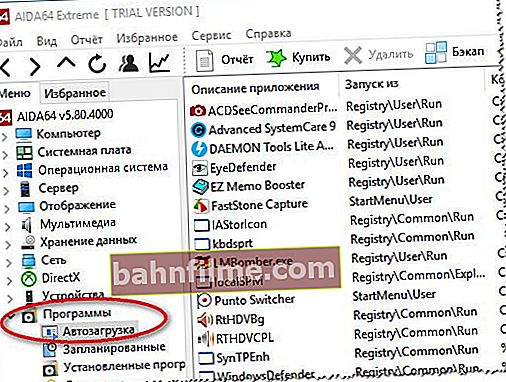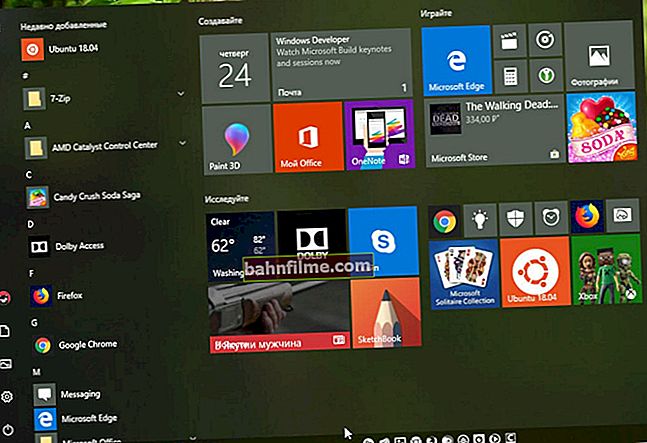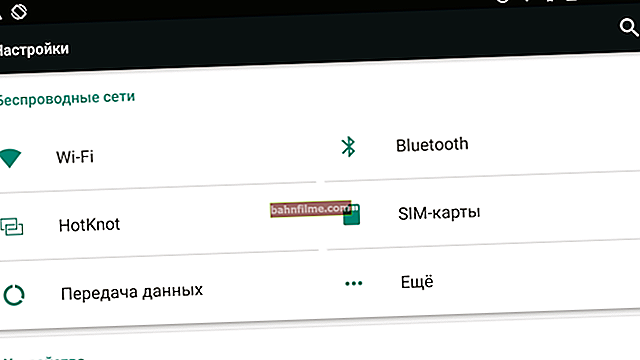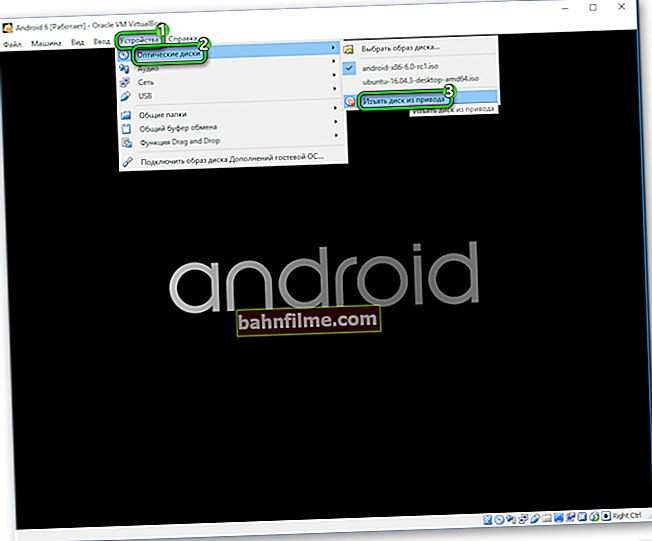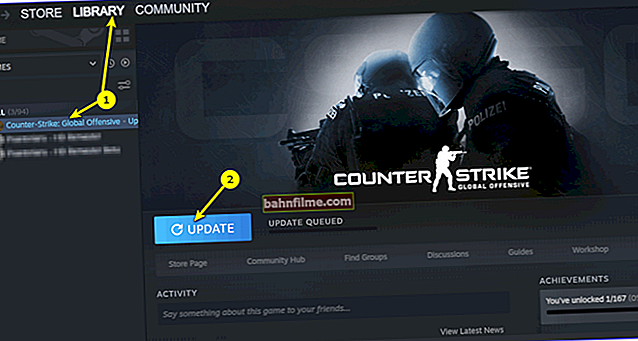User question
Good day.
Help solve the problem: my laptop slows down very much. To install the game (Sims, the game was released 4 years ago) - it took 4 hours! Video often slows down, sometimes errors appear out of nowhere, files are copied for a long time.
There are no viruses, I checked it using Dr.Web, I removed almost everything in auto-start, there are few programs installed. What can the brakes be associated with?
PS Windows 10 (initial) is installed. Although the laptop is old, it has never happened before, it started to slow down recently.
Good day!
Judging by your description, I would advise first of all to pay attention to the hard disk: if the files are copied for a long time, they are installed for hours of the game, some of the files cannot be read (or read with errors), especially if there are rattling and clicking sounds - all this can indicate a problem with the HDD.
By the way, I recommend that you immediately make a backup copy of all the necessary data from this drive.
In this article, in addition to your problem, I will consider a few more popular reasons for which the laptop may start to slow down (well, I will give their solution 👌).
In any case, if you cannot even roughly guess what is causing your device to slow down, and do not know what to do, try to go through the following recommendations in order - be that as it may, after completing these, the laptop will work faster and more responsive.
So...
*
👉 To help!
If your desktop PC slows down, I recommend this article: //ocomp.info/pochemu-tormozit-pc.html
*
The reasons for the brakes and slow operation of the laptop. Decision!
Cooling system problem: overheating
In many cases, strong brakes are caused by overheat ... It happens, most often, due to the fact that the cooling system has stopped working normally, which, in turn, usually suffers from dust.
As you work, for example, the radiators and the impeller of the cooler "like" to accumulate dust to such an extent that over time the air stops circulating normally, and the temperature of the components in the laptop begins to rise. As a result, the laptop starts to slow down, reboot, freeze, etc.
Signs of overheating.
If the temperature starts to rise, then you may notice:
- on laptop coolers (they will hum / make noise);
- hot air will come out from the side of the ventilation holes (sometimes you can even get burned);
- the keyboard may become warm or even hot.
In this case, I recommend checking the temperature of the device components, and in case of an increased temperature, take action.
Theme I analyzed this in detail in a couple of my articles, I recommend that you familiarize yourself with them, links below.
👉 To help!

1) How to clean a laptop from dust: by yourself at home - //ocomp.info/kak-pochistit-noutbuk-ot-pyili.html
2) How to find out the temperature of the processor, video card and hard drive, what is considered the norm? Ways to reduce the temperature of computer / laptop components - //ocomp.info/kak-uznat-temperaturu-cpu-gpu-hdd.html
*
Garbage in the system registry and hard drive
The second thing I recommend to pay attention to is any "garbage" that some users in Windows can accumulate for years. For example, "tails" left after uninstalling programs, temporary files, program cache, etc. - all this "good" does not add performance to your laptop. From time to time, it is necessary to clean and remove such debris.
Personally, I recommend using a special third-party program for cleaning junk files - we are talking about 👉 Advanced System Care. An example of her work can be seen in the screenshot below.

Advanced System Care - an example of the Windows maintenance utility
Although I can't help saying that Windows has its own built-in cleaner, however, its efficiency leaves much to be desired.However, if you don't have third-party software yet, you can use it too ...
To run the Windows Disk Cleanup Wizard - first open "My computer" (or "This Computer"). Then select the desired drive (usually select the system "C:"), open it properties , and in the tab "General" press the button Disk Cleanup .

Disk cleanup
Next, you will see a list of files that can be deleted. You can see the approximate free disk space under the list of files. In principle, all that remains is to agree to the cleaning and wait for its completion ...

Windows 7 Disk Cleanup (C :)
*
Drive (hard disk) problem
Diagnostics
The laptop may start to slow down a lot due to the hard disk. As a rule, in this case, a number of "symptoms" arise:
- files begin to be copied and read for a long time;
- the laptop may freeze;
- Windows stops loading;
- when accessing a disk - the computer freezes;
- extraneous noises may appear: crackling, clicking, knocking, grinding, etc.
In general, I must say that those laptops that are often carried with them often have similar problems with the HDD: apparently the fact is that users do not always carefully transport the device, touch it, knock it - and the hard drive is a mechanical, high-precision device. shaking loving ...
When these symptoms appear, I recommend that you first make a backup of the data. And then proceed to diagnostics of the drive. In some cases, the problem can be corrected and the disk will last for some time. I give links to articles on checking and diagnosing a disk below.
👉 To help!

1) Diagnostics and check of the disk in 5 minutes. for beginners (quick test in new Victoria 5) - //ocomp.info/diagnostika-i-proverka-diska.html
2) The hard disk slows down: 100% loaded, everything freezes and works slowly - //ocomp.info/zhestkiy-disk-zagruzhen-na-100-protsentov.html
Defragmentation
The hard drive will run somewhat faster if you regularly check defragmentation ... This process allows you to optimize the storage of information on disk for the fastest possible access to it. This is especially true for hard drives running the FAT32 file system.
You can defragment using the built-in utility in Windows or third-party programs.
In Windows, to start defragmentation, open properties desired disk (can be done through "My Computer") , then you need to open the tab "Service" and press the button "Defragment" (see screenshot below).

Disk Properties - Service - Optimize
If you do not want distracted by defragmentation, you can download and install specials. utilities that will optimize your drive automatically, unnoticed by your eyes ...
I recommend that you familiarize yourself with this article: //ocomp.info/programmyi-dlya-rabotyi-s-hdd.html#i-3
Installing an SSD
You can significantly increase the responsiveness and performance of your laptop by installing an SSD drive. Yes, it certainly won't make your games "fly", but loading Windows and the game itself, copying / reading files will be several times faster than on the old HDD!
Agree that this entire list of tasks is performed constantly and by any user, which means acceleration is obvious!
In general, I have already dealt with popular questions about the SSD in several of my previous posts. Recommend links below ...
👉 To help!

1) The difference in speed between SSD and HDD, is it worth switching to a solid-state drive - //ocomp.info/kak-proverit-skorost-diska-ssd-hdd.html
2) How to choose a disk for a laptop, which is better: SSD drive or HDD (hard disk) - //ocomp.info/kak-vyibrat-disk-dlya-noutbuka.html
3) How to transfer Windows from a hard disk drive (HDD) to an SSD drive on a laptop (without reinstalling Windows) - //ocomp.info/windows-s-hdd-na-ssd.html
*
Low RAM (memory busy)
A modern laptop (in my opinion) should have at least 8 GB (or better, more) of memory. In some cases, even these 8 GB do not allow you to get away from brakes and lags due to lack of memory. By the way, in some cases Windows will show errors that there is not enough memory.
How to find out how much memory is currently in use:
- open the task manager (the combination of buttons Ctrl + Shift + Esc );
- then open the tab "Performance" and see memory usage.

Memory Usage - Task Manager
In general, what can be advised in cases where there is not enough memory:
- close unused applications (by the way, not all applications are unloaded from memory when you close them);
- do not open many tabs in the browser;
- disable unnecessary services;
- configure the swap file;
- buy an additional memory bar (many laptops have space for a second memory bar).
If you don't know how to accomplish the above, I recommend checking out a couple of my articles on these topics.
👉 To help!

1) How to increase the RAM on a laptop (set the second RAM bar) - //ocomp.info/kakaya-ozu-podoydet-noutbuku.html
2) How to clear the RAM (if there is not enough memory) - //ocomp.info/kak-ochistit-operativnuyu-pamyat.html
*
Viruses, adware
Where can we go without them? ✌
I will not be original here, I will only say that because of the virus and malware, the laptop can start behaving weirder than ever!
Nevertheless, seriously speaking, adware (rather than classic viruses) has a much greater performance impact. It is embedded in your browser and starts to open various tabs, sites, show you advertising materials and download them to your hard drive. Moreover, sometimes because of this flickering advertisement, the computer simply freezes ...
To remove viruses and adware from your computer, I recommend that you read a couple of articles that are already on my blog. The links are given below.
👉 To help!

1) How To Remove Virus From Browser - In 5 Steps! - //ocomp.info/kak-udalit-virus-iz-brauzera.html
2) How to remove viruses from your computer if the antivirus does not see them - //ocomp.info/esli-antivirus-ne-vidit-virusov.html
*
Startup programs
If the laptop slows down when loading Windows, or immediately after it (for example, it turns on for a long time), most likely the problem is in the programs that were added to the OS startup.
I recommend paying special attention to torrent clients (uTorrent, for example), various editors, converters, optimizers and gadgets.
One of the most painful topics is when, when the OS is rebooted, uTorrent starts checking the hash of a number of torrents (in this case, the brakes can last long enough) ...
How to view startup in Windows
- Method number 1... Open the utility to view the characteristics of the AIDA 64 computer(You can find out about such utilities here), and in the section " Programs / Startup " you can see what is there and delete unnecessary ones.
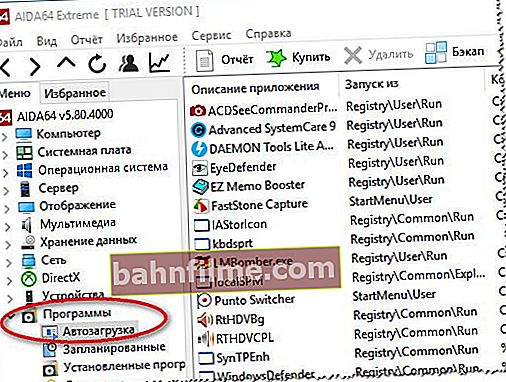
Programs / startup / AIDA 64
- Method number 2... You must press a combination of buttons Win + R , enter the command msconfig and press Enter. In the window that opens, open the tab "Startup" and uncheck the boxes next to unnecessary programs (the laptop will boot even if you uncheck all the software).

System configuration - msconfig
*
Power supply (slow performance)
For a number of laptops, manufacturers are developing special software that optimizes the operation of the device in order to operate it longer from a battery (for example, Sony, Lenovo, etc.).
There is nothing wrong with that, but this longer battery life has its main drawback - lower device performance, and, therefore, the possible appearance of brakes in various applications.
To check if this saving mode is enabled, open the Windows Control Panel at the following address: Control Panel \ Hardware and Sound \ Power .
Then look at the selected power plan. To eliminate lags and brakes (and to establish the cause, diagnostics), I recommend choosing the mode high performance (in the future, adjust it "for yourself").

Choosing a power supply scheme
Also pay attention to tray (next to the clock) - most often it is there that the icons for opening specials are shown. utilities from your laptop manufacturer. As an example below, the utility is shownEnergy Management, found in Lenovo laptops (it allows you to fine-tune the operation of the laptop from the mains and from the battery).

Specialist. utility for power mode

Energy Management: balanced, on line (max.battery life)
*
Processes and services (some can be turned off for optimization purposes)
Well, the last thing I would like to draw your attention to is the processes and services in your Windows OS. Some of them can be disabled without harm and get a small "bonus" in performance (though, I want to note right away that you shouldn't expect a big increase from this, nevertheless, I don't recommend neglecting this on old laptops!).
I talked about which services can be disabled and how this is done in the article about Windows optimization. I recommend that you read (link below).
👉 To help!

Which Windows 10 services can be disabled to speed it up - //ocomp.info/kakie-sluzhbyi-win10-otklyuchit.html
*
If there are additions on the topic - leave a comment, thanks in advance!
Well, this is where I finish the article ...
Good luck!
👋
First publication: 10.07.2017
Correction of the record: 11/19/2019