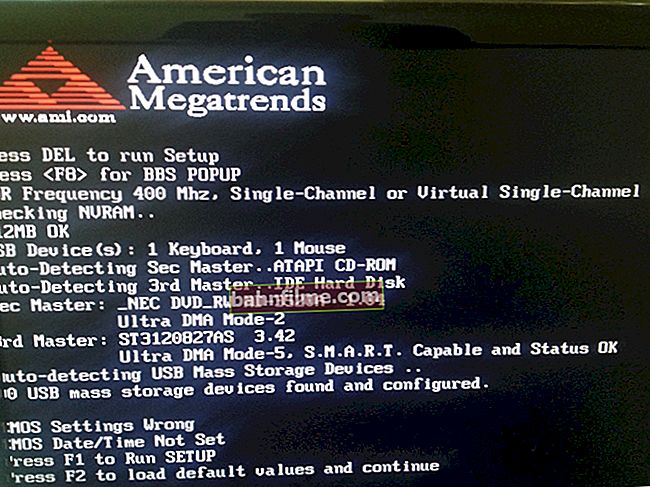User question
Hello.
Help with one question ... I have several external drives and movies are recorded on them. I want to get a list of all the names (names) of these files in the text so that I can print it and put it next to it in a box with a disk (let's say, put things in order!).
This would make it much easier to find and connect the desired drive.
Good day!
This problem can be solved in several ways (despite the fact that I will give universal options below - depending on your version of Windows, some of them may not work ...). So check a few of them at once ... 👌
*
Ways to get a list of filenames
Option 1 (using Total Commander)
The simplest and preferable option (besides, it works exactly in all OS versions) is to use the help of 👉 Total Commander (link to the official site). If anyone does not know - this is special. program for working with files (alternative to explorer).
By launching Total Commander, go to the desired directory (to the one where you store movies, for example) and select all files (to do this, just press Ctrl + A).

Select all files in the desired directory
Next in the menu "Selection" select an option "Save selection to file ..." (in some versions of the program it is possible to copy the file names to the clipboard - if you do so, then open a Word document and paste the list by pressing Ctrl + V).

Save selection to file (Total Commander)
Actually, the resulting text file can be opened in any notepad (I use Notepad ++), and then print the list (Ctrl + P) ... 👌

You can open the text file - the list is ready!
*
Option 2 (via browser)
To do this, we need to launch some modern browser (I tested it on Chrome and Firefox).
Then open the explorer and go to the folder with the files you need - you will need to copy the path to it, press the combination Ctrl + C (address, like: "C: \ Users \ alex \ Videos \ Movies" )

Opening the catalog
After, paste this copied "path" into the address bar of the browser and press Enter. As a result, you will see that the browser will show you a list of all files and the date they were last modified.
Now it is enough to select everything you need on the page and copy it (👇).

Opening the path in Chrome
Then the copied list is best pasted (Ctrl + V combination) into Excel (or 👉 its analogues). This is more convenient because in Excel you can easily delete columns you do not need (with a date, for example) ...

We insert the list into Excel for further work ...
*
Option 3 (list with attached files and folders)
This method is universal, and besides, it allows you to get not only a list of files from the current directory, but also from all nested ones.
For example, you have in your directory "Video" separate folder "Cinema of the 90s" , in which there are 2 dozen other films - the above methods would not allow you to find out their name (from the list obtained), but this one will!
To work, we need 👉 the command line (nothing complicated there!).
In it, you need to sequentially enter two commands, after each press Enter:
- cd C: \ Users \ alex \ Videos \ Movies (specify your directory instead of "C: \ Users \ alex \ Videos \ Movies");
- dir / b / s | sort> List.txt (this command will create a "List.txt" file in the folder of your choice with all the files and directories in it! In addition, it will sort the list from A to Z).

CMD - open a directory, get a list

The file list is ready!
How to remove the path (C: \ Video \) from the list
By the way, if in the list of files you do not need their path among the names of movies (files), then it is easy to remove it. To do this, in Notepad ++, it is enough:
- click on the Ctrl + F ;
- in the window "Replacement" in line "to find" specify the path (which is repeated in each line);
- in line "Replaced by" check that there is emptiness;
- and press the button "replace all" ... Result: Your list will only have names (no path)!

We remove the path to the directory in notepad
*
Option 4 (without additional software)
This method does not work in all versions of Windows (everything is OK in 10). But it is fast and does not require any extras at all. software ...
What to do:
- go to the desired directory;
- select files (Ctrl + A);
- hold down the Shift key (left);
- press RMB (right mouse button) without releasing Shift;
- select the option from the explorer menu that appears "Copy as path" ... Now the clipboard contains all the filenames from the directory!

Select and copy the path
Now you can open notepad or the same Word and paste the list (Ctrl + V).

Paste the copied list
If the path ("C: \ Users \") bothers you in each line, see how to remove it a little higher.
On this, I think, the problem is solved !? 😉
*
Additions on the topic are welcome!
Good luck!
👣