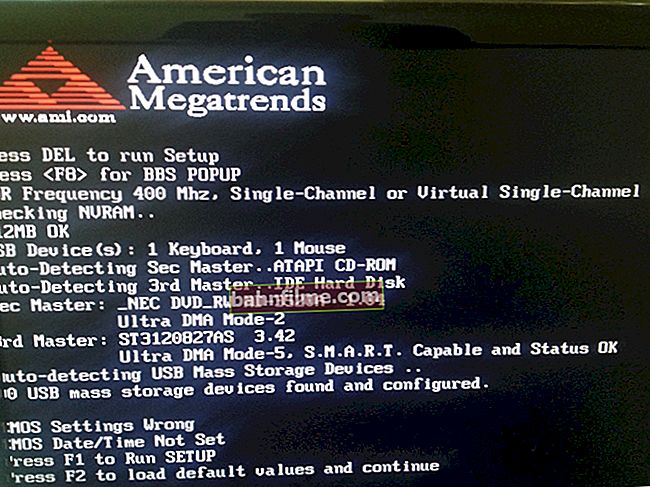Good time.
Good time.
Almost every third user faces a lack of memory on Android devices ...
It seems that he did not do much: he downloaded five or two programs, a couple of hundred photos, recorded several holidays on video - and woo-a-la, suddenly an error appears that there is not enough memory (by the way, it can appear even in those cases when the memory is not yet run out and available!). 👀
In this article I want to give several recommendations that will help get rid of this error (the screenshot below shows one of the interpretations of such a message).
And so, let's get down to business ...
*
👉 Supplement!
Another very popular problem on smartphones is fast battery drain. You can find out how you can increase the operating time of your smartphone from this article.
*

Preview is a typical kind of error
*
What to do if your phone runs out of memory
Advice 1: check how much memory is left and what "chopped off" it
Perhaps, no matter how trite it is, but you need to start to figure it out with checks remaining free memory. In order to find out detailed statistics, on the latest versions of Android, just open customization , section "Memory" (see screenshots below 👇).
If you have available less than 500 MB free memory - then all sorts of errors when working and installing new applications are not excluded (the fact is that even when installing an application on an SD card, it needs the internal memory of the phone to work).

Check available memory / Android 5.0 (6.0)

Memory - Android 8.0
Besides, if possible, pay attention to what kind of files the memory was "chopped off": this is a photo or video, applications, downloads, or something else ...
Of course, it is better to delete all unnecessary applications (which you do not use)!
*
Tip 2: clear cache and updates
Applications on a smartphone (to speed up their work) save some of their data to the cache to the internal memory (note: when you delete it - user data is not affected!).
Over time, the cache can seriously grow to a very impressive size: up to several. gigabyte! Moreover, your cache can be stored even from those programs that you have not used for a long time (or have never used at all, just the phone originally came with this software).
To clear the cache just open the section "Memory" in Android settings. Next, you will see a line with data about the cache (in my case, almost 600 MB!): By clicking on it, you will see a message asking you to delete it (see a couple of screenshots below 👇).
👉 Also help!
How to clear the cache on Android (a popular question from users) - see the instructions

Cache data

Clear cache
By the way, if you go to the list of applications, you can delete both its cache and its updates for each selected software.
In this regard, I would recommend paying attention to browsers, Google Play, photos (and in general, services from Google), maps. Sometimes their updates and cache grow to several gigabytes!

Removing updates, clearing the cache
By the way, if an error about insufficient memory appears in one specific application, then try deleting the cache and updates for this particular software! Often, such errors occur due to various temporary files accumulating in the phone's memory.

Google Maps - delete cache
*
Tip 3: remove unused apps, old photos and videos
It's no secret that human memory is very selective: what you don't use is very quickly forgotten and erased ...
This is what I am leading to the fact that after a year or two of using Android, a lot of applications and games can remain in the device's memory. Some of which, perhaps, you have not needed or used for a long time.
The message of this thought is simple: check the list of downloaded applications, and remove anything that you have not used for a long time. See screenshot below.
👉 To help!
How to uninstall an application from an Android phone (even if there is no special "delete" button ...).

Removing unused applications
By the way, you can also delete old photos and videos, or transfer them to your computer's hard drive.
👉 Help!
How to download photos and files from your phone to your computer - 6 ways
*
Tip 4: transfer some applications and files to the SD card
If you have the ability to install an SD card on your phone (if so - it is likely that you already have one) - then you can * transfer some applications from the internal memory of the phone to the card.
To do this, just open the section "Applications" in the Android settings, open the properties of one of the applications from the list and click on the "move to SD card" button.
👉 Help!
The best Chinese online stores in Russian (you can order everything from a flash drive to a phone on them)

Move app to SD card
*
Tip 5: use cloud storage for photos, videos and documents, for example, Yandex disk
If you do not have a slot for an SD card (or you want to free up memory even more), then you can use cloud storage.
The bottom line will be approximately that you install a special on the phone. an application that will automatically upload all your photos and videos to "cloud" ... Thanks to this, you will get several advantages:
- you will be able to view photos and videos from any PC, smartphone, laptop, etc. devices connected to the Internet (i.e. there will be no need to upload files from the phone to the PC);
- save a lot of space in your phone's memory;
- you can connect several smartphones to the cloud at once (and make a shared storage);
- the necessary photos can be quickly shared for loved ones (i.e., you can send them a link so that they can upload them to themselves in 1 click).
*
In general, if we move on to practice, then one of the leaders in this segment today is Yandex Disk. After installing the application, you can easily and quickly enter it (by entering the pin-code specified during installation), and view / work with your photos, videos, documents (just as if they were in your phone's memory).
👉 Help!
Yandex Disk: how to use it, upload and download files, photos - see instructions
*
Also, in the Yandex disk settings, you can set auto-download of photos from the phone's memory (moreover, there you can also specify when to do this: with any Internet connection, or only via Wi-Fi).

Yandex disk on a smartphone
*
Tip 6: try to walk with a "garbage cleaner" (special application)
Now there is a lot of software for automatic clearing Android memory (sometimes such applications will find as much "garbage" as you can not imagine ... 👌).
For example, the screenshot below shows the work of the AMC application: almost 500 MB of "invisible garbage" for several. seconds of work! Actually, I'll say a few words about it below.
By the way, instead of AMC, you can also try the following products: Clean Master, AVG Cleaner, Phone Cleaner, etc.
AMC Security
Review link: //ocomp.info/dlya-uskoreniya-i-chistki-android.html#AMC_Security

477 MB for cleaning! Continue (working with AMC)
AMC Security is an excellent application that can find "garbage" that cannot always be cleaned out with regular means. In addition, it allows you to monitor the state of the system, improve its security, optimize and speed up the phone. It is rightfully considered one of the leaders in its segment.
Features:
- finds and deletes the cache of most applications;
- removes information from download folders;
- cleans browsers history;
- deletes the clipboard;
- finds and removes obsolete and residual files (which were once used by the system, but now they are simply not needed by anyone);
- controls which of the applications consume Internet traffic;
- controls which of the applications and how they consume battery power;
- will show which of the applications have not been used for a long time;
- monitors CPU and RAM load and more ...
*
Tip 7: as a last resort - you can reset the phone settings
Well, the cardinal way to solve the problem is to reset the phone settings (Important! This will delete all your files: contacts, music, photos, documents, etc. That is, before this operation, it is advisable to 👉 make a backup of all the necessary data).
I will notethat resetting the settings often helps to solve the most "unsolvable" problems (including with the error of insufficient space).
To reset: just open the section "Restore and reset" in Android settings, then select "Reset" and agree to these changes. See screenshot below. 👇
👉 To help!
How to reset phone to factory settings [Hard Reset on Android]

Reset phone settings
PS
The last tip (more obvious than the obvious): if funds allow - buy a new phone with more capacious memory ... 😉
Note: in the article I did not consider the "contradictory" methods for which it is necessary to obtain Root rights and "touch" some system folders and settings (after all, such methods carry some risks, and you can spoil something. business - the main thing is "do no harm!" 👌).
*
That's all for now ... Other solutions are welcome!
Happy settings!
👋
First published: 18.09.2018
Correction: 10/12/2020