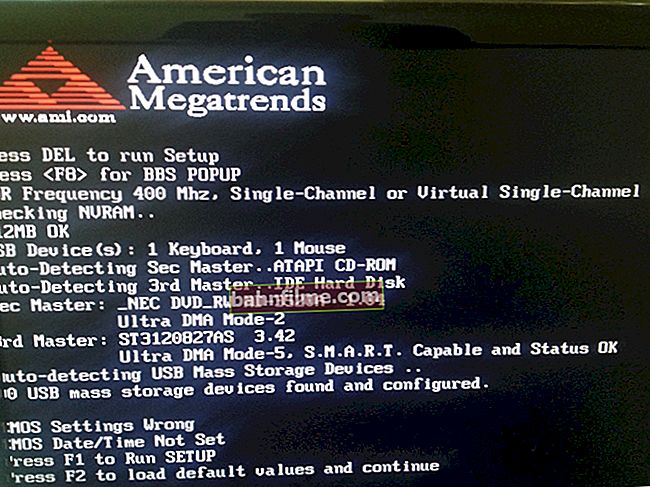Good day!
Good day!
SSD drives have recently become as popular as classic hard disk drives (HDDs). And the question of their condition (many users use another term - health) is more relevant than ever. Having learned in time that something is wrong with the disk, you can make a backup copy and save all your files (and nerves too 😉).
Actually, in this post I want to recommend several utilities with which you can relatively quickly check the health of your SSD. I would like to note one point right away: not all disk models allow us to assess their degree of wear (they do not provide statistics on the recorded data), and therefore some "forecasts" may be inaccurate (i.e. they cannot be completely trusted, however, timely warn that what something is wrong - they can!).
Also note that in this article I am solely concerned with the state of the SSD (if you need to test the speed of its operation - see the article linked below).
To help!

SSD disk speed testing - //ocomp.info/skorost-ssd-diska.html
*
Checking the status of the SSD drive
SSD Life
Official website: //ssd-life.ru/

Disk health is excellent! Service life up to about 2024!
One of the simplest and most convenient utilities for monitoring the state of an SSD. The utility can imperceptibly "exist" in the system tray and notify you in time if something goes wrong (for example, the temperature rises or the health indicator of the disk drops sharply by a critical value).
To get started - just download and run (i.e. no complicated settings, see the screen above, everything is in Russian and is understandable).
How the utility determines the degree of wear and health of the drive
The fact is that all disks (SSD, HDD) have a self-diagnostics system called SMART (i.e. the disk itself evaluates some of its performance indicators). So, an SSD has a certain number of write / rewrite cycles (that is, 40 TB can be written to a disk of, say, 120 GB, after which it will fail).
Thus, the utility "looks" SMART (including how much data was written to the drive) and then automatically calculates the health indicator.
Pay attention to the screenshot below - SSD Life warns in time that the health of the disk has dropped to a critical low value of 4% and it's time to replace it.

This is what a drive looks like, which is not all right ... (SSD Life)
In general, in my humble opinion - one of the best utilities of its kind ...
HD Tune
Official website: //www.hdtune.com/
But this program is a real harvester that can replace dozens of other "small" utilities at once. Allows you not only to evaluate the "health" of the disk, but also to test for errors, read / write speed, delete irrevocably files, watch the temperature, data on the model, serial number, reduce the noise level (this is for HDD, etc.).
As for checking the status of the drive, I recommend using the "Health" tab (if the English version). By the way, the program can "hang" in the tray and periodically check this data, and as soon as the OK status changes, notify you in time.

Evaluating disk health in HD Tune
I would also recommend going to the "Error Scan" tab and checking the disk for errors. Ideally, all cubes should be green.

Check Disk for Errors (HD Tune)
To assess the speed of an SSD - HD Tune has a "Benchmark" tab. During the test, the program will plot the read / write speed (ideally, it should resemble a straight line - this means that the disk behaves stably and does not "reset" the speed during operation).

Read and Write Speed Estimation (HD Tune)
CrystalDiskInfo
Official site: //crystalmark.info/en/software/crystaldiskinfo/
A very famous utility designed to diagnose HDD and SSD drives.How it differs from many others: CrystalDiskInfo will not only give SMART readings of the disk, but will also evaluate them - for example, write that everything is fine with your disk (this is convenient for many novice users who are not very familiar with these "things": after all, much it is easier to just look at the technical condition of the disk than to analyze the SMART attributes (see example below).

CrystalDiskInfo - good technical condition
Moreover, in addition to a simple assessment of the technical condition, the utility allows you to find out a lot of information about the drive:
- work temperature;
- serial number, manufacturer;
- interface;
- how many GB read / written to the disk;
- supported standards, etc.
In general, the utility is extremely convenient and I strongly advise you to have it on your backup flash drive (I have recommended it more than once on the pages of the site ...).

As an example: what a disk looks like with which not everything is in order (CrystalDiskInfo)
Hard Disk Sentinel
Official website: //www.hdsentinel.com/
A very powerful and effective program for obtaining maximum information about hard disks, solid-state drives, etc. Allows you to assess the performance and health of the disk, find out its operating time, how much data is written to it, and approximately how long the disk will still work (see screenshot below). Note that such an assessment is made by the program automatically (the data, of course, are approximate).

Hard Disk Sentinel - drive health assessment / Clickable
For the reliability and updating of the data, it is recommended to add the program to the startup for constant monitoring of the state of the drives in the system. As soon as Hard Disk Sentinel detects that something is wrong with the disk, the program will immediately notify you about it. Conveniently!
I can't help but note that in addition to auto-ratings, the program has several useful tabs built in:
- temperature (not only the current is shown, but also the maximum, minimum. Also, with constant use, a graph is plotted);
- SMART;
- "Info" - the tab allows you to find out the maximum information about the disk (see screen below);
- Performance;
- Warnings (useful if you missed something).

Hard Disk Sentinel - disk info / Clickable
Of course, several tests are built into the program: you can carry out short and extended diagnostics of the disk, analyze the surface, head approach, etc. (thanks to the variety of tests, you can check all your drives at once: HDD, SSD, SSHD, etc. 👌).

Hard disk test
Data Lifeguard Diagnostic for Windows
Official website: //support.wdc.com/downloads.aspx?lang=ru&p=3
In general, this utility is designed for WD drives (but it works with almost any drive). The utility allows you to check the technical condition of the disk, you can also see the SMART readings, disk capacity, serial numbers, and other information.
The program implements two types of testing:
- fast (Quick test) - in 1-2 minutes. the utility will evaluate your drive (by checking a set of parameters);
- extended (Extend test) - the utility will check your disk for bad blocks and, if possible, try to fix them (similar to Victoria's utility).
To run quick diagnostics: open the utility, right-click on the desired drive, and select the option "Run Diagnostics" ... (see screenshot below)

Data Lifeguard Diagnostic for Windows - run diagnostics
Next, specify the option "Quick test" (this is a quick test).

Data Lifeguard Diagnostic for Windows - Quick Test - quick test
Within ~ 2 minutes, the utility will assess your disk state - ideally, you should see a "green" checkmark (that the test is passed) - it means that everything is in order with the disk.

Test passed
*
That's all for now. Add-ons would be very helpful ...
Happy work!
👣