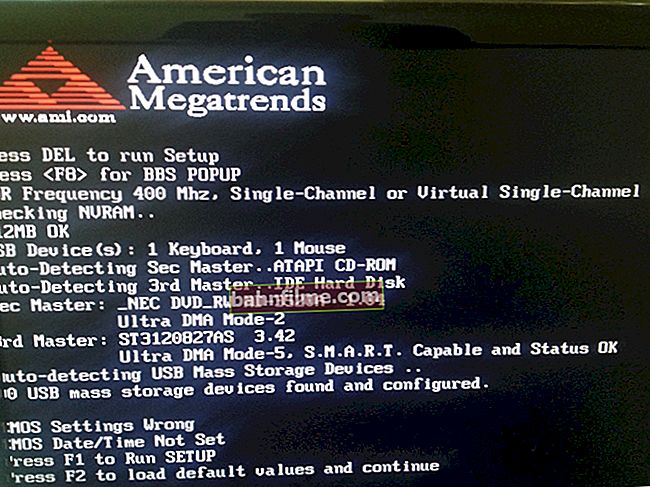Good day.
Good day.
One of the most common questions when connecting a monitor to a computer is to deal with the variety of connectors, to make the right choice of cable so that everything works (it is especially difficult if the monitor has several interfaces at once).
Whether it was before, there is one VGA everywhere: everything is simple and clear 👌. But over time (after the appearance of high-resolution monitors), its capabilities became insufficient, and new interfaces began to appear ...
In general, now on monitors you can most often find DVI, Display Port or HDMI interfaces. Moreover, they are all, in turn, subdivided into several more types (if I may say so). The situation is even more complicated if there are some interfaces on the monitor, and completely different on the PC. No wonder and confusion ...
In this article I will try to "disassemble" this whole tangle, and answer typical and most frequent questions about this problem.
And so, more to the point ...
👉 By the way!
Did you know that you can connect a display wirelessly via Wi-Fi (the so-called wireless projection to a computer with sound).
*
Monitor connectors for connecting to a computer
HDMI

HDMI (different types shown)
One of the most demanded and popular interfaces today. It is found on the vast majority of laptops and computers (you can also often find it on tablets). Suitable for connecting monitors, TV (and TV set-top boxes), projectors and other video equipment.
Features:
- transmits both audio and video signal (simultaneously). In this regard, this is a big plus for the interface: no extra cables are needed to transmit the audio signal;
- full support for FullHD (1920x1080) resolution, with 3D effects. Maximum supported resolution up to 3840 × 2160 (4K);
- the cable length can reach 10 meters, which is sufficient in most cases (with the use of repeater amplifiers - the cable length can be increased up to 30 meters!);
- has a bandwidth from 4.9 (HDMI 1.0) to 48 (HDMI 2.1) Gbps;
- there are adapters on sale from HDMI to DVI and vice versa (very important for the compatibility of old and new devices with each other);
- HDMI has several types of connectors: HDMI (Type A), mini-HDMI (Type C), micro-HDMI (Type D) (see photo above). On laptops / PCs, the classic size type is most often used - HDMI (Type A). Micro and Mini are found in portable technology (tablets, for example).
If you have HDMI on your monitor and system unit (laptop), then all connection will be reduced to buying an "HDMI-HDMI" cable (which can be bought at any computer store).
👉 Important!
I draw your attention to the fact that before connecting via HDMI - be sure to turn off both devices (both the PC and the monitor). The port may burn out if this is not done.

Classic HDMI cable
*
Display Port

Display Port and Mini Display Port
A new and rather quickly gaining popularity interface (competitor to HDMI). Allows you to connect multiple monitors at once, supports 4K resolution, 3D image.
There are two standard sizes: classic and Mini Display Port (the first option is found on ordinary laptops and monitors, see the photo above 👆).
Features:
- both audio and video signals are transmitted simultaneously;
- the maximum length of the Display Port cable can be up to 15 meters;
- data transfer rate up to 21.6 Gbps;
- allows you to get a resolution of up to 3840 x 2400 at 60 Hz; or 2560 x 1600 pixels at 165 Hz; or you can connect two monitors at once with a resolution of 2560 x 1600 pixels and a frequency of 60 Hz.
- note that besides the classic Display Port, there is another form factor: Mini Display Port.
- by the way, the size of the Mini Display Port is about 10 times smaller than that of the DVI connector (about it below in the article)!
- the interface has a small "latch" that secures the cable securely when plugged into the port.
*
USB Type-C (Thunderbolt)
Very, very interesting interface (actively began to develop just a year ago)!
Allows you to simultaneously transmit audio and video signals to the monitor, charge the device and copy data (i.e. instead of several cables - you can use only 1!). This is very convenient when connecting the monitor to laptops.

USB-C port on top - for data transfer, on the bottom - Thunderbolt 3
By the way! Just want to make a small remark - USB Type-C can be "different":
- if there are no icons next to the port - most likely this port can only transmit data (see example below 👇);
- if there is an abbreviation "DP" (Display Port) next to the icon, then a display can be connected to this USB-C;
- a lightning bolt next to USB-C indicates full Thunderbolt 3.

Thunderbolt - at a glance
*
DVI

DVI interface
This interface is almost 20 years old, and is still very popular (released in 1999). At one time, I seriously improved the quality of the image on the screen.
The maximum resolution is 1920 x 1080 pixels (however, some expensive video cards can transmit data in dual link mode and the resolution can be up to 2560 x 1600 pixels).
Features:
- only the image * is transmitted through the DVI connector (the audio signal will have to be transmitted through other channels);
- resolution up to 1920 × 1200 points with cable length up to 10.5 m; resolution of 1280 × 1024 dots with cable length up to 18 m; in two-channel data transmission mode - up to 2560 x 1600 points.
- There are three types of DVI: DVI-A Single Link - analog transmission; DVI-I - analog and digital transmission; DVI-D is digital transmission.
- various connectors and their configuration (DVI-A, DVI-D, DVI-I) are compatible with each other.
- Please note that this standard is more likely to interfere with, for example, other devices that emit an electromagnetic signal (telephone, printer, etc.) are near the cable. Also, this can happen due to poor cable shielding;
- there are many VGA to DVI and reverse adapters on sale;
- the DVI connector is large enough, ~ 10 times more than the Mini Display Port (Apple even released Mini DVI, but it did not find much popularity ...).
* Audio transmission is possible if you have a video card, cable (adapter), and the monitor itself support the digital DVI-D standard.
*
VGA (D-Sub)

VGA interface
This standard was developed already back in 1987. Despite this, it is still very popular, it is used mainly for simple projectors, video consoles, small office monitors (where high resolution and very high quality images are not required).
The resolution is officially supported up to 1280 × 1024 pixels (not officially - 1920 × 1080 is usually no problem!), And therefore many "predict" an imminent eclipse of this interface ...
My personal opinion: many people "bury" this interface early, because thanks to the hundreds of millions of devices that have been released over these 30 years, VGA will "outlast" some modern ones.
Features:
- transmits only video signal (other channels must be used for audio);
- maximum resolution up to 1280 × 1024 pixels, with a frame refresh rate of 75 Hz (in some cases it is possible to work at a higher resolution, but this is not officially guaranteed, and the image quality may also deteriorate);
- there are many adapters VGA to HDMI, VGA to Display Port, VGA to DVI and vice versa;
- despite the "moral" obsolescence - the interface is supported by a variety of audio and video equipment, and is still in great demand.
*
Popular questions about connection and cable selection
Option 1: Both the monitor and the computer have the same interface (HDMI or Display Port)
Perhaps this is the most favorable option. In general, it is enough to buy a standard HDMI cable (for example), connect the devices with it and turn them on. No additional setup is required: the image is immediately displayed on the monitor.

Classic HDMI cable
Important!

If the HDMI connection is hot, the port may burn out! How to avoid this, and what to do (if the monitor / TV via HDMI does not work) is described in this manual.
*
Option 2: devices have different interfaces. For example, on a laptop HDMI, on a VGA monitor.
This option is more difficult ...
Here, in addition to the cable, it is necessary to buy a special adapter (sometimes the cost of such adapters reaches 30% of a new monitor!). It is better to buy both the cable and the adapter as a set (from one manufacturer).
Also note that older PCs / laptops with VGA / DVI connectors may simply not "produce" high definition images if you want to connect a large monitor / TV to them.

HDMI to VGA adapter

Display Port to HDMI adapter
There are a lot of adapters on sale now that ensure the interaction of different interfaces with each other (VGA, Display Port, HDMI, DVI, USB Type-C).
👉 Advice!

Almost any adapter can be ordered for a "pittance" in a Chinese online store
*
How to connect more than one monitor to a laptop
Quite a popular question ...
Typically, most laptops only have one HDMI (VGA) port, and of course only one display can be connected. To connect a second display, you need a special. adapter (a kind of analogue of an external video card).
Such an adapter is connected to a regular USB port: the output has VGA and HDMI interfaces (see photo 👇). I leave a link to the instruction with more detailed settings below.
👉 Help!
How to connect two monitors to a computer (or laptop) - see instructions

Adapter appearance

2 monitors are connected to the laptop!
*
What if I take different versions of the HDMI connector
If you mean the form factor - i.e. Micro and the classic size of the connectors, then in order to connect them you need a special. cable (possibly an adapter).
If we are talking about connecting a video card that supports the HDMI 1.4 standard (with 3D), for example, to a monitor with HDMI 1.2, then the devices will work according to the HDMI 1.2 standard (without 3D support).
*
Is the length of the cable important? Which interface should you give preference to?
Yes, cable length matters a lot. The longer the cable, the weaker the signal, the greater the likelihood of various interference, etc. For example, in the general case, it is undesirable for its length to exceed 1.5 ÷ 3 m.
Of course, the interface you choose also affects the length. For example, the HDMI interface allows you to use a cable up to 10 meters long (and with an amplifier, up to 25-30!). While the same VGA - cable longer than 3 m can significantly "spoil" the picture.
As for the quality, today one of the best pictures is provided by HDMI and Display Port (resolution up to 4K, with simultaneous transmission of an audio signal, and with almost no interference).

Classic USB and USB Type C
By the way, on new laptops and PCs you can find USB Type C connector ... He, of course, has not yet received widespread use, but it looks promising.
Allows to "hot" connect the monitor to a PC, simultaneously transmitting audio-video signals. In some cases, even additional power is not required for the monitor - there is enough power from the USB port.
*
PS

Perhaps an article on how to properly connect a monitor to a laptop (step by step guide) will be useful to you.
*
Additions on the topic are welcome!
That's all for today, good luck everyone!
👣
First published: 16.07.2018
Correction: 09/28/2020