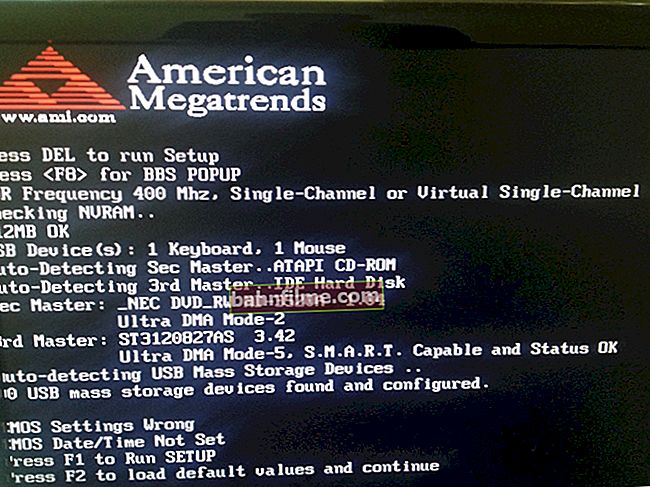Good day.
Good day.
Any modern TV today is equipped with at least one USB port for connecting multimedia devices (for example, flash drives, disks, etc.). However, the TV is not always able to see the drive and read the files on it ...
In general, after the next "dances" around the TV from LG, I decided to sketch out typical reasons ("sores") due to which some flash drives (external drives) cannot be opened from a regular TV (a lot, of course, depends on the specific model device and its firmware, and yet ...).
Note: By the way, some users confuse the presence of a Smart TV with the function of watching videos from USB drives. This has nothing to do with each other, there are many devices without Smart TV, but with the ability to open USB drives ...
The article material is relevant for TV of different brands: LG, Samsung, Philips, DEXP, Sony, etc.
*
What to do if the TV does not see the USB flash drive / disk
Reasons and solution
Diagnostics of the performance of a USB flash drive on a PC / laptop
The first thing I would recommend to start dealing with the problem is to connect an "invisible" flash drive (or disk) instead of a TV to a computer. Does he see her? Can I open the files that are written on it? Is it not encrypted?

We connect the flash drive to the USB port
There are many questions, but they are worth it. By the way, I have a couple of notes on similar topics on my blog (the links below are for help).
👉 Instructions!
1) Why the computer does not see the USB flash drive: 10 main reasons
2) How to restore a USB flash drive: DIY repair
3) The computer does not see the external hard drive: what is the reason, how to fix it
If the PC does not see this flash drive, then it is worthwhile to diagnose and search for reasons to replace the drive with an excellent one.
Checking the file system of the drive
And so, if the flash drive (external disk) is working and you can write (read) files to it from the computer, then the next step is to check its file system.
The fact is that not all file systems "see" TV. So, for example, NTFS is the most popular and is supported by most brands of TVs (and, say, exFAT - some TVs cannot read (which is strange)).
In order to find out the current file system: open "My Computer", right-click on the desired disk, and view it properties .

USB flash drive properties
If the file system is not NTFS, for diagnostic purposes, I recommend formatting the drive and recording the necessary videos on it ...
Drive is too large
Some TVs (mostly older models) do not support drives larger than a certain size. For example, the LG website indicated information about the maximum external disk capacity of 2 TB (and 128 GB for classic flash drives).
In any case, newfangled flash drives, the volume of which is 128 GB or more (with several ports, extension cords and other additional functions, it is clearly not worth using as universal ones). Some TV will "see" them, others will not ...
Lack of power (applies to external hard drives)
If you are dealing with external hard drives, then not all devices (laptops, TVs, tablets) have enough power from the USB port to start them (i.e. if the drive does not have an additional adapter, it is not a fact that it will start on your TV).
Often, in this case, it is recommended to use the so-called Y-cord, which allows you to connect the disk directly to 2 USB ports (again, not every TV has 2 USB).

USB Y-cord for connecting an external HDD
USB extenders, splitters, etc. are used.
And one more point that many do not take into account: a lot of TVs simply "do not know" how to work with various extension cords, splitters, etc. If the connection of such devices on a computer does not cause any difficulties, then the TV simply "does not see" them.
Therefore, you should connect the USB flash drive / disk strictly to the USB port of the TV itself, without additional. "intermediaries".

USB hub
If files on the drive are visible, but cannot be opened (not played)
Option 1: the TV just doesn't support the codec you want
Solution: upload the file in a different quality or convert it. Open the specification of the device and see what files the TV supports.

Those. TV characteristics - which files are supported
👉 To help!

How to convert video to MP4 (step by step) - //ocomp.info/kak-konvertirovat-video-v-mp4.html
Option 2: the file is too large (more than 10-15 GB).
Solution: recode it to a smaller size (re-upload in a different quality).
Option 3: the file is underloaded or broken.
Note: this often happens when users are in a hurry, and underloaded files from torrent trackers are sent to the drive ...
Solution: replace it with a whole one (by downloading it again). Check the USB flash drive with an antivirus.
How to properly prepare a USB flash drive and open a video from it on TV
1) Take a regular classic USB stick / disk without any "extra" bells and whistles. By the way, some TV manufacturers have information about the max. the amount of storage they can work with (for example, the LG website lists a maximum disk size of 2 TB).

SmartBuy 16 GB / Standard flash drive without additional "bells and whistles"
2) Next, you need to format the flash drive / disk in NTFS (according to my observations, this file system is the most "edible" for most TVs). In addition, files larger than 4 GB can be copied to NTFS (for example, you cannot copy files to FAT 32).
By the way, many TVs can automatically format the drive in their own way, in their file system.
Note: to format the drive - go to "My computer" , right-click on the desired disk, and in the context menu, select "Format" (with this operation all data on the disk will be deleted!).

Format drive
Specify NTFS as the file system, the volume label can be arbitrary ...

File system NTFS
3) Copy the necessary videos to a USB flash drive / external drive (it is advisable to first familiarize yourself with what formats the TV supports).

Send video to USB stick
4) Connect the USB flash drive to the TV (if it has 2 types of ports, I recommend choosing USB 2.0).

We connected the USB flash drive to the USB port of the TV
5) On TV you need to open the menu "Entrance" and select the USB tab. See the photo below.

Opening a file viewer from a USB drive
6) Next, the device will be opened and the files will appear in front of you. It remains only to select the desired video and start playing it (see photo below). If some files didn't play, see this ...

Select the desired file from the drive / TV Menu

TV viewing started ...
PS
If you have a laptop / computer on which the problem drive opens and all files are visible, you can do otherwise. Just connect this device to a TV using an HDMI cable (for example) and start viewing files (i.e. the TV will be like a second laptop screen ...).
👉 To help!

How to connect a laptop to a TV [via HDMI] - //ocomp.info/kak-podklyuchit-noutbuk-k-tv.html

Laptop connected to TV - same image on both screens
*
That's all for now ...
If you solved the problem differently, just drop a few words in the comments ...
Good luck!
👋