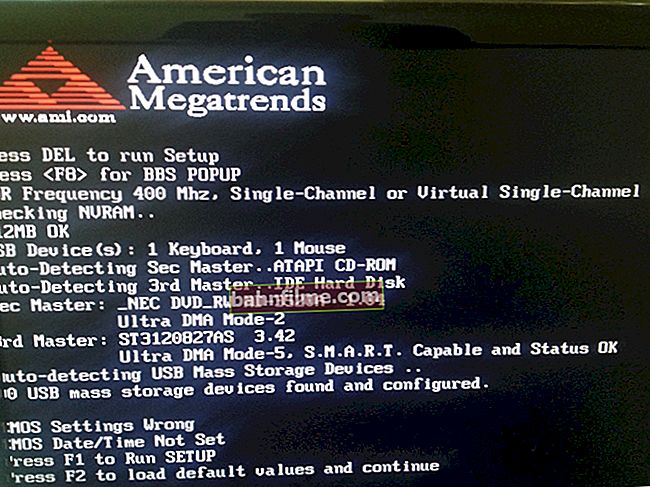Good time!
Good time!
ISO images are one of the most popular, and it is convenient to "place" not only media content (music, pictures, games) into them, but even bootable Windows images (for example, Windows 10 can be downloaded from the official website in this format).
In order to create such an image on your own (and to work with them), it is best to install a special program (although there are ways to create an ISO image using Windows, this is not very convenient).
Actually, in this article I would like to recommend several useful programs (they are leaders in this segment).
And so, now closer to the topic ...
*
👉 Another useful note!
Virtual CD / DVD disks and floppy drives. Disc image readers (including ISO) - see my selection
*
6 best programs for creating and working with ISO
UltraISO
Official website: //www.ezbsystems.com/
Note: you can create an ISO both from folders and files, and from a real physical disk.

UltraISO Main Window / Clickable
One of the most advanced ISO image processing software! Allows you not only to create ISO, but also burn them to discs and flash drives, edit, compress, etc.
In addition, UltraISO can emulate a real physical drive, in which you can open an ISO file as a real CD / DVD disc. It helps a lot when the ISO file contains games, movies and other entertainment content.
Features:
- work not only with ISO, but also with other formats is supported: BIN, CUE, NRG, MDF, IMG, CCD, etc.;
- the ability to optimize the disk structure (thereby saving a fraction of the space);
- creation of bootable flash drives, disks, floppy disks (the latter is almost irrelevant now);
- burning ISO images to CD / DVD discs;
- the program interface is made in the form of Windows Explorer, making it easy to work with UltraISO even for beginners;
- all popular OS Windows XP, 7, 8, 10 (32/64 bits) are supported.
*
DAEMON Tools
Official website: //www.daemon-tools.cc/
Note: ISO can only be created from real CD / DVD.

DAEMON Tools - main program window
It is a multifunctional program for working with a wide variety of images (including ISO). Allows you to create virtual CD / DVD / Blu-ray drives, open disc images in them (even those that have several degrees of protection).
In addition, DAEMON Tools allows you to create images from real discs (ISO, MDF / MDS, MDX formats are supported). I would also note that the utility allows you to burn real CD / DVD discs from images.
Also, using the DAEMON Tool, you can find and catalog (i.e. put things in order) all your images on your hard disk.
Features:
- support for all the most common images: MDX, MDS / MDF, ISO, BWT, CCD, CDI, BIN, APE, FLAC / CUE, NRG, ISZ, etc.;
- 4 virtual drives can be created: DT + SCSI + HDD;
- thanks to the autosearch of images on the HDD, you can quickly put things in order among them;
- creating, recording, mounting ISO;
- intuitive interface;
- support for all modern OS Windows 7, 8, 10.
*
Virtual CD
Official website: //www.virtualcd-online.com/

Virtual CD - Control Center / Clickable
A long forgotten program (it is rarely recommended by anyone in the Russian-speaking part of the network), but at one time it was very much in demand.
Virtual CD, in fact, is a very good program: it is delicately built into the explorer, allowing literally 1-2 mouse clicks to connect / disconnect images from virtual drives.
As for the creation of ISO, then everything is at its best here too. There are all the necessary tools, both for creating an image from scratch, and for editing an existing ISO file. Generally speaking, in general, Virtual CD is a full-fledged combine for working with images, which has everything you need (I have not seen such a set of features in any other program!).
Here are some of the key features:
- the ability to create images from a variety of discs: CD, DVD, Blu-Ray, DVD Video, Video CD, etc.;
- you can compress ISO images (allows you to save space on the HDD);
- there is a function to convert some images to others;
- it is possible to protect the virtual disk with a password (so that no one except you can open it);
- support for images: ISO, VCD, MDF / MDS, NRG, BIN, IMG, etc. (omnivorous utility 👍).
*
ImgBurn
Developer site: //www.imgburn.com/
Note: all the features of this software are presented in the screenshot below.

ImgBurn main window
A simple and very convenient program for working with images (I think that many will understand this even after looking at the main window of the program: well, which utility has still done this? 😉).
I would also note a couple of pluses: the utility is free, does not contain ads, and supports the Russian language.
Features:
- user-friendly interface: all steps are performed step by step (even a completely novice user can figure it out);
- support for image formats: ISO, BIN, UDI, CDI, FI, MDS, IMG, NRG, etc .;
- you can check and analyze the status of the disk;
- you can create and burn images to real physical CD / DVD media;
- it is possible to create images from any folders and files on your hard drive;
- cleaning disks (including full erasing of CD / DVD);
- changing ISO marks;
- drive tray lock, and much more ...
*
CDBurnerXP
Developer site: //cdburnerxp.se
Note:
1) full support for ISO (create, burn to CD / DVD, convert other images to ISO).
2) don't look at the name of the program - it works not only on Windows XP, but also on modern OS Windows 8/10.

CDBurnerXP - main program window
A small and very handy program for working with CD / DVD disks and images. Allows you to replace other bulky and "unwieldy" packages, such as Nero.
It contains everything you need: creating audio and data disks, working with music, creating images (both from real disks and from files and folders, recording them, preparing audio media, etc.).
Features:
- as for ISO: creation; writing them to discs; converting images of NRG and BIN files to ISO (i.e. converting);
- recording of almost any disc data: CD-R / CD-RW / DVD + R / DVD-R / DVD + RW / DVD-RW / DVD-RAM / BD / HD-DVD;
- creation of MP3 and audio discs (MP3, WAV, OGG, FLAC, WMA, APE, MPC, WV (Wav Pack), ALAC (Apple Lossless));
- the ability to automatically split information into several disks (when recording on real media - a very useful feature!);
- the ability to copy almost any CD / DVD (the utility will try to read information even from scratched media);
- full erasure of CD / DVD discs;
- the ability to create "mixed" discs (for example, music + documents);
- the ability to create discs with video for viewing on DVD players;
- support of the Russian language and OS Windows 7, 8, 10 in full.
*
Alcohol
Developer site: //trial.alcohol-soft.com/
Note: there are two versions of the program, 120% and 56%. They differ in functionality (120% - paid version, supports more features). As for ISO, both versions work with it.

Alcohol 120% - main program window
One of the most "powerful" CD / DVD / Blu-ray disc imaging software. Allows you to create images (including ISO) from real CDs, and then open them in the drive emulator (which is called "all in 1!").
This "thing" makes it possible to play many games or listen to music without a real disc in a CD-Rom!
What are the advantages of this: firstly, you make a backup of your disk (in case it is lost or damaged); secondly, the game starts faster from the emulator; thirdly, the real drive makes noise during operation, but the emulator does not.
Features:
- you can create 31 virtual drives!
- support for image formats: ISO, MDF / MDS, CCD, BIN / CUE, CDI, BWT, B5T, B6T, BWI, BWS, BWA, ISZ;
- burning images to CD, DVD and Blu-ray discs;
- the ability to copy information from one disk to another;
- the ability to search and catalog all images on the hard drive;
- fast and complete erasure of information from CD-RW, DVD-RW and BD-RE discs;
- built-in audio converter (will help you work with audio and MP3 discs);
- Russian language support.
*
PS
If you need step-by-step instructions on how to create an ISO image, I recommend that you read one of my past posts (link below).
*
👉 To help!
How to create an ISO image: 1) from a disc; 2) from files and folders - step by step instructions
*
Add-ons on the topic are always welcome!
That's all for now, good luck!
👋
First published: 17.11.2018
Correction: 11/20/20