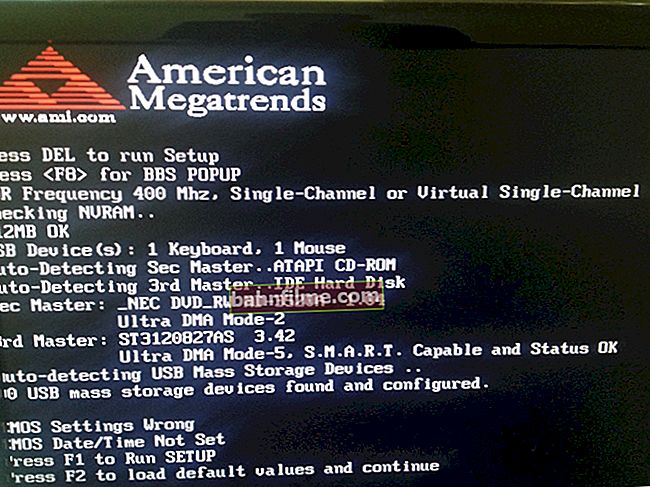User question
Hello.
Tell me, how can I save a few letters from my e-mail to my hard drive so that later I can work with it in Word (I use mail from Gmail).
Hello.
In general, one of the typical office tasks ...
The easiest way: select the required test (part of the letter), press Ctrl + C (copy) and then paste into Word by pressing Ctrl + V. 👌
However, there are other options (about them below).
*
Examples for working with mail
👉 Gmail
Option 1
First you need to open the letter that you want to save. Next, in the upper right corner, click on the "three points" and select the option "Download message" (see example below 👇).

Download message (Gmail)
By default, the letter file with the "eml" extension will be downloaded to the folder "Downloads" (this is on Windows 10).

Eml format file
After, you need to start Word, go to the menu "File / open" and select the downloaded file. Newer versions of Word open eml files without any problems.

Open eml document
To be able to change the document - allow editing (there will be a warning at the top of the window).
As you can see from the example below - Word allows you to work with the letter in the form in which it came to you: structure, design, etc. - nothing suffers ...

The file can be edited
Option 2
Any modern email (including Gmail) allows you to send an open letter to "print" , even if you do not have a printer (and in the event that we are not going to print at all ...).
The thing isthat in the print mode, we can choose instead of the printer the mode of saving to a PDF file! Actually, see the screen below ... 👇

Printing a letter
In the graph "Printer" indicate "Save as PDF" , and in add. In the options, turn on the background and headers and footers.

Save as PDF
PDF files, on the other hand, can be opened not only in Word, but also in its counterparts (and there is also enough specialized software for PDF ...).
*
👉 To help!
1) PDF to WORD (DOCX): 10 ways to convert!
2) Essential PDF Readers
*
👉 Yandex
Yandex mail in this regard is very similar to Gmail: just open the settings and select the function "print" .

Print (Yandex-mail)
Then, instead of a printer, choose the PDF format, and save the document. Then you can open it in Word and edit it as you need ...

Save as PDF - Yandex mail
*
👉 Mail.ru
In general, on Mail.ru everything is done in the same way as the above services ...
Also, first you should open the desired letter, click on the "three dots" in the upper right corner and select the function print out ... After, instead of the printer, select "Save as PDF" and upload the file.
Then it can be opened in Word, or any other editor.

Mail from Mail.ru
By the way, the entire letter can be downloaded in "eml" format, if you scroll the list of options in Mail.ru to the very bottom (see example below). Of course, after downloading - the "eml" file can be opened in many text editors ...

Save to computer
*
That's it for now ...
Happy work!
👣