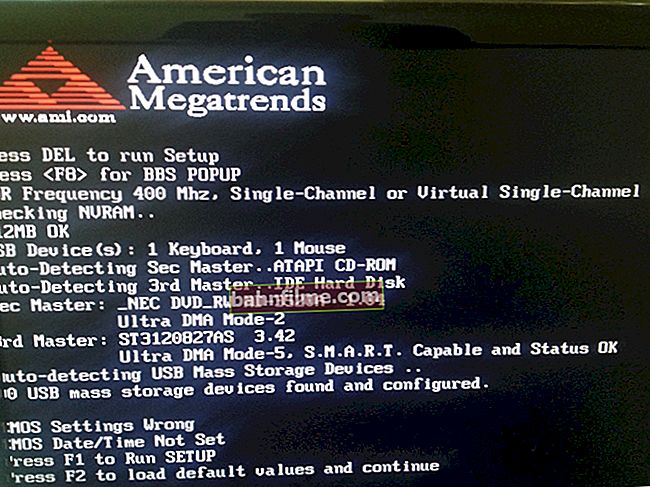Good time everyone!
Good time everyone!
With the onset of the July heat, not only people overheat, but also the hardware of PCs / laptops. This is especially true for processors and video cards, the temperatures of which can reach rather high values (most often with running games).
In general, modern devices are quite "smart" and well protected: when a certain temperature level (critical point) is reached, the computer will simply turn off. Such protection helps not to "burn" expensive hardware if something went wrong ...
However, automatic-automatic, but if the same video card works for a long time above the normal temperature limit, its service life is reduced. Therefore, if you do not want a premature failure of the video adapter, it is highly advisable to keep an eye on the temperature value. (especially, in hot summer time, when the PC suddenly turns itself off for no reason at all, if a strong hum of coolers is heard, the device case began to become warmer than usual, etc.) .
Below I will analyze what and how to "do" ...
*
About the temperature of the video card (GPU)
In general, I'll start with the fact that the temperature of the video adapter is mainly influenced by three components:
- load on the device (if you are reading a text page in a browser - the load is minimal; if you run a new game at high graphics settings - the load is maximum!). Of course, the higher the load, the more the device heats up;
- work cooling systems (from the cooler on the video card, the state of the radiator, etc.). Often, when after half a year of using a computer, the radiators of the device become clogged with dust and air exchange deteriorates, as a result, overheating occurs;
- from room temperature , in which the device is located (of course, if you have t 35 degrees Celsius in your room, then the temperature of the video card cannot be lower than this value!).
Of course, I do not take into account the model of the device itself.
How to find out the current temperature of the video card
Specials are installed in the computer / laptop. sensors that monitor (monitor) the temperature in real time. The most convenient way to view their status is through special utilities. (there is no convenient browsing option in Windows itself) .
AIDA64
Officer. website: //www.aida64.com/downloads
One of the most famous utilities for viewing PC characteristics. As for the temperature, just open the "Sensors" tab: the max. information on various devices (hard drive, processor, video card, etc.).

AIDA64 - sensors (find out t video cards)
GPU Temp
Of. website: //www.gputemp.com/
Convenient, free, and very simple utility for monitoring the temperature (it is able to monitor the temperature in real time, regardless of what games or programs you would not be running).

GPU-Z
Of. website: //www.techpowerup.com/gpuz/
This utility is more informative than others: it will allow you to find out not only the temperature, but also the frequencies, the model of the video card, its load, the amount of memory, etc. In general, it is a very, very convenient tool.

Allowable and critical values
I must say right away that you can, of course, give "average" temperatures, but keep in mind that there are some models of video cards for which 60 ° C will already be a critical point. First, you need to determine (find out) the model of your video card, and find the manufacturer's specification for it. As a rule, some temperature thresholds should be indicated there.
Below in the article I will help to do this, as well as decipher some incomprehensible abbreviations that can be found in the specifications.
Utilities for viewing PC characteristics (to find out the model of your video card) - //ocomp.info/harakteristiki-kompyutera.html#__Aida_Speccy
IntelHD
Website: //ark.intel.com/ru/
Intel has a fairly informative site: here you can find recommendations on video card settings for various games, drivers, applications, and all sorts of characteristics (including temperatures).
From the link above, select your processor family, generation and model (how to find out the specifications of your PC, including the CPU model).
Next, find in the list of characteristics the lines TJMAX, TCASE and TJUNCTION (most likely, there will be one of them).
T junction is the "transition" temperature, i.e. upon reaching which, the processor will be automatically turned off (critical point). Usually, this is the value indicated in most cases.
T jmax - the temperature at which it begins throttling (i.e. the processor starts to work slower (less efficiently), the computer starts to slow down at the same time).
T case is the temperature at the center of the processor heatsink. You can also navigate by it.

T junction (temperature, upon reaching which, the PC will turn off)
On average, the range of 30-70 ° C can be referred to the normal temperature of modern IntelHD video cards (under load in games and editors - 50 ÷ 70 ° C, with "idle" - 30 ÷ 50 ° C).
Anything above 70 ° C would be considered elevated temperatures. In any case, it is required to check how the cooling system works, whether everything is in order with the thermal paste, etc.
Anything above 80 ° C should be referred to as critical temperatures. It is highly undesirable to use the device if it reaches such temperatures (reduce its service life).
AMD
Officer. website: //www.amd.com/ru
Useful table (processors with integrated graphics) - //www.amd.com/ru/products/specifications/apu/
I'd like to point out right away that AMD's site is less informative than Intel's. As for the built-in graphics, the above plate provides quite detailed information: be guided by the number MAX Temps (maximum permissible temperature).

MAX Temps
On average, Ryzen has a maximum temperature of 105 ° C, clock throttling starts after passing the 91 ° C point.
For FX series max. temperatures start at 60 ° C. Note that the previous generation processors had a significantly lower temperature threshold (so be careful with this).
If we talk about the range of normal temperature, then it is approximately at the same levels as indicated for IntelHD (~ 30 ÷ 70 ° C).
nVidia
Page with the choice of a video card (available for laptops and for stationary PCs): //www.nvidia.com/ru-ru/geforce/
I draw your attention that the site must be opened in English (United States, switching the language at the bottom of the page).
Once on the website, find your graphics card in the list. Next, a "big" page should appear with advertising of various card features - you need to find a link to the full specification of the card (Vief Full Specs, see screenshot below).

See the full specification
Next, at the very bottom, find the line Maximum GPU Temperature - the maximum temperature. For example, for a GTX 1080TI video card, it is 91 ° C. Slightly lower than, for example, AMD video cards.

Maximum temperature for a GTX 1080TI video card (from the official site)
The normal range for the latest GTX series graphics cards is 30 (35) -70 ° C (about the same as for Intel and AMD).
How to reduce high fever, what to do
1) Pay attention to dust

Almost the third part of overheating is the fault of the most common household dust. The fact is that it gradually and "imperceptibly" settles on the radiators, clogs the ventilation holes, impairing air exchange. Then, usually, summer comes - the room temperature rises and the device overheats ...
The advice is simple: regularly clean your PC / laptop from dust (about 2 times a year). This operation can often be performed independently. (I give a couple of articles to help you just below).
- Cleaning the laptop from dust - //ocomp.info/kak-pochistit-noutbuk-ot-pyili.html
- Clean the system unit from dust - //ocomp.info/kak-pochistit-kompyuter-ot-pyili.html
2) Operating conditions

Many users work with a laptop on soft surfaces: a bed, a sofa, etc. As a result, the ventilation openings of the device are often blocked, and the air stops circulating normally. As a result, overheating occurs ...
A similar thing often happens with a PC: many people use computer tables in which the walls of the table cover the holes on the system unit.
The recommendation in this regard is simple: see if there are any "obstacles" in the way of the ventilation openings of the device. Nothing should interfere with normal heat transfer.
3) Optimization

I would also recommend checking your system for any programs that heavily load the video card, processor. Perhaps, in addition to your running game (say), a miner virus "works" in the system (which, of course, affects the load and, as a result, the temperature). I give a couple of articles to help below ...
- How to remove a virus from a computer if it is not "seen" by a regular antivirus: //ocomp.info/esli-antivirus-ne-vidit-virusov.html
- Booting the computer for no apparent reason - //ocomp.info/protsessor-zagruzhen-na-100-i-tormozit.html
- Optimizing Windows 10 to improve computer performance - //ocomp.info/super-optimizatsiya-windows-10.html
4) A few words about thermal paste

Typical radiator
The heatsink on the graphics card provides cooling for the chip. Thermal paste is used between it and the chip, which improves heat transfer. When it dries, heat transfer is impaired, leading to overheating.
In general, on average, it is recommended to change the thermal paste every 2-4 years (depending on the operation of the device, the quality of the thermal paste, etc. conv.). Therefore, if the methods listed above did not help to lower the temperature in any way, and you have not changed it for a long time, be sure to pay attention to this. Those who have never done this procedure on their own are advised to contact the service (there are some subtleties).
PS
As for a regular system unit, in hot weather you can remove the side cover of the unit and put a regular fan in front of it. Thus, you will significantly improve the cooling of all PC components. In my opinion, a good and affordable way for most users (moreover, you don't need to have any special knowledge) .

As for laptops, I recommend that you familiarize yourself with this article - //ocomp.info/greetsya-noutbuk.html. There are several more ways to combat overheating.
*
Add-ons are welcome.
Good luck to all!