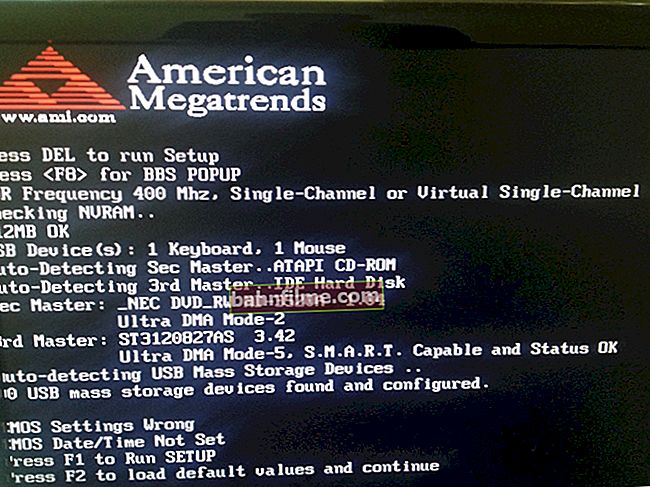Good day!
Good day!
I think that there are no users who would not like to speed up their computer ?! 👀
In this small review, I want to share one useful utility that will easily and invisibly support the good performance of Windows.
With constant and regular use, you will forget about problems such as a large amount of garbage on the disk, some kind of pop-up tabs in the browser, non-existent shortcuts, etc.
It's about a utility Advanced system care : Recently, this program has turned from a simple "cleaner" into a real combine for operating the OS, capable of replacing a whole range of utilities at once. Moreover, using it is incredibly simple: just 1 mouse click! .. 😉
*
System Care Utility Overview
A real Windows 10 accelerator!
Official website: //ru.iobit.com/advancedsystemcarefree.php
Advanced SystemCare is a very powerful utility for maintaining high performance of your computer (one of the leaders in its segment).
It allows you to quickly and easily remove trash from the system, optimize some parameters and settings, and eliminate errors in Windows. All this together allows you to speed up your PC / laptop (sometimes, quite significantly!). 👌

System Care - one START button - and your computer will be faster!
The main advantages of System Care:
- automatic cleaning and optimization process (based on artificial intelligence): the user only needs to install and run the program (see the screenshot above - you only need to press one "Start" button 👆).
Perhaps this is one of the main advantages, since to speed up a PC, you do not need to know any "tricky" settings and be well versed in software;
- the utility independently monitors the state of the system, and notifies the user in time that it is time to carry out optimization work;
- elimination of errors in the system registry, removal of incorrect shortcuts, empty folders, temporary files and other "good";
- removal of spyware (often, classic antiviruses do not see it);
- protection of your browser settings: now no add-on can change the start page in it, open some tabs, send you to other pages, etc .;
- Windows acceleration module (for example, by freeing up RAM, optimizing some system settings, "fine-tuning" drivers);
- simple, modern and intuitive interface (even a completely novice user can figure it out);
- useful tools as add-ons: viewing PC characteristics, defragmenter, file shredder (so that they cannot be restored after deletion), Internet accelerator and much more (see screenshots at the end of the article);
- the program is completely in Russian (with pop-up tips for each tool that you point to with the mouse).
*
So , after clicking on "Start" - System Care will begin to analyze your system, and in a few minutes you will be presented with the amount of "junk" and errors that should be eliminated.
You just have to press the button "Fix" (by the way, you can check the boxes which operations are not to be performed, see the screen below 👇).

Issues found after scanning in System Care (10.6 GB of Trash!)
In a matter of minutes, several gigabytes of garbage were removed from my computer and registry errors and privacy issues were fixed.

The fix is complete!
Agree that a tool that allows you to serve Windows with sufficient quality, and at the same time, all that is required from the user is to press 1-2 buttons (definitely deserves a recommendation for acquaintance)! 👌
*
Acceleration
A very interesting tab in System Care.It consists of several functions, 4 of them are basic:
- turbo boost: this option is used to clear the RAM (for example, when starting a game, the utility can free RAM from other programs to provide the game with the maximum possible memory);
- hardware acceleration: responsible for updating drivers and system libraries (packages) in Windows (to work, you will need to install another utility from the same manufacturer);
- deep optimization (startup optimizer): optimization of some Windows settings in order to improve PC performance (including at startup);
- application cleaner: monitors those applications that you have not used for a long time, and subsequently offers to remove them.

Your computer does not work with max. performance // Acceleration tab System Care
*
Protection
This tab will help to secure your system and browser (for example, from spyware and various adware that has been rampaging lately: constantly opening various tabs, flashing windows, etc.).
List of features:
- privacy protection;
- anti-tracking in the browser;
- real-time defender;
- face identification;
- surf protection and ad removal;
- house counselor. pages (now no application will change your start page without your permission).

System Care - PC protection tab
*
Additional tools
Besides "standard" the tabs above, there is a very useful section in System Care "Instruments" ... It provides a very wide range of possibilities, I will list some of them below:
- "manual" cleaning of RAM;
- setting up autoload;
- a separate module for cleaning the disk, registry, etc.;
- permanent deletion of files;
- diagnostics of the hard drive;
- viewing the characteristics of the PC;
- defragmenter, etc. (see the screen below 👇).

Additional tools
After selecting one of the tools, a specific utility opens, and you can immediately use it.
For example, after opening information about the system, a window appeared with all the comprehensive information (the screen is presented below 👇).

System information
Another tool "Configuring Windows 10" (or "My Windows 10") allows you to change the START menu, set Cortana options, change some items that are not available in the OS itself.

Configuring Windows 10 (START menu)
For example, I opened the third tool Disk Cleanup : also everything works (I would note that all built-in additional utilities do not have ads, they are completely in Russian, made in a minimalist style with a step-by-step form of work).

Separate hard drive cleaning tool \
*
Action Center / Software Update
These are the last tabs in the app (at least for now ... 👌).
They are designed to check and update most of the popular applications installed on your Windows in one click (+ pre-install something that is not there). Agree, no one does this manually and regularly ...

Action Center - Software Update
*
Useful "little things"
I decided to highlight a couple of small "chips" separately. After installing System Care, you can turn on a small panel that will allow you to clear RAM in one click, view the CPU load, manually close individual processes and applications (without using the task manager!). A very handy thing!

A quick RAM cleaning tool
And the shortcut on the desktop will always tell you the state of your system. So, if a "smile" is lit on the label (as in the screenshot below 👇) - the system does not need cleaning, if "sadness" appears - it's time to start the analysis and maintenance of the OS. Conveniently!

System Care desktop shortcut will always tell you if you need to optimize your system
*
Note: some of the utility's functions are available only in the paid version. But in general, the product is quite decent, and you can start getting to know it with the free version (it is quite functional! 😉).
*
PS
If the program did not suit you (for one reason or another), then I will recommend alternative products for system maintenance.
*
That's all for now ...
Good luck!
👋
First published: 28.10.2018
Correction: 10/15/2020