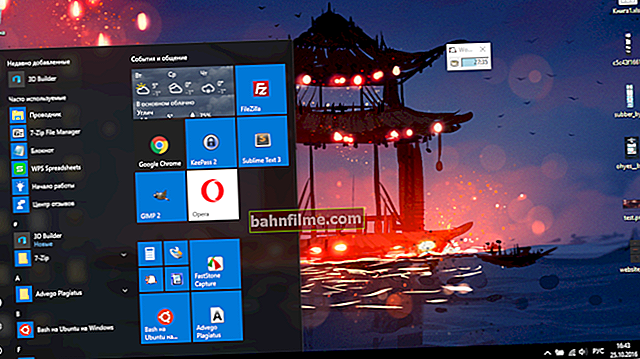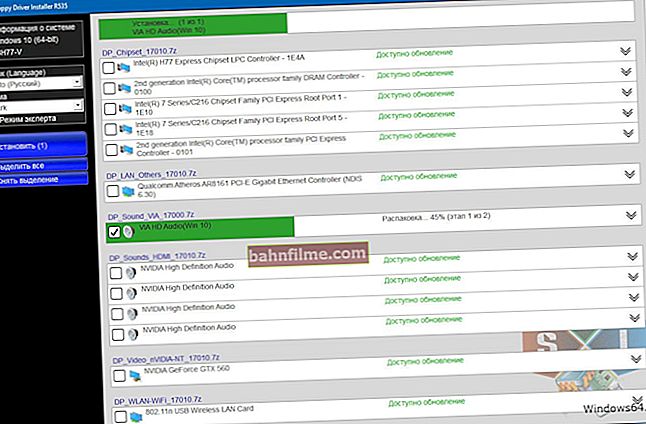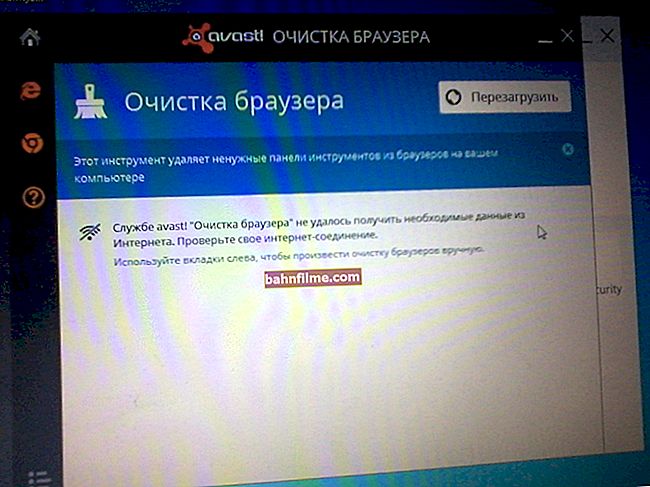A question from one of the users
Hello.
Tell me how to find out what kind of RAM is installed on my computer. The fact is that I have 2 GB of memory (I found out through the properties in "My Computer"), and I want to add 2 ÷ 4 GB, but I do not know which bar to buy.
By the way, I disassembled the system unit, took out the memory bar itself, but there are no stickers and no other designation on it. Therefore, simply rewrite the marking from the old memory and take exactly the same one - the option is not suitable ...
Good day everyone.
In general, to be honest, almost any memory from a more or less well-known manufacturer has markings and designations. If there is no such sticker, most likely, either it was "torn off" by someone (for example, it could be badly glued), or a memory from some little-known Chinese manufacturer ... 👀
I will consider below several options for determining the type and amount of memory.
So...
*
Determine the type and amount of memory without disassembling the computer
I think this is the most demanded and popular way to determine the type of RAM, both a stationary computer and a compact laptop (netbook, etc.). It is enough to start 1 ÷ 2 programs and find out everything you need ... 👌
For further work - we will need a special. utility for determining the characteristics of the PC (it is better to choose Speccy or AIDA). I wrote about them in one of my previous articles - the link to it is below.
👉 Help!

Utilities for determining the characteristics of your computer
And so ... By launching Speccy, you will see quite a lot of different data: the model of the processor, motherboard, temperature of the main components, etc. You need to open the section RAM (arrow-1 on the screenshot below 👇).
What do you recognize in it (I will comment on the screen below):
- Memory Slots - slots for RAM.Total memory Slots - how many slots there are (i.e. there are 2 of them on my laptop).Used memory slots - how many slots are used (2 are also used); Free memory slots - how many free slots - 0 (that is, there is simply nowhere to buy and insert one more memory bar!).
👉 Important! This information is not always reliable (especially on laptops, where there may be space for a slot, but in fact - it is not soldered ...);
- Type - DDR3, this is the type of RAM. On your home computer, you can also find DDR4 or DDR 2 (DDR 1 is already a rarity, although maybe someone will see this too ...);
- Size - 16384MB, amount of RAM, volume (i.e. 16 GB);
- Channels - Dual. Operating mode: single-channel and two-channel. If you have several sticks of RAM, then it is ideal, of course, that they work in dual-channel mode (it gives great performance in some games, programs);
- DRAM Frecuency - 798.1 Mhz. The frequency of the RAM. The higher the better! True, just a caveat, the frequency must be supported by the motherboard (processor);
- Slot 1 and Slot 2 (arrows 4 and 5 on the screenshot below) - here you can find out in more detail about each specific bar: its type, size, manufacturer, operating speed, serial number, timings, etc.

Speccy - type and amount of RAM
In general, the information provided in the utility is more than enough for most users. If you want to buy a RAM bar for a computer, then you can simply purchase the same in terms of characteristics as is already installed on a PC / laptop.
👉 By the way!
You can buy RAM dies very cheaply in Chinese online stores.
For laptops. Pay attention to two things:
- first: check if you have an additional slot for one more RAM plate. Sometimes programs can show its presence, but it may not be unsoldered - i.e. there is a place for it on the motherboard, but it itself is not!
- the second - for the type of memory:DDR3 or DDR3L or DDR4 (for example).
👉 Worth a few words to say about voltage... Look closely at the memory markings, for example DDR3 and DDR3L - so they are backward compatible, but some laptops only work with a certain type of memory.
To determine what kind of memory you have - look at Voltage in the Speccy when revealing detailed information about the memory bar (Slot # 1): if 1.35V means DDR3L, if 1.5V meansDDR3.

Voltage RAM / Speccy
Also, detailed information about memory can be obtained using other similar utilities - for example, it is very convenient to work with AIDA. An example is shown below, on the screenshot. In principle, all the same information is presented, in a slightly different layout, so I am not commenting ...

AIDA - detailed information on the memory strip
*
Designation and markings on the RAM strip
In general, there is usually a sticker on the memory bar with all the necessary information: manufacturer, memory size, operating speed, memory type, timings.
I will consider using one of the strips as an example (so that they are all similar, and having disassembled one, you will figure out the rest without me ☝).
2GB 1Rx8 PC3-12800S-11-11-8B2 - what do these numbers mean:
- 2GB - the amount of memory (the more - the better ☝);
- 1Rx8 is a one-way memory rank (for example, 2Rx8 is two-way). Often this information is not indicated at all, and many do not pay attention to it;
- PC3-12800 - the bandwidth of the bar (roughly speaking, the speed of work). By the way, this memory bar does not indicate its type (DDR3, for example), but PC3-12800 indicates that it is DDR3 (if there was PC2 ... it would be DDR2);
- 11-11-B2 - timings (a big topic, and I will not consider it in this article, I will just say that they affect the performance of your memory).

Marking on the memory bar
By the way, using the table below, you can translate the notation PC3-12800 - in the standard name - DDR3-1600 (which, by the way, is also sometimes indicated on the RAM strips).
Standards Specification Table (DDR3)
| Standard name | Bus frequency, MHz | Effective (doubled) speed, million gears / s | Module name | Peak data transfer rate with 64-bit data bus in single-channel mode, MB / s |
|---|---|---|---|---|
| DDR3-800 | 400 | 800 | PC3-6400 | 6400 |
| DDR3-1066 | 533 | 1066 | PC3‑8500 | 8533 |
| DDR3-1333 | 667 | 1333 | PC3-10600 | 10667 |
| DDR3-1600 | 800 | 1600 | PC3-12800 | 12800 |
| DDR3-1866 | 933 | 1866 | PC3-14900 | 14933 |
| DDR3-2133 | 1066 | 2133 | PC3-17000 | 17066 |
| DDR3-2400 | 1200 | 2400 | PC3-19200 | 19200 |

DDR4 - Standards Specification
*
DDR2, DDR3, DDR4 how to distinguish?
Quite often one hears questions about how to distinguish memory of different types, for example, DDR2, DDR3, DDR4 (especially novice users are afraid when buying additional memory for their PC).
In general, the easiest option is to use and read the markings on the memory bar. If there is no marking on the bar itself, my advice is to refuse to buy such a memory altogether!
Also, before buying memory, check which plate is right for you (see above), see which one you already have on your PC (and choose an analogue).
👉 Help!
An article on how to choose the right RAM for a laptop
👉 Besides this, please note that different types of strips (the same DDR2 and DDR3) also differ geometry! The photo below shows a ruler and strips of different types.

Ddr1 DDR2, DDR3 - how to distinguish strips (size in cm)
👉 By the way, the memory strip for a laptop is shorter than for a stationary computer. It is usually designated SO-DIMM (for PC just DIMM ).
👉 notethat the bar from the laptop through the spec. the adapter can be put into a computer, but the bracket from a PC cannot be put into a laptop - it simply will not fit into the compact body of the device!

Memory strips for PC and laptop
*
"Personal computers will never need more than 640 KB of memory."
Bill Gates, 1981.
That's it, good luck!
👋
First publication: 22.04.2017
Correction: 01/30/2020