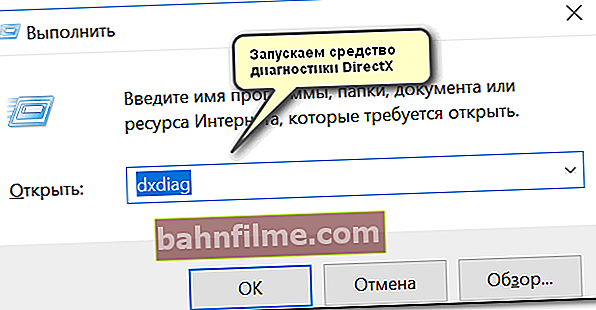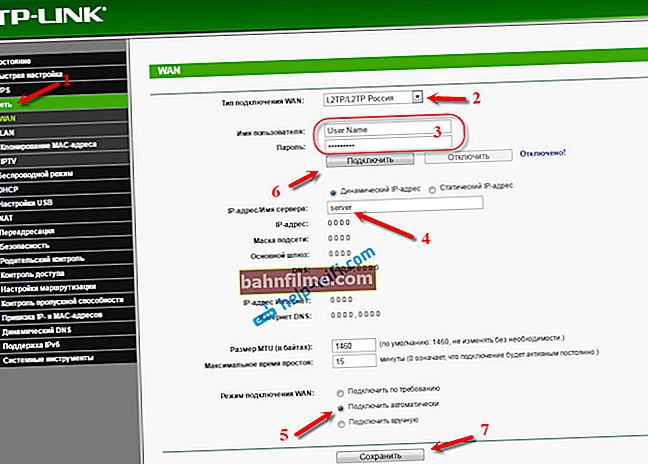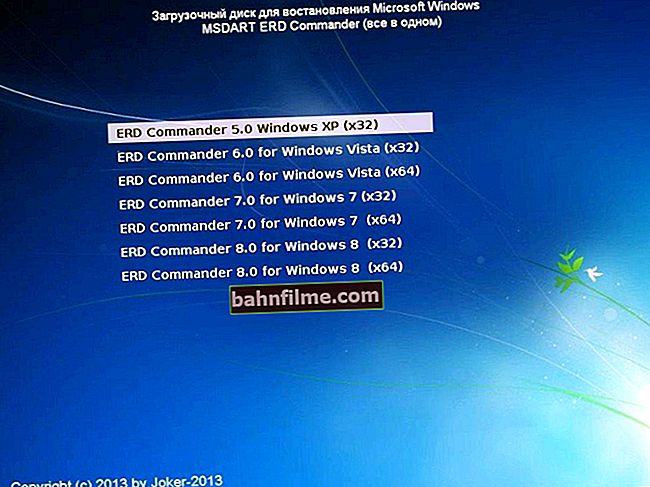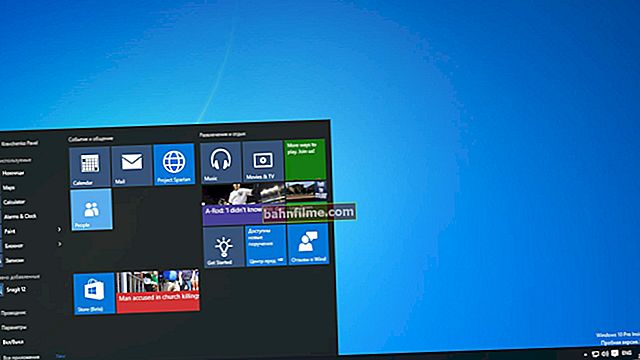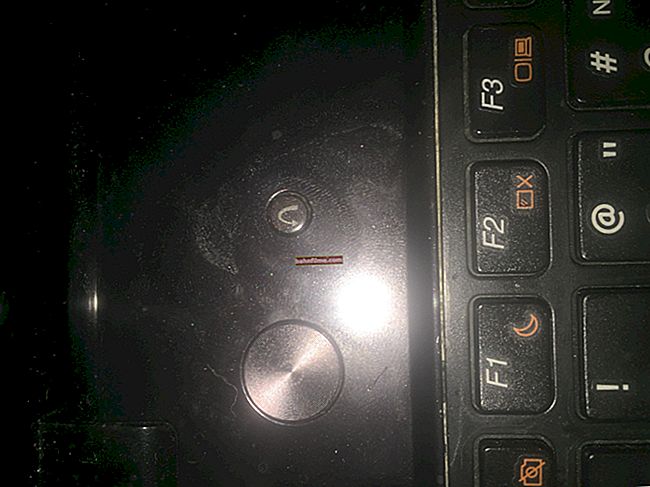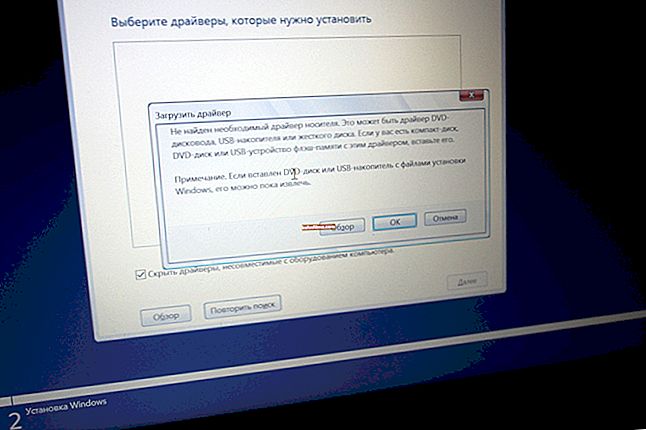Good day!
Good day!
When solving any problems with a computer (laptop), sometimes you need to find out the exact model of the processor [CPU] (perhaps even some of the technologies that it supports). You can, of course, trust the sticker on the body of the device (if you, of course, have one) - but it does not always reflect accurate information (you can get stuck ...).
Actually, in this small reference article I will show several ways how you can see the exact model of the CPU, and knowing it, see other characteristics: cache, clock speed, number of cores, etc. I think that some novice users will find something useful for themselves ...
And so, now on the topic ...
*
Ways to find out the processor model
Method 1: Windows properties
The simplest and fastest (no internet or software required). It is enough to open "My Computer / This Computer", click in any free space with the right mouse button, and select "Properties" from the menu that appears.

Computer properties - look at the CPU model (clickable)
Alternatively, open the Windows Control Panel at the following path: Control Panel \ System and Security \ System.
Alternatively, you can use the DirectX Diagnostic Tool. For this you need:
- press the combination of buttons Win + R;
- enter command dxdiag , press Enter. See screenshot below.
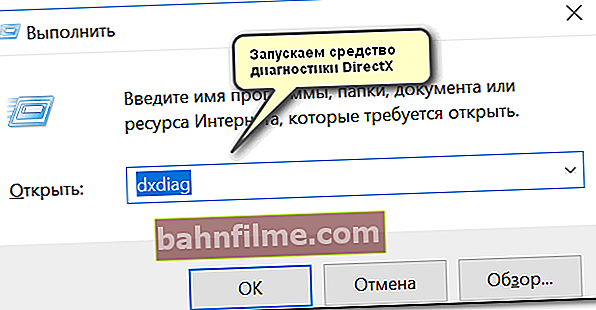
Run DirectX Diagnostic Tool (DxDiag)
In the "System" tab, you can find information about the processor, BIOS, OS, manufacturers, etc. See the screenshot below for an example.

DirectX Diagnostic Tool
Method 2: special. utilities
Much more information about the computer (including the CPU), its characteristics can be obtained using special utilities. As for the processor, I would recommend a couple below ...
CPU-Z (link to the office. site)
A very informative utility that will show almost all information (except temperature) about your processor. Concerning:
- processor model: see the "Specification" line;
- number of cores - see the line "Cores" (at the very bottom of the window).

CPU-Z CPU details
Core Temp (link to the office. site)
Free and requires no installation utility. After starting it will show the model, platform, frequency, cores, threads, revision, etc. information about the CPU. In addition, in the corner of the window, the program monitors the temperature: minimum, maximum, and current. Conveniently!

Core Temp: main program window
Method 3: BIOS / UEFI
In cases where there are problems with booting Windows (or simply even the hard drive is not connected to the PC), you can check the CPU model in the BIOS (or its updated UEFI version).
Typically, to get the most basic information about your computer, you just need to visit the BIOS main page (possibly the Main tab). See photo with example below.
To help! How to enter BIOS / UEFI - //ocomp.info/kak-voyti-v-bios.html

UEFI - View CPU, RAM, disk, cooler status, etc.
Method 4: visual (if the PC won't turn on)
Option number 1: Stickers on the body
Many PCs and laptops have special stickers with the characteristics of the device. I draw your attention to the fact that the sticker can be somewhere on the side (back) wall of the device.

Body sticker
But as I said above, you cannot reliably trust the stickers.
Option number 2: tech. documentation
Usually, when buying a new PC (laptop), it comes with documents (specifications, technical characteristics, user manual, etc.). You can almost certainly find detailed information about the CPU in these papers.
Option number 3: Dismantling the PC (laptop), removing the radiator
This is perhaps the most reliable way. True, you will have to disassemble the computer, remove the heatsink, and clean the surface of the CPU from thermal paste. See screenshot below.

We look visually at the CPU
*
View CPU specifications [specs]
Knowing one model is often not enough.For example, in the specification you can find information such as the critical temperature (often needed in case of overheating problems), see the supported memory and its amount. Anyway, the information from the manufacturer is the most accurate and up-to-date.
Official websites of manufacturers:
Intel - //ark.intel.com/#@Processors
AMD - //www.amd.com/ru/products/specifications/processors
I took one of the Intel processors as an example. Having found this model in the list, I opened the specification - in it you can find: release date, number of cores, critical temperature, cache, frequency, supported memory, etc. AMD's site is a little less informative, but everything basic is also presented.

Intel CPU specification (as an example)
*
I think the presented materials should be more than enough 
Happy work!